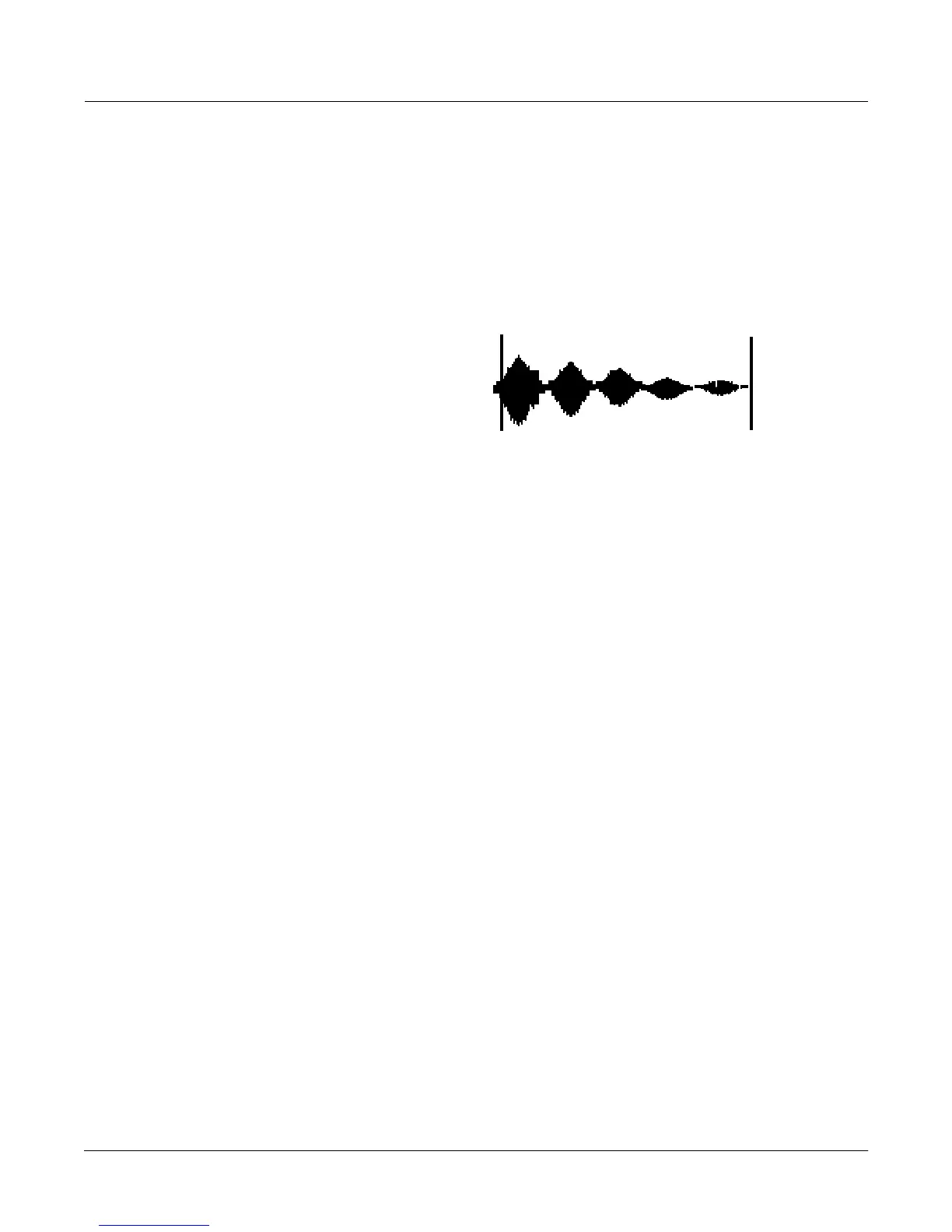Sampling and Sample Editing
Editing Samples
14-19
The DSP Page (RAM samples only)
Select the DSP page with the DSP soft button. This gives you access to a long list of nonreal-time
DSP functions, with which you can modify your RAM samples. The Þrst time you select a DSP
function, youÕll see the Normalize function, shown below. Afterward, the most recently selected
DSP function will appear when you select the DSP page.
All of the DSP functions operate on a segment of the current sample that you select before
executing the function. In most cases, youÕll use the Start and End parameters to deÞne the start
position and end position of the segment you want to modify. There are a few exceptions to this
rule, which will be explained as applicable.
Please keep in mind that the Start and End parameters on the DSP pages are not the same as the
sample Start (S) and End (E) parameters that you set on the TRIM and LOOP pages. When
youÕre working on one of the sample DSP functions, Start and End position refer to the range of
the sample that you want to process. Adjusting these parameters does not affect the overall start
and end of the sample. It affects only the portion of the sample that you want to process. When
you audition the sample by triggering a note, youÕll hear only the range of the sample within the
Start and End parameters on the current DSP page. To hear the entire sample, press the Done
soft button to return to the Sample-editor page. Similarly, moving the S and E parameters on the
TRIM or LOOP pages have no effect on the Start and End parameters on the DSP pages.
Use the Plus/Minus buttons or the Alpha Wheel to select the starting and ending positions of
the selected sample segment (the Start and End parameters). You can audition the selected
sample segment by triggering any note within the current key range.
The actual processing of the sample begins when you press the Go button. The K2600 will
display a row of scrolling dots while itÕs processing. When itÕs Þnished, it will prompt you:
Keep these changes? Trigger a note to hear the result. Press the No soft button to return to the
page for the currently selected DSP function. This will undo any changes youÕve made. Press the
Yes soft button to make the change. The Save dialog will appear (except for the Truncate
function). You can save to a different ID than the one displayed, if you want to preserve the
original sample. Pressing the Cancel soft button will return you to the current DSP page without
saving the sample (the sample reverts to its original condition).
Six of the DSP functions (Mix, Mix Beat, Mix Echo, Insert, Replicate, and Beat Volume Adjust)
involve selecting a second sample segment (Sample 2) to be processed with the currently
selected sample. In these cases, use the Samp2 soft button. When you press it, another page
appears, enabling you to select a second RAM sample using the Alpha Wheel or the
alphanumeric buttonpad. You can audition Sample 2 by triggering a note.
Once youÕve selected Sample 2, use the Start and End parameters to deÞne the start and end
positions of the segment of Sample 2 that you want to process. While youÕre on the Samp2 page,
youÕll hear the currently selected Samp2 when you trigger a note. When these positions are
F:Normalize||Start:0.049||||End:6.000|||
||||||||||||||||||||||||||||||||||||||||
VVVVVVVVVVVVVVVVVVVVVVVVVVVVVVVVVVVVVVVV
-6dB>|||||||||||||||||||||||||||||||||||
****************************************
||||||||||||||||||||||||||||||||||||||||
||||||||||||||||||||||||||||||||||||||||
|Cut||||Copy||Paste||Samp2|||Go||||Done|
