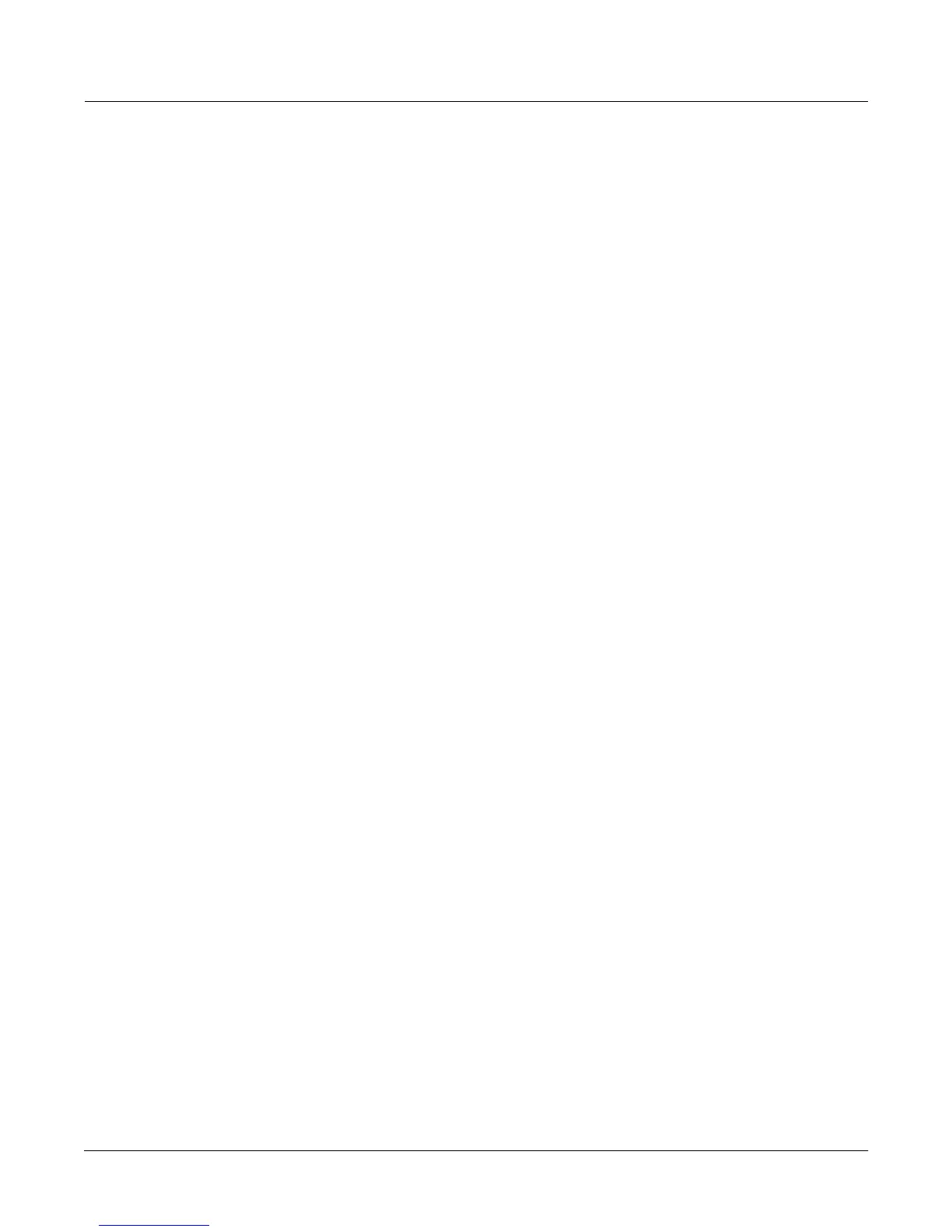Sampling and Sample Editing
Sampling Analog Signals
14-7
countdown reaches zero, The Program, Setup, MIDI, and Master-mode LEDs will ßash three
times.
If you have the Thresh parameter set to a value of Off, sample recording begins immediately
after the LEDs ßash. If you have the Thresh parameter set to a dB value, sampling begins when
the incoming signal exceeds the Thresh level. If Thresh is set to Key, sampling begins when you
strike a key.
The Preview Soft Button
When youÕve Þnished taking a sample, you can press the Preview soft button to automatically
create a keymap and program using the new sample. It uses the settings for the Program
199 Default Program as a template. Unlike the temporary keymap thatÕs created when you
audition a sample (and disappears when you select another sample), the preview keymap and
program are stored in RAM and can be selected at a later time. The program and keymap will
have the same name as the sample.
When you press the Preview soft button, the Bank dialog appears, prompting you to select a
bank where the preview program will be stored. Select a bank, then press the OK soft button.
The K2600 creates a keymap and a program, using the lowest available ID numbers in that bank
for both the keymap and the program. The display tells you the ID of the new program.
Multiple Sample Previews
The Multi soft button starts a process that lets you automatically build a program for
previewing just about as many samples as you want (104 to be exact).
1. Press Multi. YouÕll see a list of available samples (keep in mind that these sample objects
may consist of multiple sample roots). This list of sample objects is another version of the
multiple object selector described on page 13-36.
2. Use the Up/Down cursor buttons and the Select soft button to highlight and select sample
objects. The asterisk that appears indicates that the sample is selected. If you donÕt select
any, the K2600 assumes you want to preview them all.
3. Press OK. If youÕve selected more than one sample, the K2600 asks you if you want to
combine the sample objects into a single keymap and program. (If youÕve selected only
one sample Ñone that doesnÕt consist of multiple sample rootsÑthe K2600 returns to the
Bank dialog, where you can select a different bank if you want, then press OK. The K2600
creates a keymap and program, tells you what the ID of the program is, and returns to the
SampleMode page.)
4. At the ÒCombine intoÉÓ prompt, press Yes The K2600 asks you if you want a tuned
layout. (If you press No, at the ÒCombine intoÉÓ prompt, you return to the Bank dialog,
where you can select a different bank if you want, then press OK. The K2600 creates a
keymap and program for each sample root. If youÕre previewing a number of sample objects
that consist of multiple sample roots, the list of programs can get quite long. In most cases
itÕs much more convenient to combine the samples into one program.
5. At the ÒTuned Keymap LayoutÓ promptÉdecide how you want the sample objects to be
laid out in the preview program. Pressing Yes maximizes the use of the keyboard. First
youÕll see the Bank dialog again. Press OK, and the K2600 takes the list of sample objects
you selected in Step 2, and in order of their IDs, starts assigning them to their normal root
keys. If two or more samples use the same root key(s), the most-recently assigned sample
gets assigned to the next highest available key, and its coarse tune is adjusted so it plays at
its root pitch. When all the roots are assigned to keys, the K2600 Þlls in between the roots,
