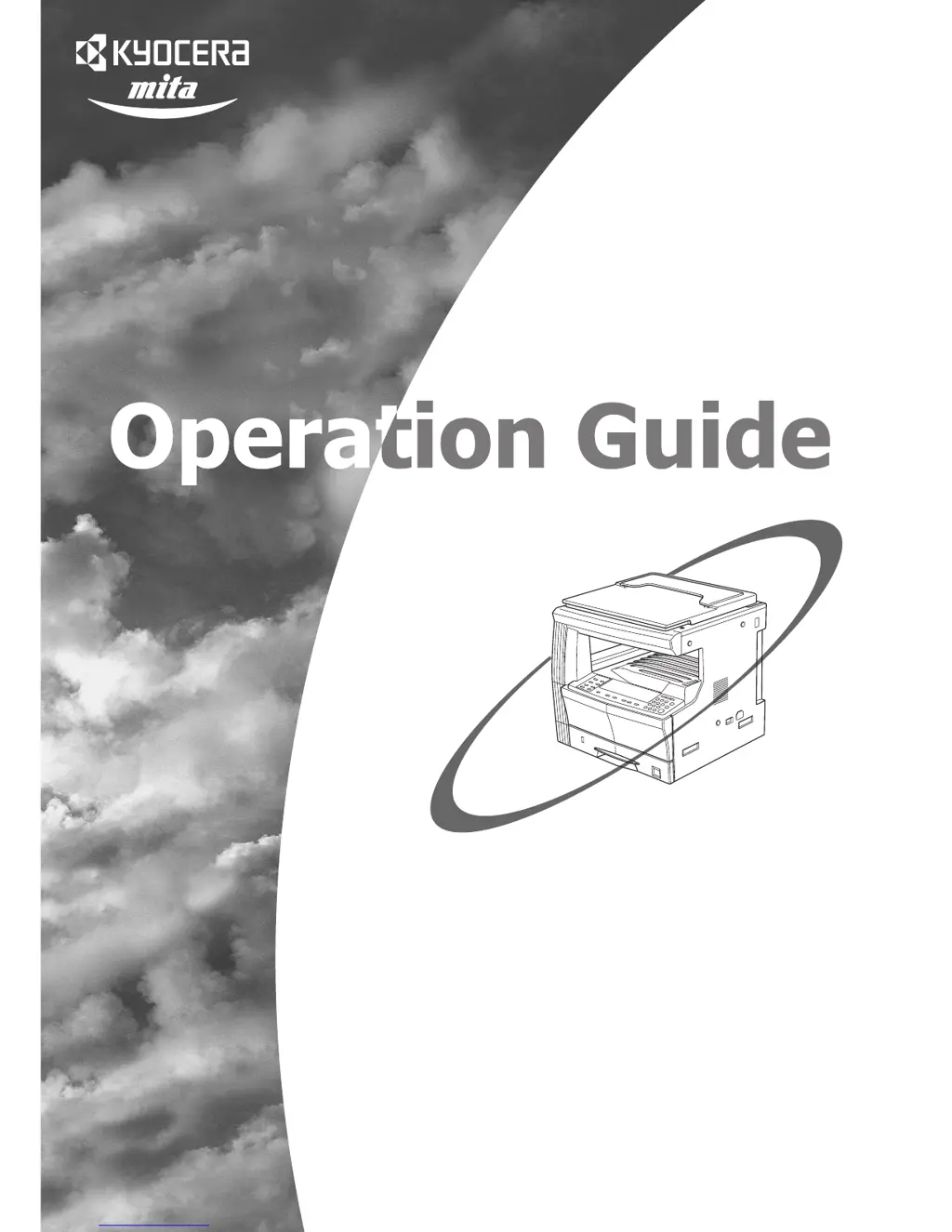How to resolve “E13” error on Kyocera Mita Copier?
- JJulia VazquezSep 13, 2025
When “E13” appears on the copy quantity display of your Kyocera Mita Copier, it means a paper size that is not supported in the current mode has been set. To correct this, press the [Paper Select] key, choose the appropriate supply drawer, and then press the [Start] key. Paper will be supplied from the drawer selected.