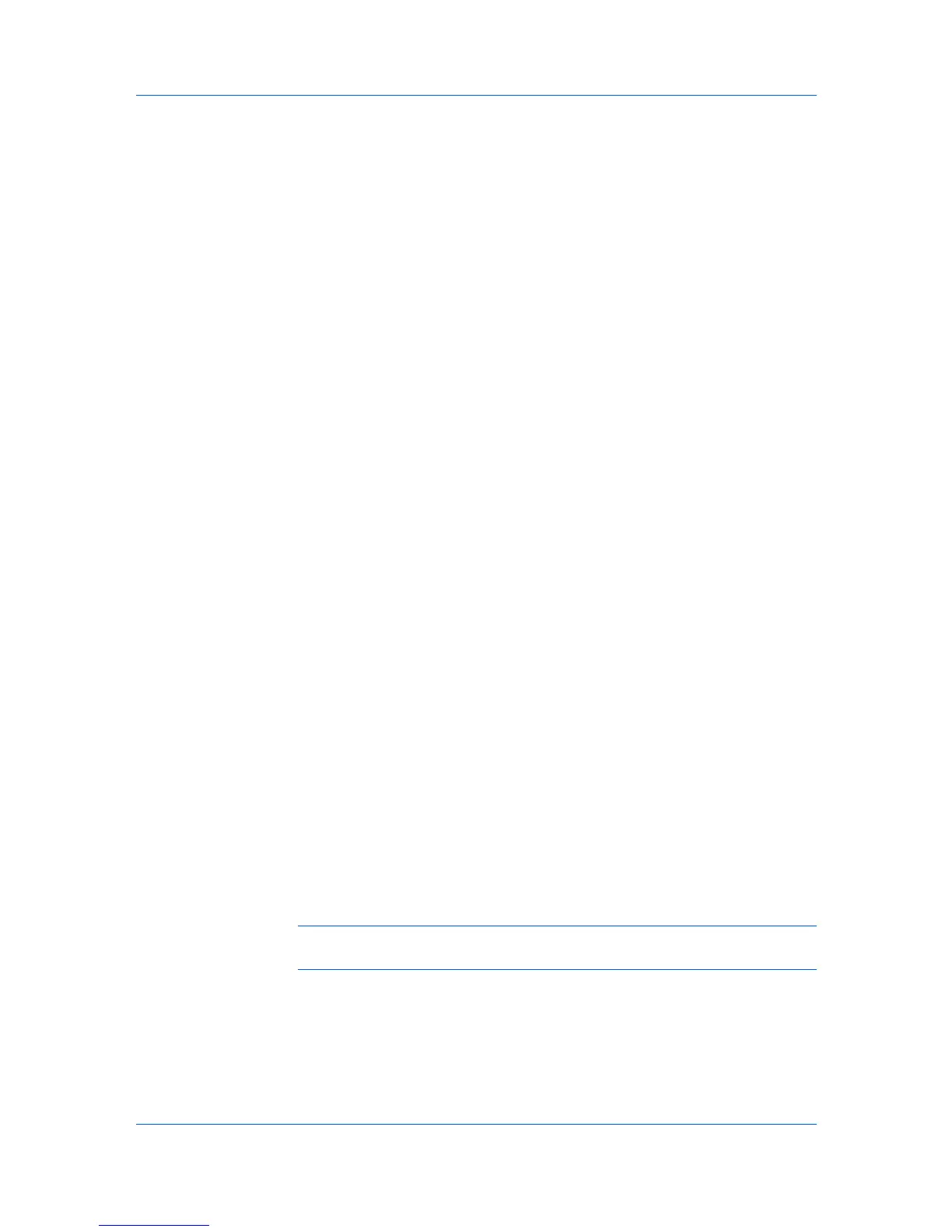Installation
Optional Printer Components
You can expand the functionality of your printer driver by installing optional
components from the Product Library CD > Advanced Tools menu.
Installing Optional Printer Components
1
On the Product Library CD menu, select Advanced Tools.
2
On the Advanced Tools page, select Optional Printer Components.
3
Select a printer, and click Next to install optional components.
4
On all Select pages, choose your components, and click Next.
5
On the Confirm Settings page, if the displayed settings are correct, click
Install. Click Back to correct any settings.
6
The Printer Components Installation Completed page appears. Click Finish.
When you have completed installing printers and optional components, if
prompted, restart your computer.
Adding a Printer Driver Through the Wizard
The Add Printer Wizard displays a series of screens that guide you through
printer installation. You are prompted to make installation choices on each
screen.
Installing a Printer Driver in Windows 7 and Windows Vista
This section describes how to install a printer driver using the Add Printer
Wizard in Windows 7 and Windows Vista.
1
Click Start and click Devices and Printers (Windows 7), or click Control Panel
and double-click Printers (Windows Vista).
2
Click Add a printer.
3
The Add Printer Wizard appears. The wizard provides you with step by step
driver installation instructions. Click either Add a local printer or Add a
network, wireless or Bluetooth printer. Follow the instructions on each page,
then click Next to proceed to the next page.
Note: If the Windows Security warning dialog box appears, click Install this
driver software anyway.
4
The last page of the wizard appears with a message that you’ve successfully
added the printer you selected. Installation of the printer driver is now complete.
Click Print a test page if you want to produce sample print output from the
newly installed printer. To close the Add Printer Wizard, click Finish.
User Guide
1-8
