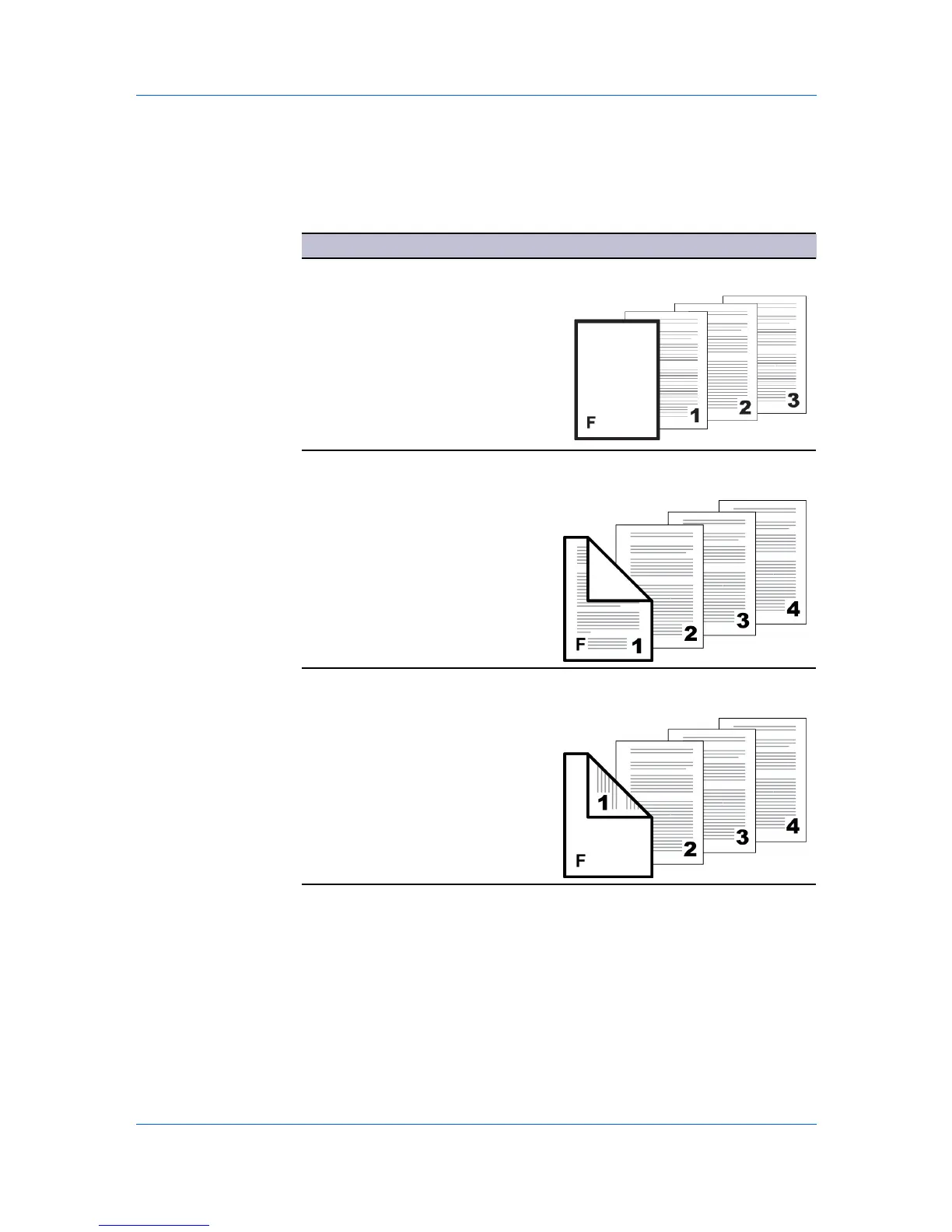Publishing
4
Click OK to return to the Print dialog box.
5
Click OK to start printing.
Cover Mode Options
Check Box Selection Cover Insertion Type
Front Inserts a blank front cover.
Front Prints on the outside surface of the
front cover.
Front outside
Front Prints on the inside surface of the front
cover.
Front inside
— continued
Printer Driver 7-2