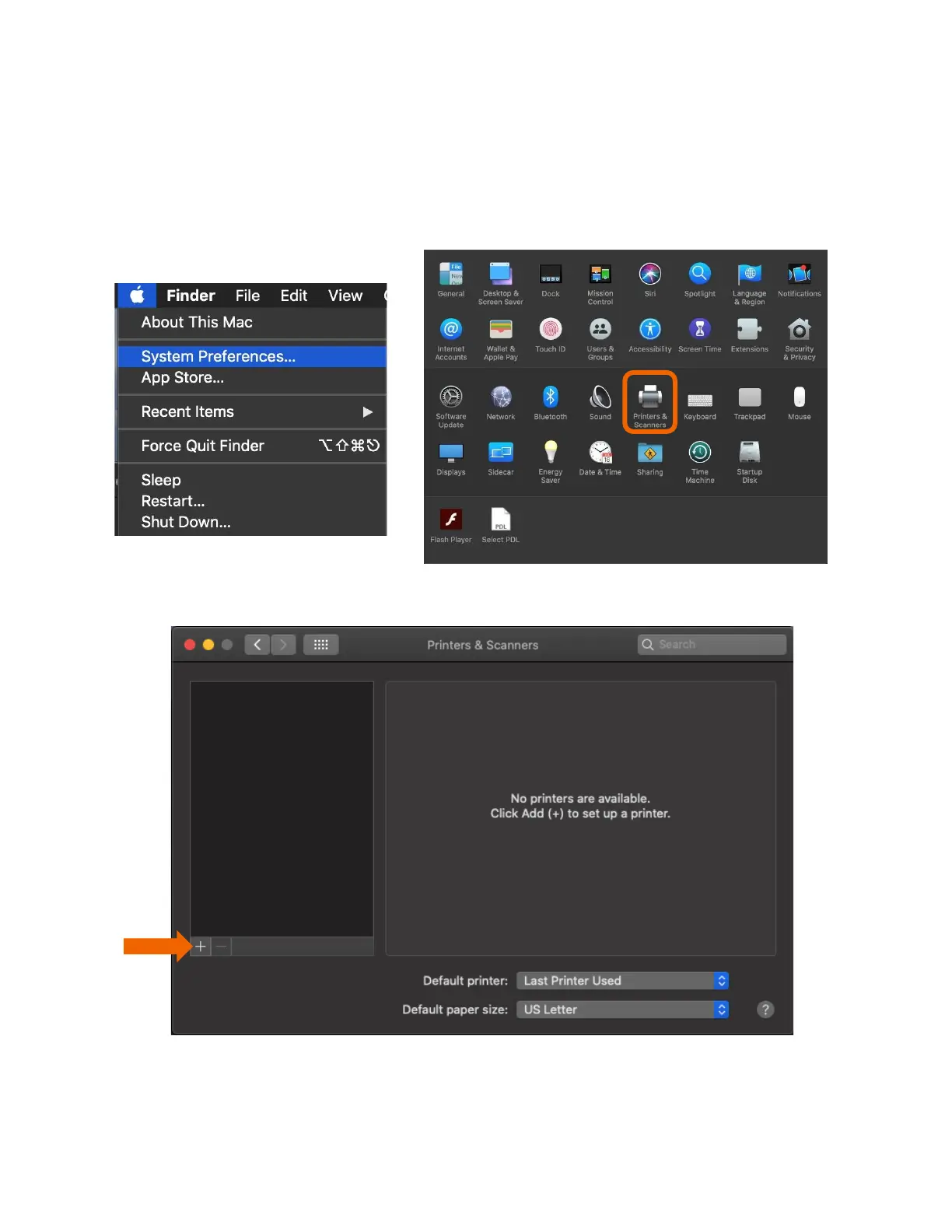That install put the printer files and PPDs where they need to go on the Apple computer. Now for the actual printer
setup.
First verify that your Kyocera device is powered on and connected to USB or network. Select the apple icon in upper
left corner of computer screen, select System Preferences, then select Printers and Scanners.
This will bring up the list of installed printers. To add a printer, press the plus sign in lower left.
This will start the install dialog.