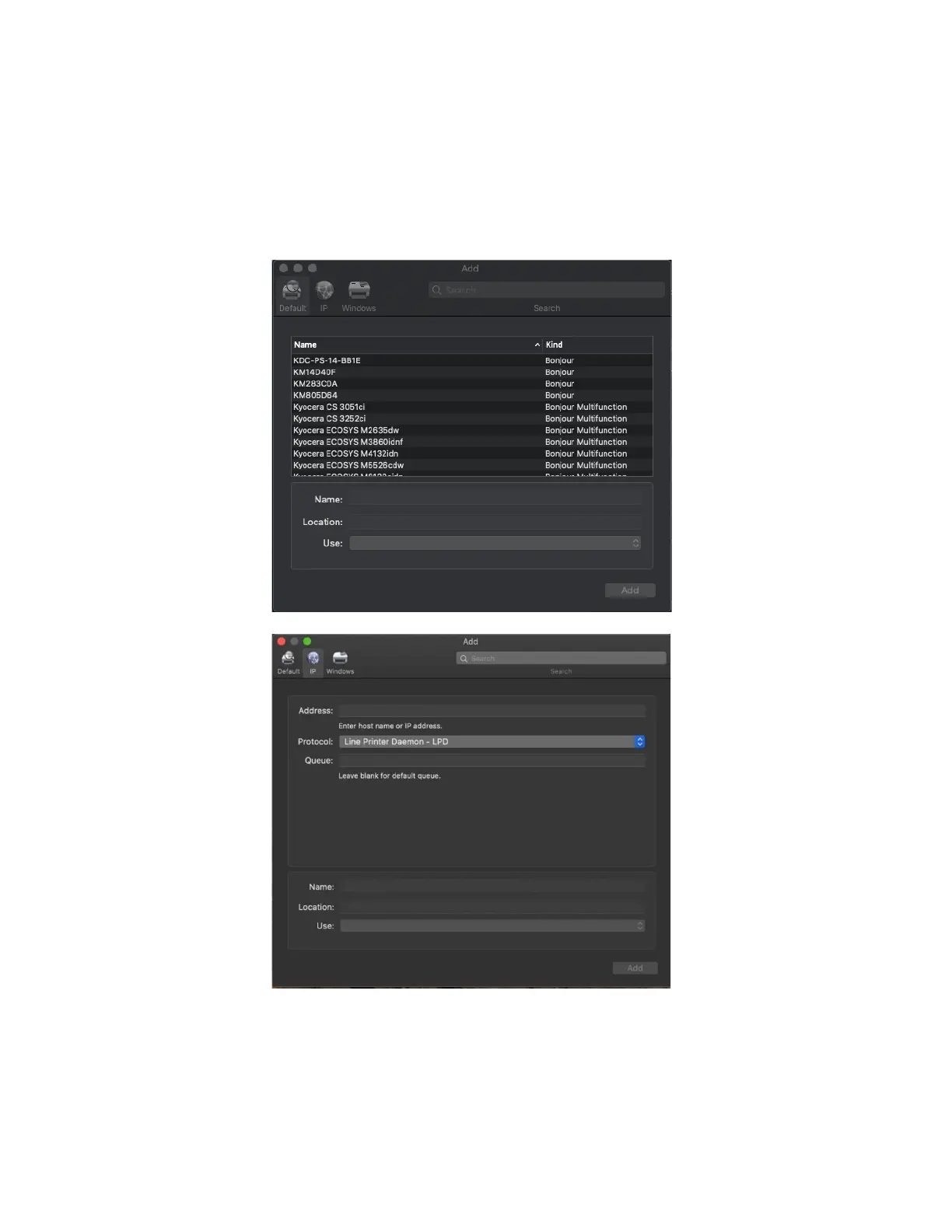Default will automatically discover your device with the Bonjour protocol if it’s connected to a network and the device
has Bonjour enabled (Bonjour is on by default our devices) also this is the method you would select for a USB
connected printer.
IP will allow you to enter a specific IP address for the device you’re connecting to. (this is the preferred and most
common method of adding networked Kyocera Devices)
Default. Select the default tab. All your network and USB connected devices should appear in the window. Select
your device, at this point verify in the “Use” field the correct model is selected with KPDL in parenthesis. By default,
Apple selects Secure Airprint. This selection will not work correctly for our printers. Click the Use dropdown and
change it to the correct PPD.
You can edit the Name and Location to whatever you wish.