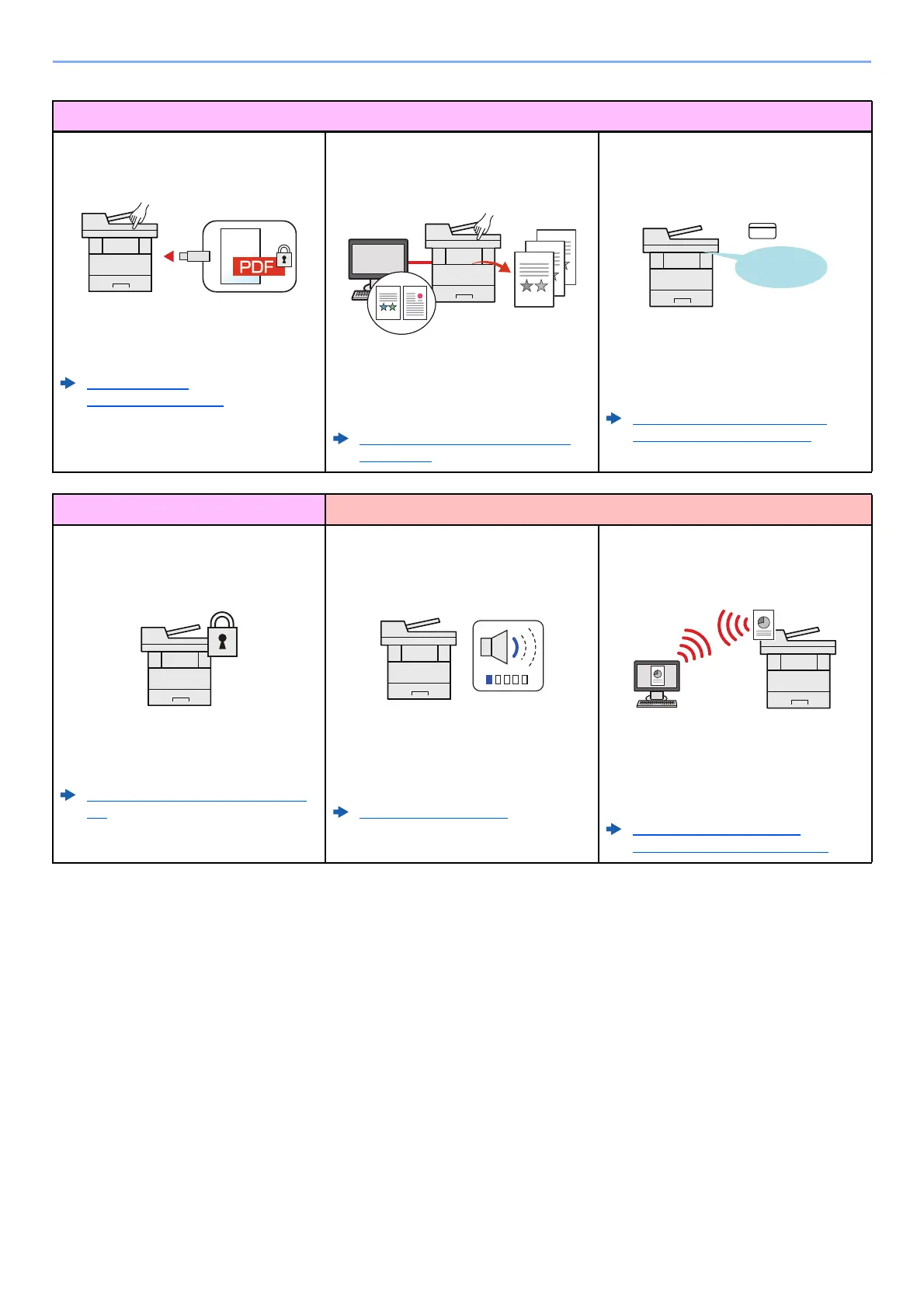xii
> Machine Features
Strengthen security
Password-protect a PDF file
(PDF Encryption Functions)
Use the PDF format's password security
options to restrict document viewing,
printing and editing.
PDF Encryption
Functions (page 6-26)
Prevent loss of finished documents
(Private Print)
Temporarily saving print jobs in the main
unit document box and outputting them
when in front of the device can prevent
documents from being taken by others.
Printing Data Saved in the Printer
(page 4-10)
Log in by ID card
(Card Authentication)
You can log in simply by touching an ID
card. You don't need to enter your user
name and password.
Card Authentication Kit(B) "Card
Authentication Kit" (page 11-4)
Strengthen security Use functions more efficiently
Strengthen security
(Settings for Administrator)
Various functions are available for
administrators to strengthen security.
Strengthening the Security (page 2-
44)
Make the machine quiet
(Quiet Mode)
You can make the machine quiet by
reducing its running noise.ON/OFF
switching by one-touch is possible.
Quiet Mode (page 2-29)
Install the machine without concerning
the network cables (Wireless Network)
If there is a wireless LAN environment, it
is possible to install the unit without
worrying about the network wiring. In
addition, Wi-Fi Direct, etc. are supported.
Network Setup (page 2-18)
Setting Wi-Fi Direct (page 2-24)
OK !
