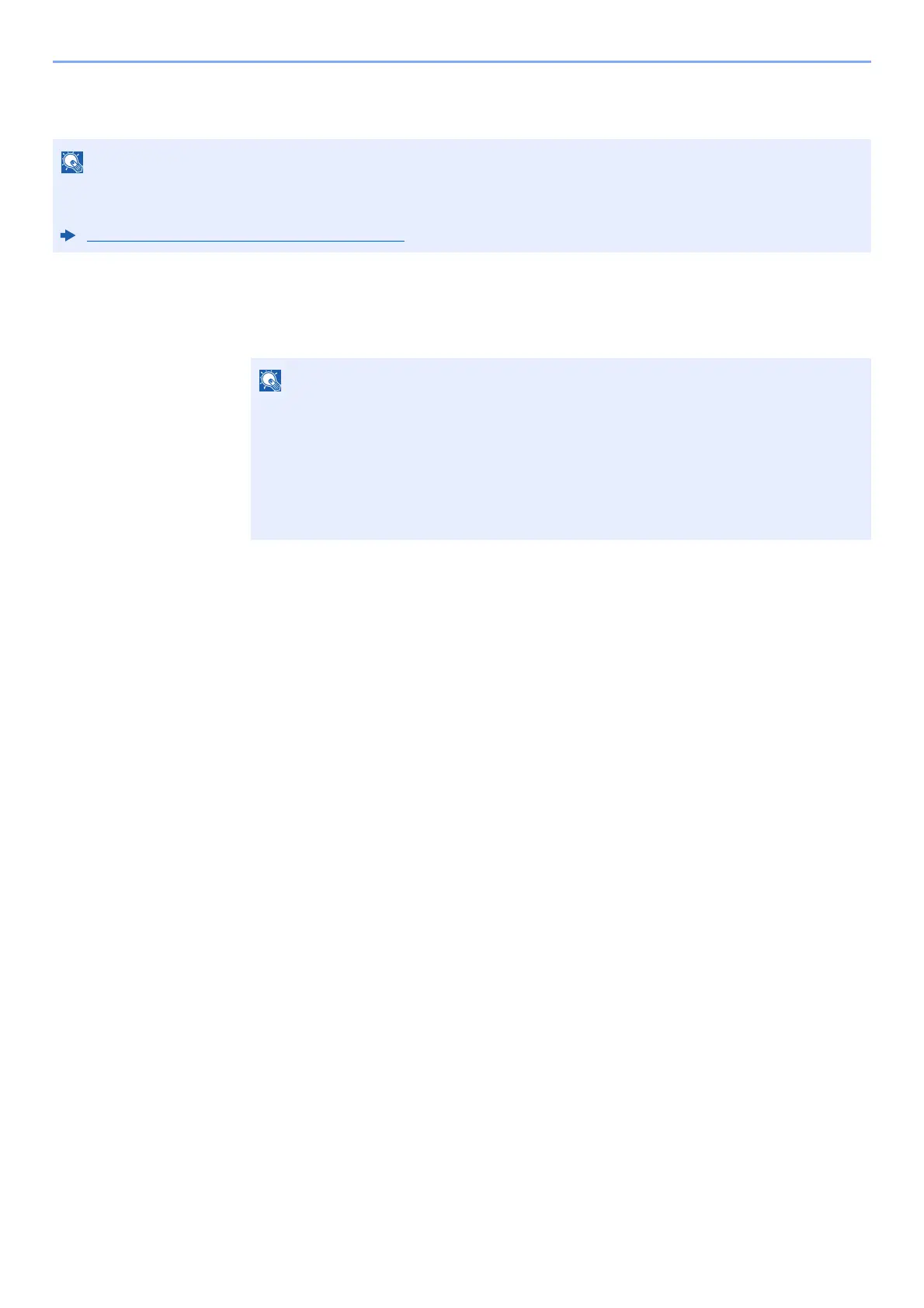9-23
User Authentication and Accounting (User Login, Job Accounting) > Setting User Login Administration
PIN Login Settings
1
Display the screen.
1 [System Menu/Counter] key > [▲] [▼] key > [User/Job Account] > [OK] key
2 [▲] [▼] key > [User Login Set.] > [OK] key
2
Configure the settings.
[▲] [▼] key > [PIN Login] > [OK] key > [▲] [▼] key > Select [Off] or [On] > [OK] key
This setting is only displayed when [Netwk Authentic.] must be selected for the authentication method and the server
type is set to [Ext.] in "Netwk Authentic.".
Enabling User Login Administration (page 9-3)
If the login user name entry screen appears during operations, enter a login user name
and password, and select [
Login
]. For this, you need to login with administrator privileges.
The factory default login user name and login password are set as shown below.
Login User Name: 4500
Login Password: 4500
