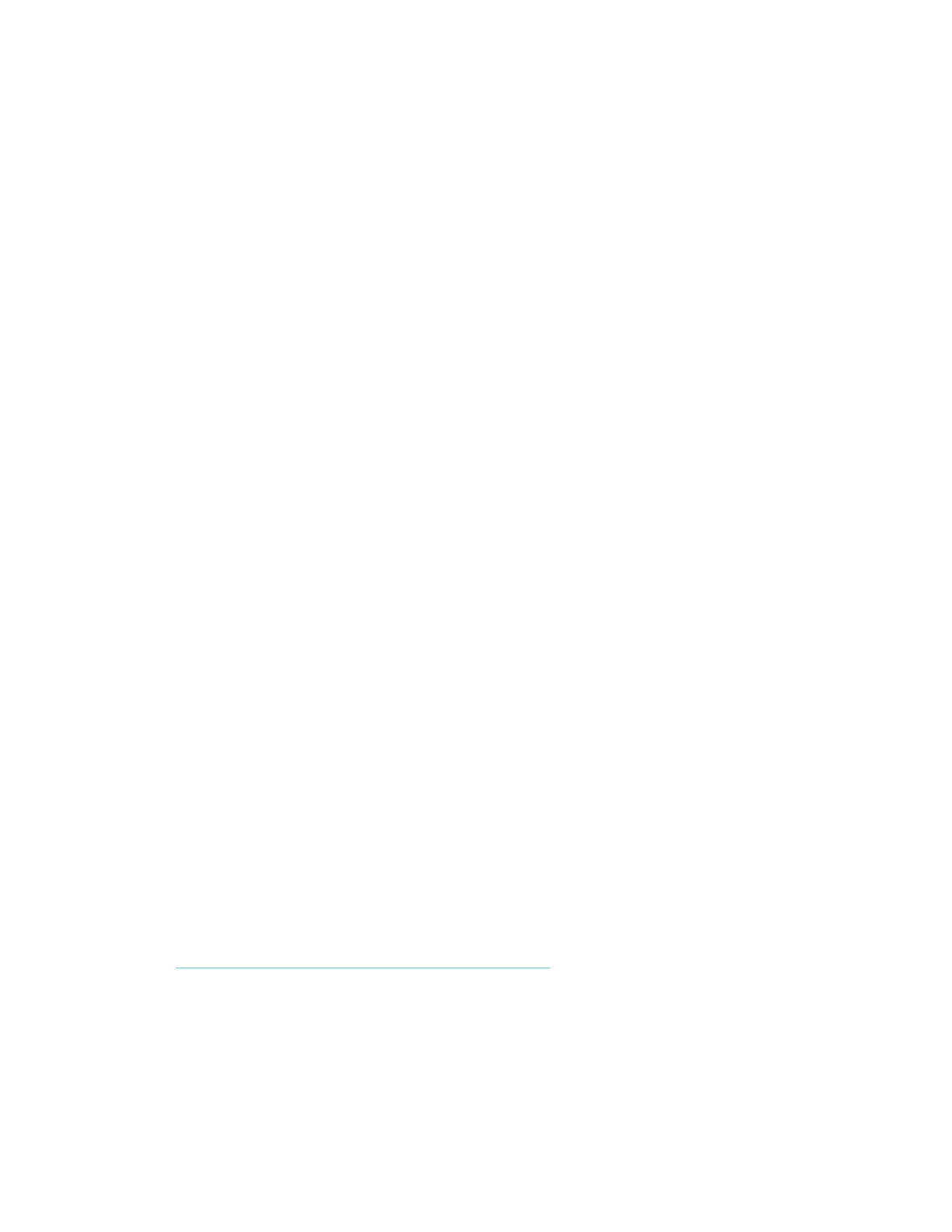Wireless Connection setup by Using Wi-Fi Direct
Enabling Wi-Fi Direct
When the wireless network function is available on the machine, setting Wi-Fi Direct enables you to print from the
Wi-Fi Direct environment. The configuration methods are as follows:
1. [Menu] key > [▲] [▼] key > [Wi-Fi Direct Set] >[►] key
2. Enter the administrator ID 4000 and select the [OK] key.
3. Enter the administrator password 4000 and select the [OK] key.
4. [▲] [▼] key > [Wi-Fi Direct] > [OK] key
Configure the settings.
[▲] [▼] key > [On] > [OK] key
Restart the network.
[Menu] key > [▲] [▼] key > [Wi-Fi Settings] > [►] key > [▲] [▼] key >
[Restart Network] [OK] key > [OK] key
Find the Wi-Fi Direct SSID and password
[Menu] key > [▲] [▼] key > [Wi-Fi Direct Set] > [►] key
Note the network name (SSID), IP address, and password
Connect the Computer to the Wi-Fi direct SSID.
1. [Settings] > [Wi-Fi]
2. Select the network name (SSID) appeared in previous step.
3. Enter the password that was provided in previous step> [Connect]
The network between this printer and the computer/ handheld device is configured.
Connect a computer or a handheld device with the printer.
Insert the DVD (if your computer is equipped with one) or visit our web site and download the latest
Wi-Fi setup tool. https://www.kyoceradocumentsolutions.us/p2040dw
