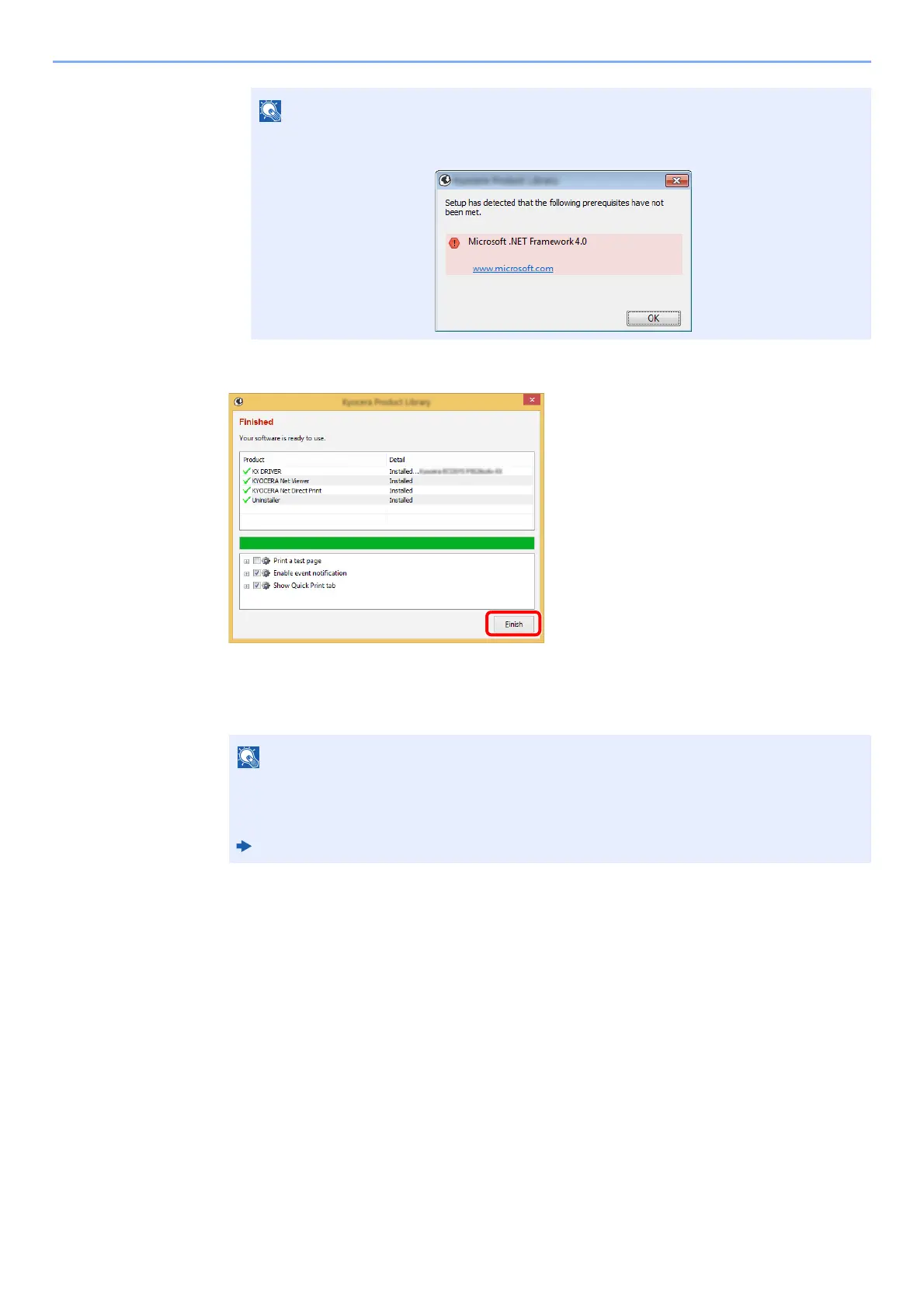2-31
Installing and Setting up the Machine > Installing Software
5
Finish the installation.
When "Your software is ready to use" appears, you can use the software. To print a test
page, click the "Print a test page" checkbox and select the machine.
Click [Finish] to exit the wizard.
If a system restart message appears, restart the computer by following the screen prompts.
This completes the printer driver installation procedure.
To install Status Monitor on Windows versions preceding Windows 8, it is necessary to
install Microsoft .NET Framework 4.0 beforehand.
When you have selected [Device settings] in Windows XP, the dialog box for device setting
will appear after [Finish] is clicked. Configure the settings for options installed on the
machine. Device settings can be configured after the installation is completed.
Printer Driver User Guide