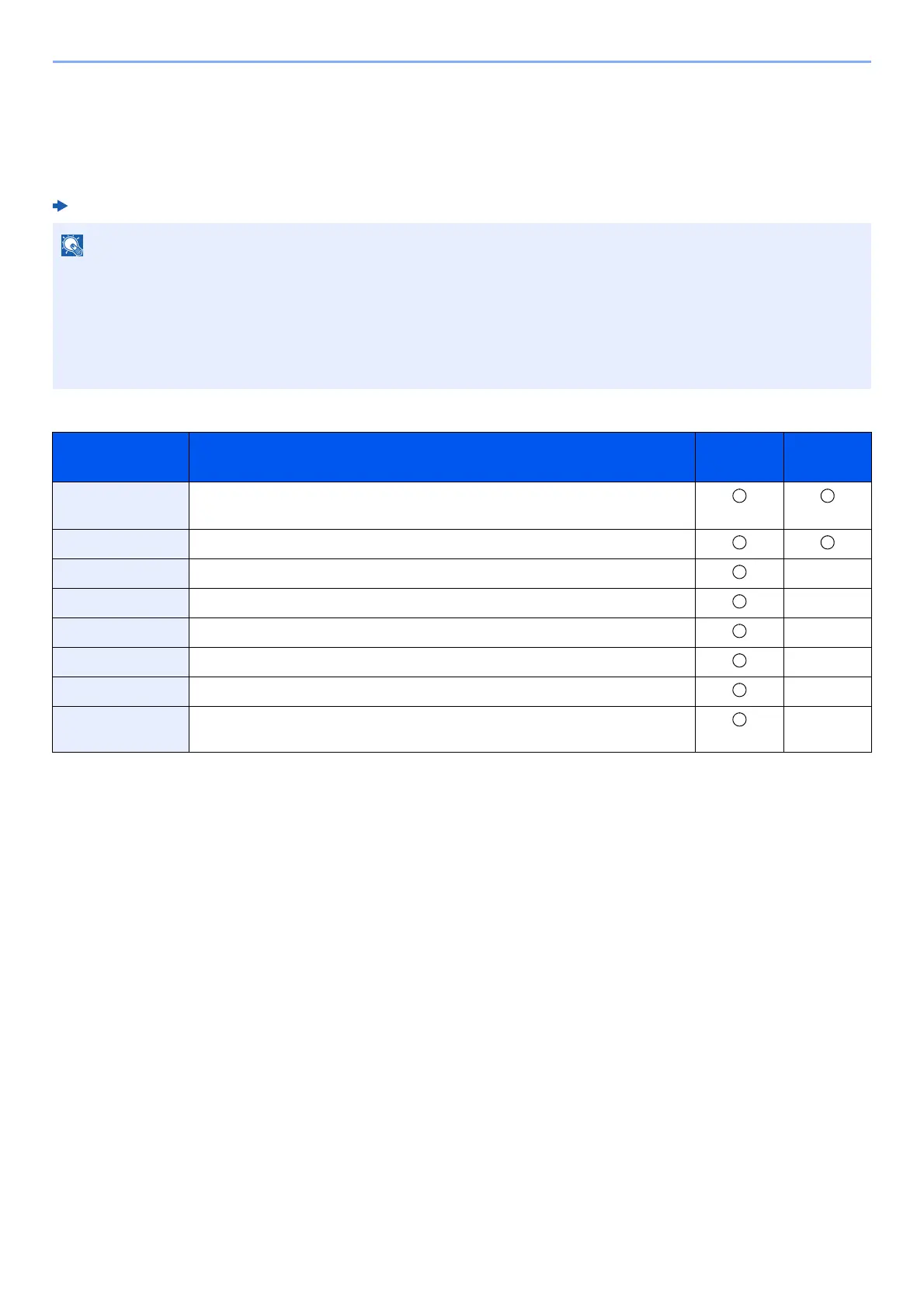2-35
Installing and Setting up the Machine > Command Center RX
Command Center RX
If the machine is connected to the network, you can configure various settings using Command Center RX.
This section explains how to access Command Center RX, and how to change security settings and the host name.
Command Center RX User Guide
Settings that the administrator and general users can configure in Command Center RX are as follows.
To fully access the features of the Command Center RX pages, enter the User Name and Password and click [Login].
Entering the predefined administrator password allows the user to access all pages. The factory default setting for the
default user with administrator privileges is shown below. (Upper case and lower case letters are distinguished (case
sensitive).)
Login User Name: Admin
Login Password: Admin
Setting Description
Administ-
rator
General
User
Device
Information
The machine's structure can be checked.
Job Status Displays all device information, including print jobs, and job log history.
Document Box Configures settings related to the Job Box. -
Device Settings Configure the advanced settings of the machine. -
Function Settings Configure the advanced function settings. -
Network Settings Configure the network advanced settings. -
Security Settings Configure the security advanced settings. -
Management
Settings
Configure the advanced management settings. -