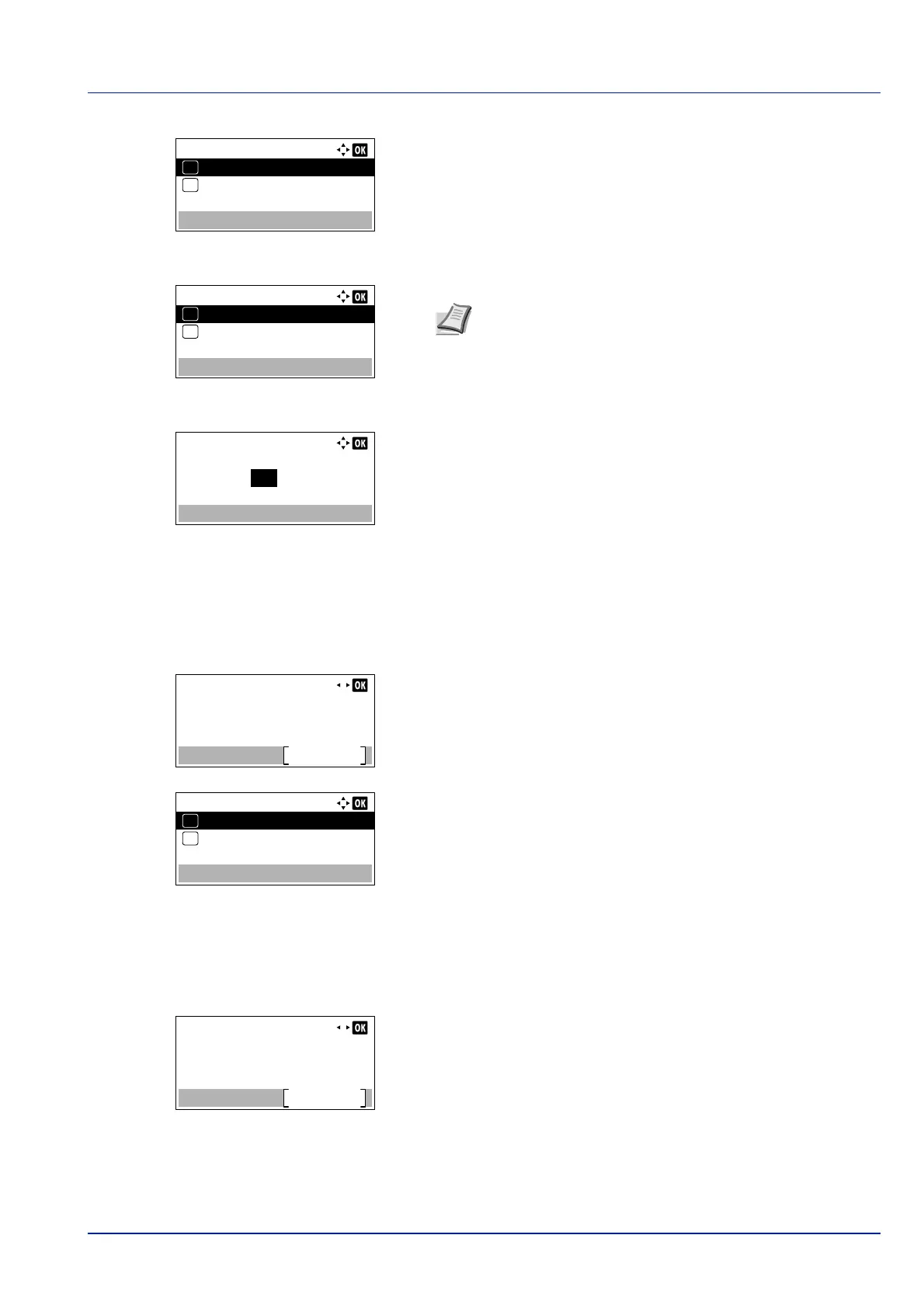5-9
Document Box
4 Press [OK]. The Off/On screen appears.
5 Press or to select On or Off.
6 Press [OK]. The Auto File Del. menu screen reappears.
7 Press or to select Period.
8 Press [OK]. The Period screen appears.
9 Enter the number of days for storage using the numeric keys, or .
10
Press [OK]. The Detail menu screen reappears.
Overwrite Set. (Setting of overwrite storage)
This setting is used to permit or prohibit the overwriting of old documents that have been stored for the storage of new
documents.
1 In the Detail menu screen, press or to select Overwrite
Set..
2 Press [Change] ([Right Select]). The Overwrite Set. screen
appears.
3 Press or to select Permit or Prohibit.
4 Press [OK]. The Detail menu screen reappears.
Del. afterPrint (Setting for file deletion after printing)
This automatically deletes the documents from the Boxes when the printing is complete.
1 In the Detail menu screen, press or to select Del.
afterPrint.
Auto File Del.:
Off/On
01
Period
02
Note If On has been selected, set the number of days for
storage as the Period. Period is only displayed if it has
been set to On.
Detail:
8/ 9Overwrite Set.:
Change
Permit
OverwriteSetting:
Permit
01
Prohibit
02
*
Detail:
9/ 9Del. afterPrint:
Change
Off