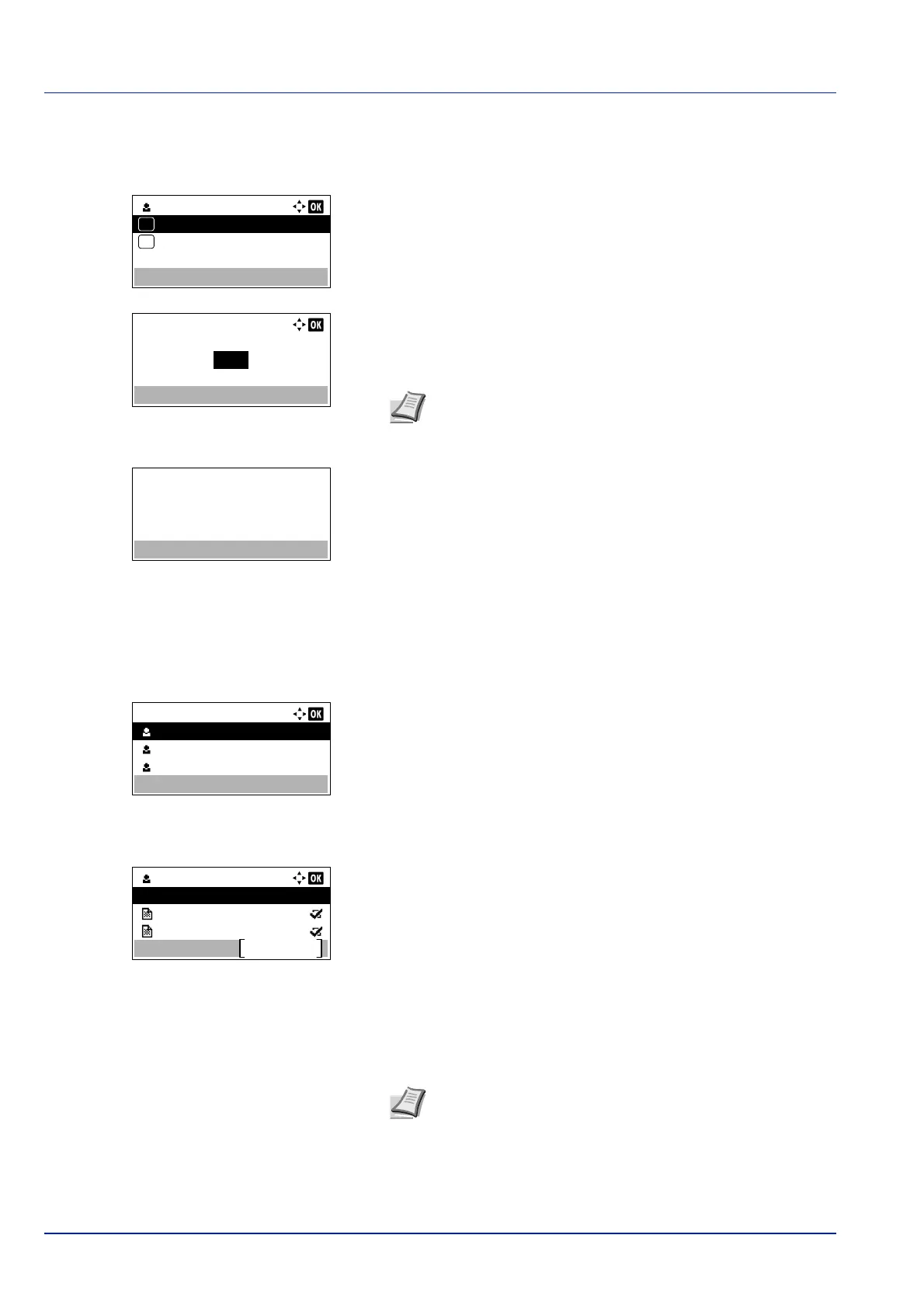Document Box
5-24
Print a File
Print the file(s) selected in the Job Box.
1 In the file list screen, select the item and press [OK]. The Print/
Delete menu screen appears.
2 Press or to select Print and press [OK]. The Copies menu
screen appears.
To print 2 or more copies, use the numeric keys or press or to
set the number of copies to be printed.
3 Press [OK]. The message Accepted. appears and the printer prints
the selected job.
Deleting a Quick Copy/Proof-and-Hold Job
Jobs saved using Quick Copy and Proof-and-Hold are automatically deleted when you turn the printer off, but you can also
use this procedure to delete jobs individually.
1 In the Job Box menu, press or to select Quick Copy.
2 Press [OK]. The Quick Copy screen appears listing the user names
for stored jobs.
3 Press or to select the user name you entered in the printer
driver.
4 Press [OK]. The printer displays a list of the jobs stored under the
selected user name.
5 Press or to select the name of the job to be deleted.
When [Select] ([Right Select]) is pressed, the file is selected. A
checkmark will be placed on the right of the selected file.
Select the checkmarked file and press [Select] ([Right Select])
again to cancel the selection.
Copies:
(1 - 999,---)
copies---
Note --- is displayed first, and it means it according to the
set number of copies when the data of each file is preserved.
In this setting, each set number of copies is printed.
Quick Copy:
User 01
User 02
User 03
User 01
Select
Data 01
All Files
Data 02
Note To select all files, follow the steps of Select/Deselect All
Files on page 5-23
