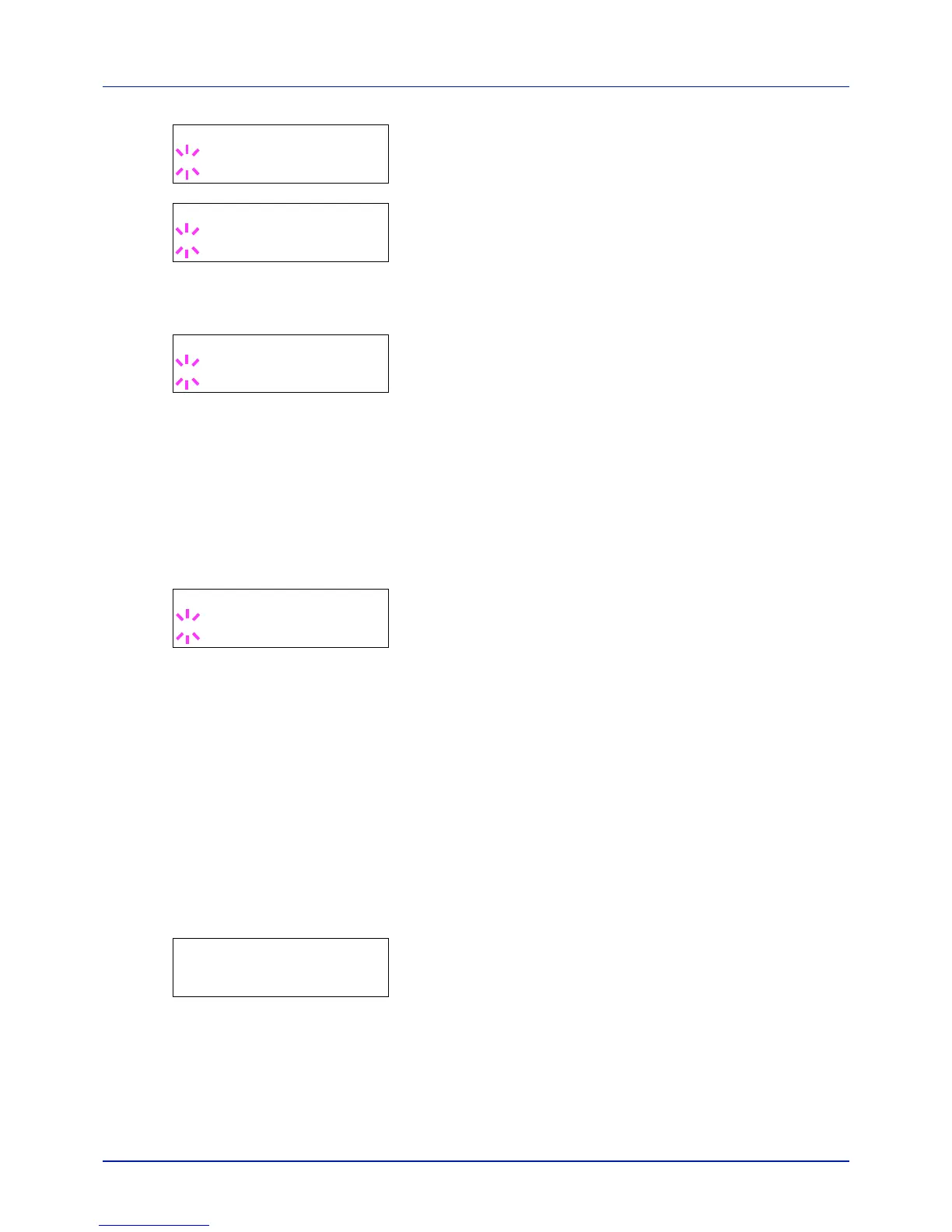Using the Operation Panel
4-42
3 Press [OK]. A blinking question mark (?) appears.
4 Select KPDL or KPDL (AUTO) using or . Press [OK].
5 Press . >>Error Report appears.
6 Press [OK]. A blinking question mark (?) appears.
7 Select On or Off using or . Press [OK].
8 Press [MENU]. The display returns to Ready.
Color Mode (Selecting color or Black & White printing)
You can use the Color Mode menu on the operation panel to select the
Black & White or Color printing mode. By default, the printer is set to print
in color mode.
1 Press while Print Settings > is displayed.
2 Press or repeatedly until >Color Mode appears.
3 Press [OK]. A blinking question mark (?) appears.
4 Press or to change color mode — Color or Black & White.
5 When the desired color mode is displayed, press [OK]. Color mode
is changed.
6 Press [MENU]. The display returns to Ready.
Print Quality (Setting print quality)
This selects the gloss mode (Low or High) and whether EcoPrint (low-
toner printing) is used for printing.
The options available in Print Quality are as follows:
• Gloss Mode (Selecting the gloss mode)
• EcoPrint Mode (Selecting the EcoPrint mode)
1 Press while Print Settings > is displayed.
2 Press or repeatedly until >Print Quality > appears.
Gloss Mode (Selecting the gloss mode)
Gloss mode, when set to High, increases the effect of glossiness in
printing by reducing the printing speed by half. Gloss mode is not
available when LABELS and TRANSPARENCY is selected as the paper
type setting.
