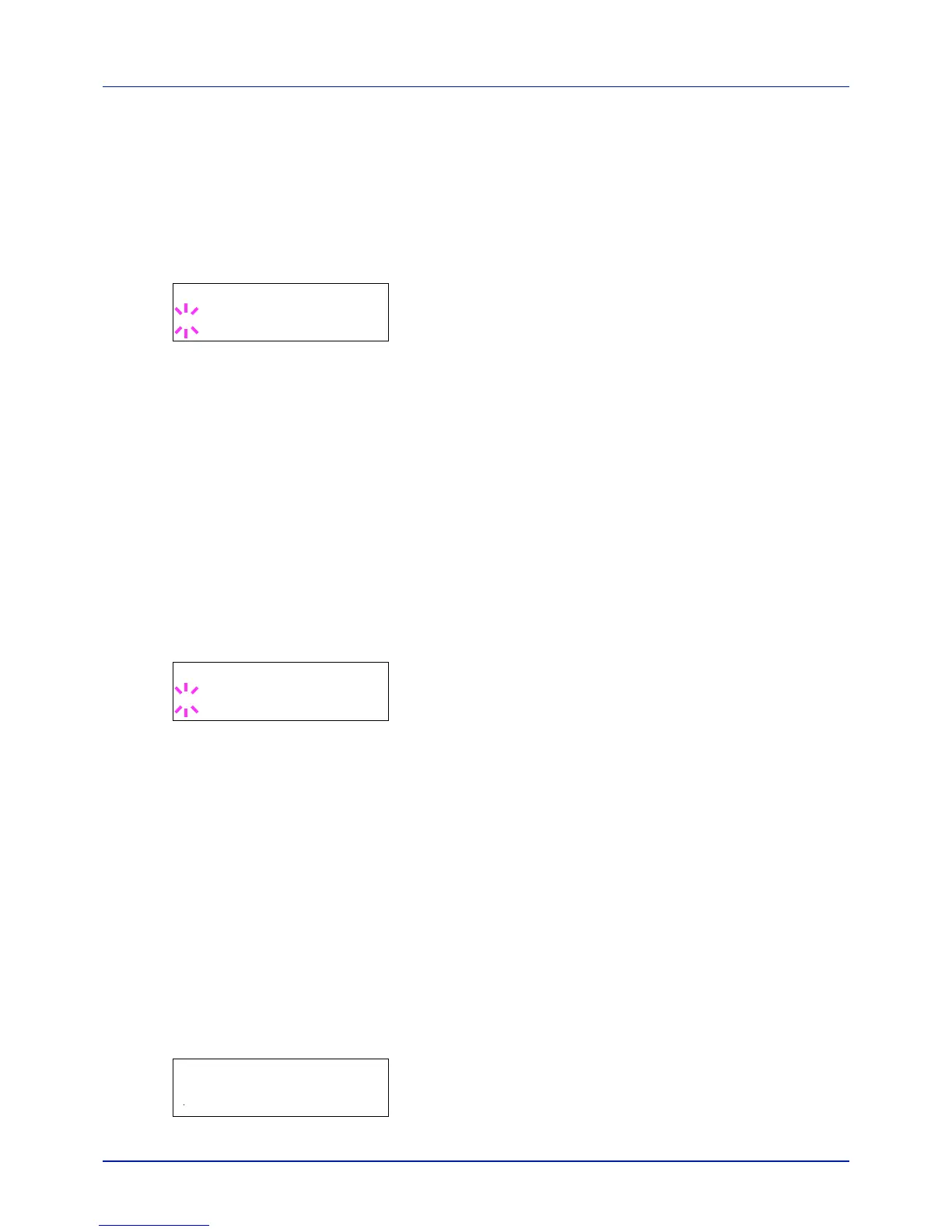4-43
Using the Operation Panel
IMPORTANT Depending on the paper used, printing in gloss mode
may cause wrinkle in paper. To reduce wrinkle, try using thicker pa-
per.
Use the procedure below to select Gloss mode. The default setting is
Low.
1 Press while >Print Quality > is displayed.
2 Press or repeatedly until >>Gloss Mode appears.
3 Press [OK]. A blinking question mark (?) appears.
4 Select Low or High using or .
5 Press [OK].
6 Press [MENU]. The display returns to Ready.
EcoPrint Mode (Selecting the EcoPrint mode)
By enabling EcoPrint mode, you can minimize the amount of toner used
during printing. Because images printed in this mode may be slightly
coarser than those printed in standard resolution, you should use
EcoPrint for test prints or other situations where high-quality prints are not
required.
Use the procedure below to select EcoPrint mode. The default setting is
Off.
1 Press while >Print Quality > is displayed.
2 Press or repeatedly until >>EcoPrint Mode appears.
3 Press [OK]. A blinking question mark (?) appears.
4 Select On or Off using or .
5 Press [OK].
6 Press [MENU]. The display returns to Ready.
Page Set (Setting pagination)
In Page Set menus, you can set the number of copies, page orientation,
and other settings regarding pagination.
The options available in Page Set are as follows:
• Copies (Number of copies)
• Orientation (Print orientation)
• Wide A4 (Wide A4 pitch)
• XPS FitTo Page (Print area setting for XPS data)
• TIFF/JPEG Size (Print mode setting for TIFF/JPEG files)
1 Press while Print Settings > is displayed.
2 Press or repeatedly until >Page Set > appears.
