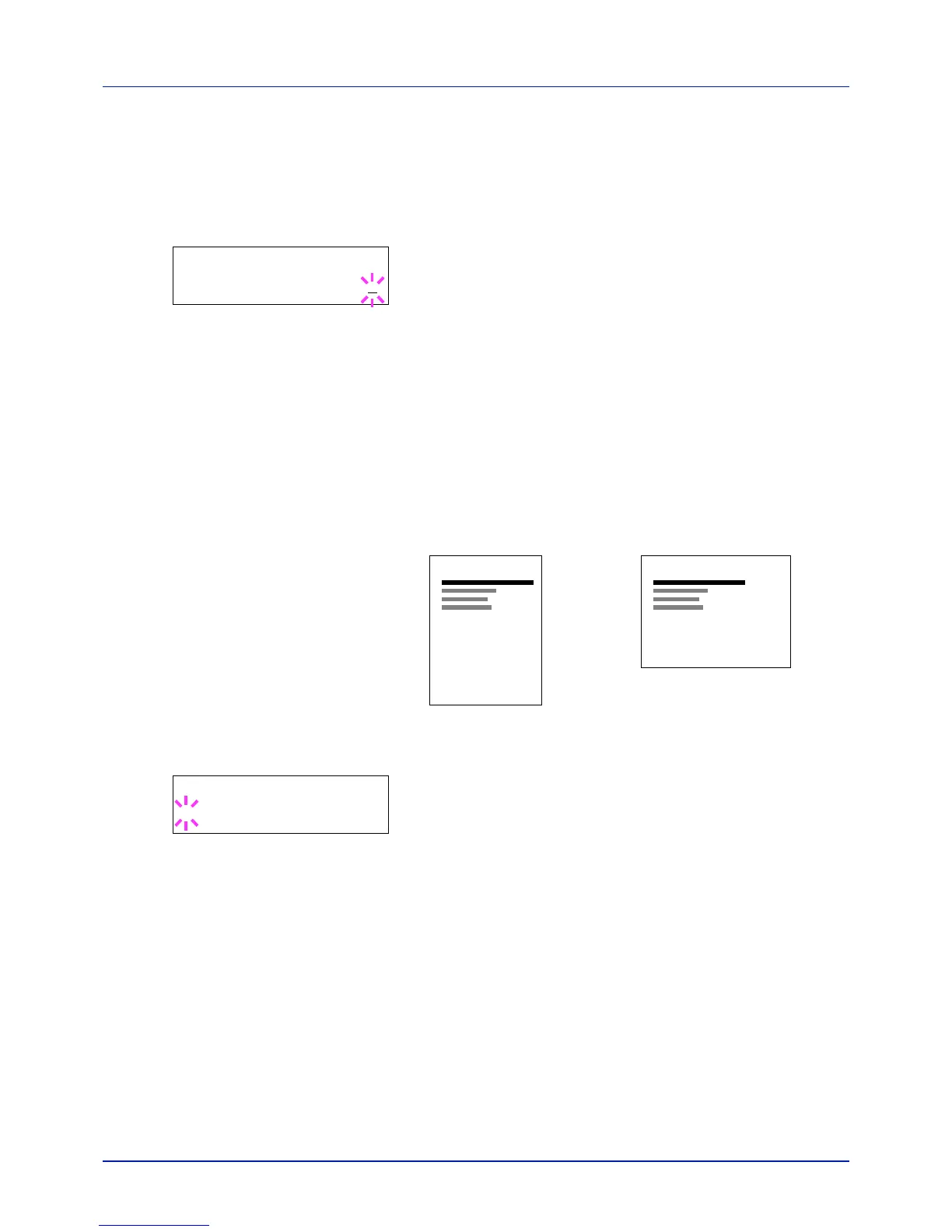Using the Operation Panel
4-44
Copies (Number of copies)
You can set the number of copies of each page to be printed for the
current interface.
1 Press while >Page Set > is displayed.
2 Press or repeatedly until >>Copies appears.
3 Press [OK]. A blinking cursor (_) appears.
4 Press or to increase or decrease, respectively, the value at the
blinking cursor. The number of copies can be set between 1 and 999.
Use and to move the cursor right and left.
5 When the desired size is displayed, press [OK].
6 Press [MENU]. The display returns to Ready.
Orientation (Print orientation)
You can select portrait (upright) or landscape (sideways) page
orientation.
1 Press while >Page Set > is displayed.
2 Press or repeatedly until >>Orientation appears.
3 Press [OK]. A blinking question mark (?) appears.
4 Select Portrait or Landscape using or .
5 Press [OK].
6 Press [MENU]. The display returns to Ready.
Wide A4 (Wide A4 pitch)
Turn this to On to increase the maximum number of characters that can
be printed in a line for an A4 page (78 characters at 10 pitch) and Letter
size page (80 characters at 10 pitch). This setting is only effective in PCL
6 emulation.
1 Press while >Page Set > is displayed.
2 Press or repeatedly until >>Wide A4 appears.
