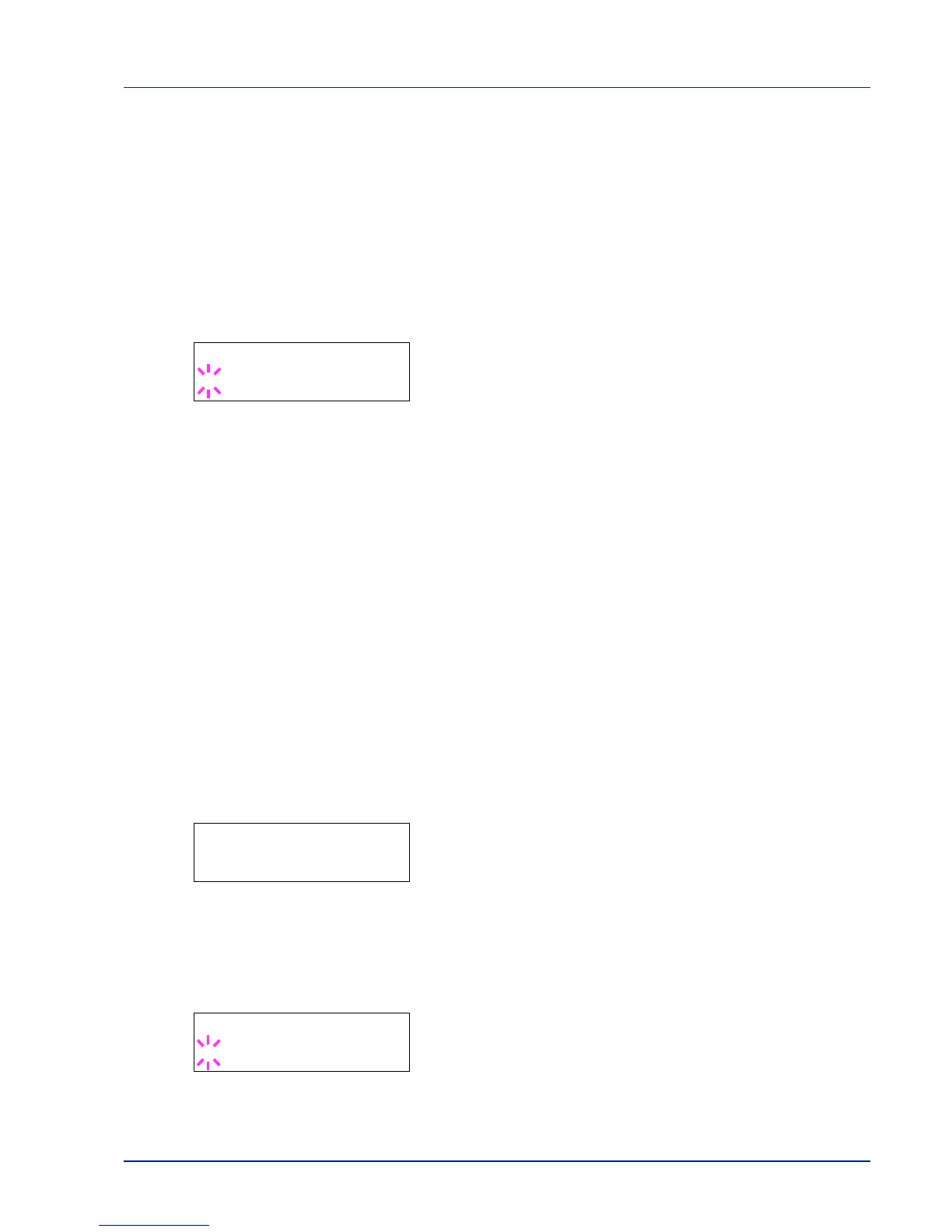Using the Operation Panel 6-69
6
Press [MENU]. The display returns to Ready.
MP Tray Empty (Warning when the MP tray is empty)
Turn this setting to On if you want the error displayed when the MP tray is
configured as the default paper source, and there is no paper in the MP
tray, or turn it to Off not to have the error displayed.
The setting On enables the paper-empty message to display when the MP
tray is empty.
1
Press while >Error Handling > is displayed.
2
Press or repeatedly until >>MP Tray Empty appears.
3
Press [OK]. A blinking question mark (?) appears.
4
Select On or Off using or .
5
Press [OK].
6
Press [MENU]. The display returns to Ready.
Timer (Timer setting)
This specifies timer-related settings such as the automatic form-feed
timeout and the timeout settings for Sleep timer.
The options available in Timer are as follows:
• ID (Administrator ID input)
• Password (Administrator Password input)
• Auto Panel Reset (Auto panel reset settings)
• Panel Reset Timer (Setting the panel reset timer)
• Low Power Timer (Low Power Mode timer timeout time)
• Sleep Timer (Sleep timer timeout time)
• Auto Error Clear (Auto error clear setting)
• Error Clear Timer (Setting the error clear time)
• Form Feed Time Out (Automatic form feed timeout setting)
1
Press while Device Common > is displayed.
2
Press or repeatedly until >Timer > appears.
ID (Administrator ID input)
To use the Timer settings, you must enter an administrator ID. For
information on how to set the administrator ID, refer to Administrator
(Administrator settings) on page 6-94.
1
Press while >Timer > is displayed.
2
The message display shows ID and a blinking cursor (_).
