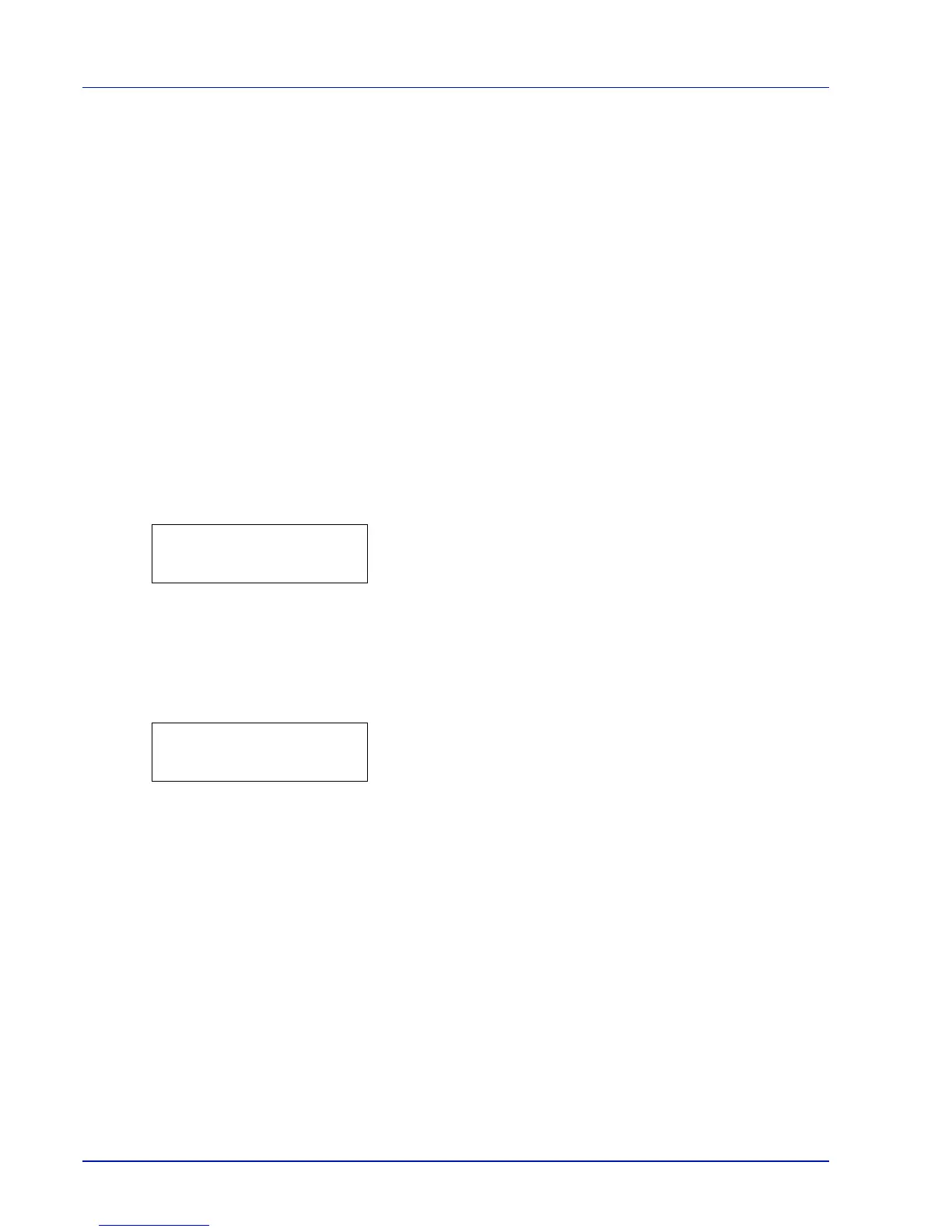3-4 Printing Operation
Printing a Network Interface Status Page
You can print out a status page for the network interface. The network
status page shows the network addresses, and other information under
various network protocols about the network interface.
Adjust/Maintenance
Adjust/Maintenance is used to adjust the print quality and to carry out
printer maintenance.
The options available in Adjust/Maintenance are as follows:
• Color Calibration
• Registration Normal
• Registration Details
• Restart Printer
• Service
IMPORTANT Service is primarily a menu used by service
personnel for maintenance work. There is no need for customers to
use this menu.
1
Press [MENU].
2
Press or repeatedly until Adjust/Maintenance > appears.
3
Press while Adjust/Maintenance > is displayed.
4
Press or repeatedly until >Service > appears.
5
Press .
6
Press or repeatedly until >>Print Network Status Page
appears.
7
Press [OK]. A question mark (?) appears.
8
Press [OK]. Processing appears and a status page is printed out.
9
When printing ends, the display returns to Ready.
