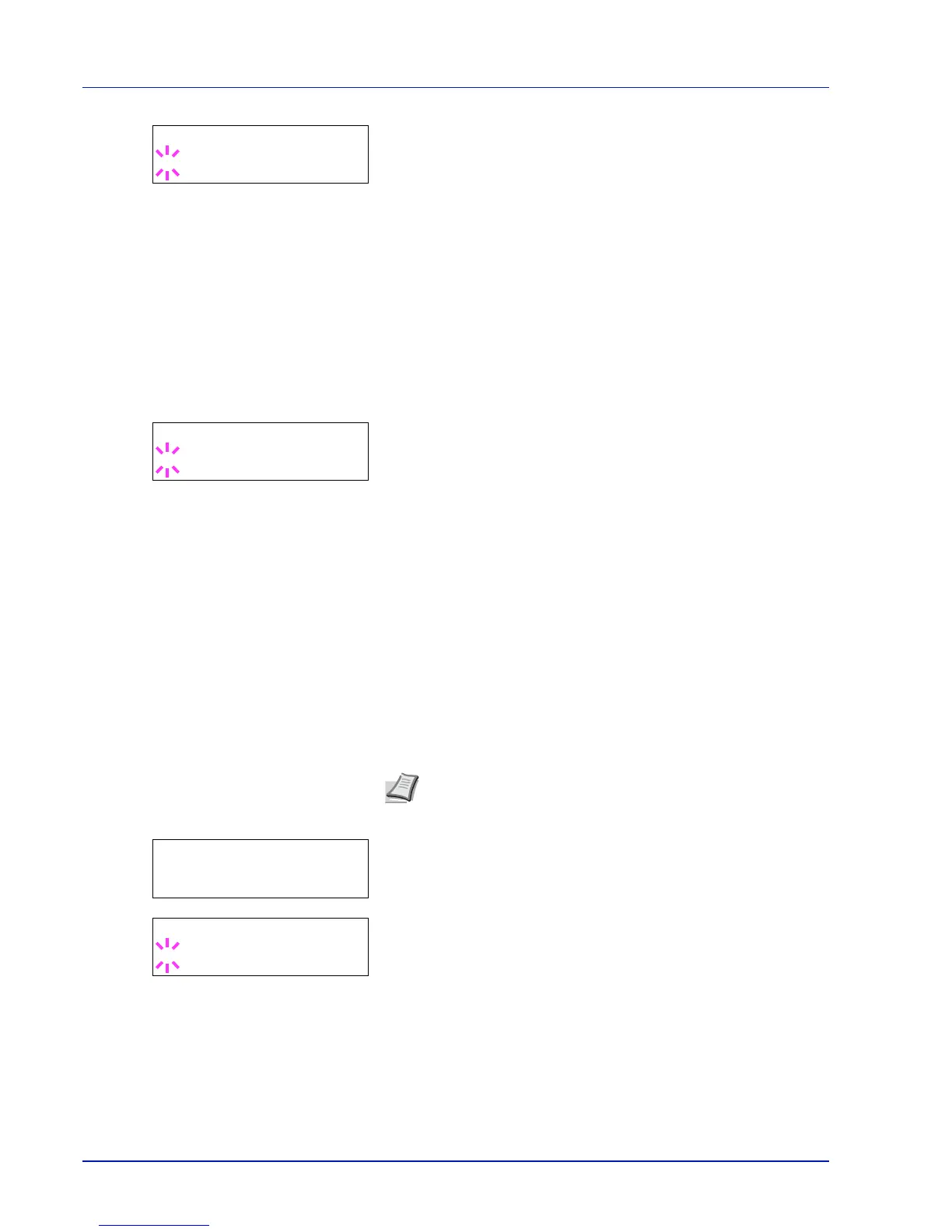6-82 Using the Operation Panel
2
Press [OK]. A blinking question mark (?) appears.
3
Press or to select whether Enhanced WSD is enabled.
4
Press [OK].
5
Press [MENU]. The display returns to Ready.
EnhancedWSD(SSL) (Enhanced WSD (SSL) setting)
Set whether to use our proprietary web services over SSL. SSL must be
set to On in SSL Server (SSL Server setting) on page 6-83. The default
setting is On.
1
After entering the administrator ID and password, press or
repeatedly until >EnhancedWSD(SSL) appears.
2
Press [OK]. A blinking question mark (?) appears.
3
Press or to select whether Enhanced WSD (SSL) is enabled.
4
Press [OK].
5
Press [MENU]. The display returns to Ready.
IPP (IPP setting)
IPP (Internet Printing Protocol) is a standard that uses TCP/IP networks
such as the Internet to enable print jobs to be sent between remote
computers and printers.
IPP is an extension of the HTTP protocol used to view websites and
enables printing to be carried out via routers on printers in remote
locations. It also supports the HTTP authentication mechanisms along
with SSL server and client authentication as well as encryption.
The default setting is On.
1
After entering the administrator ID and password, press or
repeatedly until >IPP appears.
2
Press [OK]. A blinking question mark (?) appears.
3
Select On or Off using or .
4
Press [OK].
5
Press [MENU]. The display returns to Ready.
