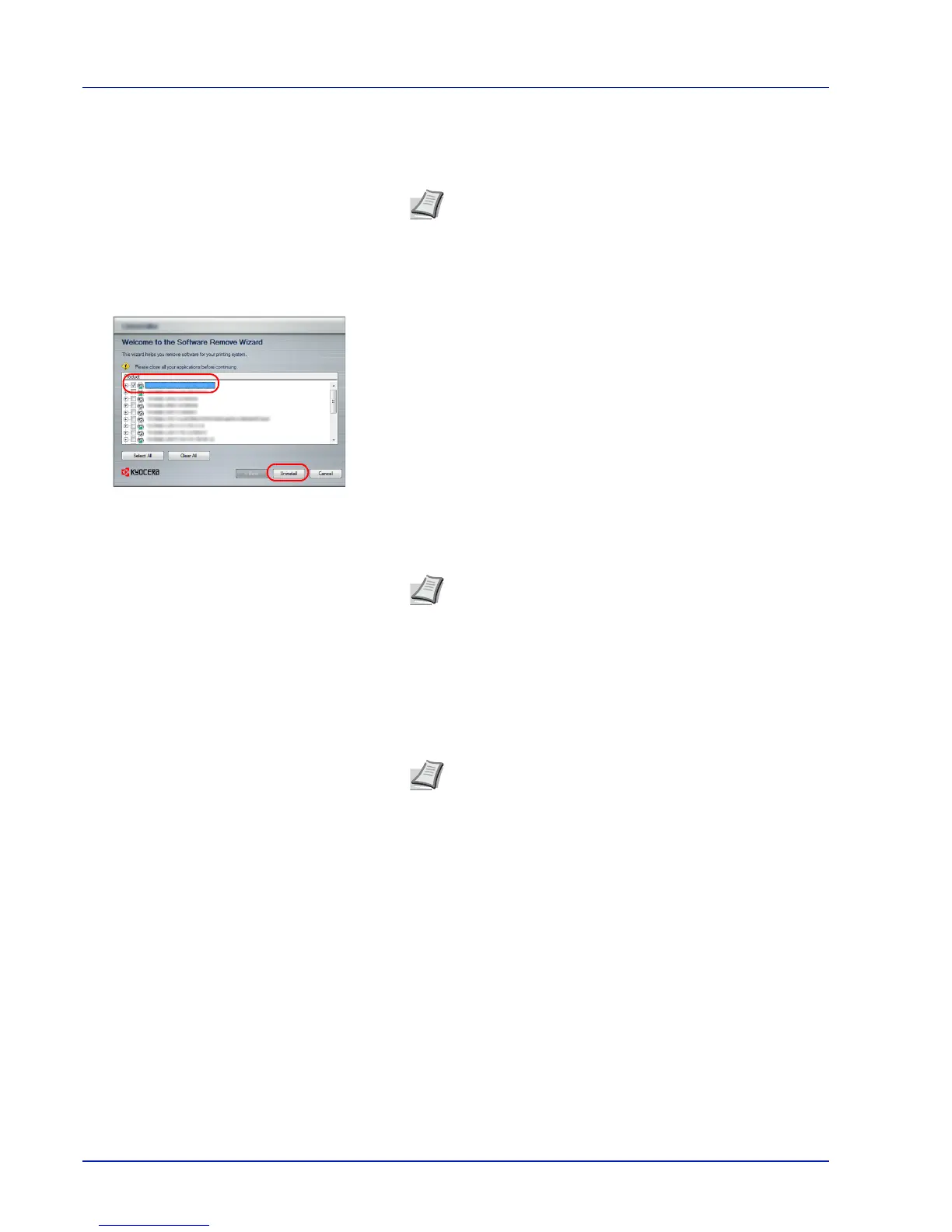3-18 Printing Operation
Uninstalling the Software
Perform the following procedure to delete the Software from your
computer.
1
Click Start button on the Windows and then select All Programs,
Kyocera, and Uninstall Kyocera Product Library to display the
Uninstall Wizard.
2
Place a check in the check box of the software to be deleted.
Click Uninstall.
3
If a system restart message appears, restart the computer by
following the screen prompts. This completes the software
uninstallation procedure.
Installing Printer Driver in Macintosh
The machine's printer functionality can be used by a Macintosh computer.
The following is an explanation for installation in MAC OSX 10.7.
Note
Uninstallation on Windows must be done by a user
logged on with administrator privileges.
Note
The software can also be uninstalled using the Product
Library.
In the Product Library installation screen, click Uninstall, and
follow the on-screen instructions to uninstall the software.
Note
Installation on MAC OS must be done by a user logged
on with administrator privileges.
When printing from a Macintosh computer, set the machine's
emulation to KPDL or KPDL(Auto). For details, refer to the
Using the Operation Panel section of the Advanced Opera-
tion Guide.
If connecting by Bonjour, enable Bonjour in the machine's
network settings. For details, refer to the Using the Operation
Panel section of the Advanced Operation Guide.
In the Authenticate screen, enter the name and password
used to log in to the operating system.
