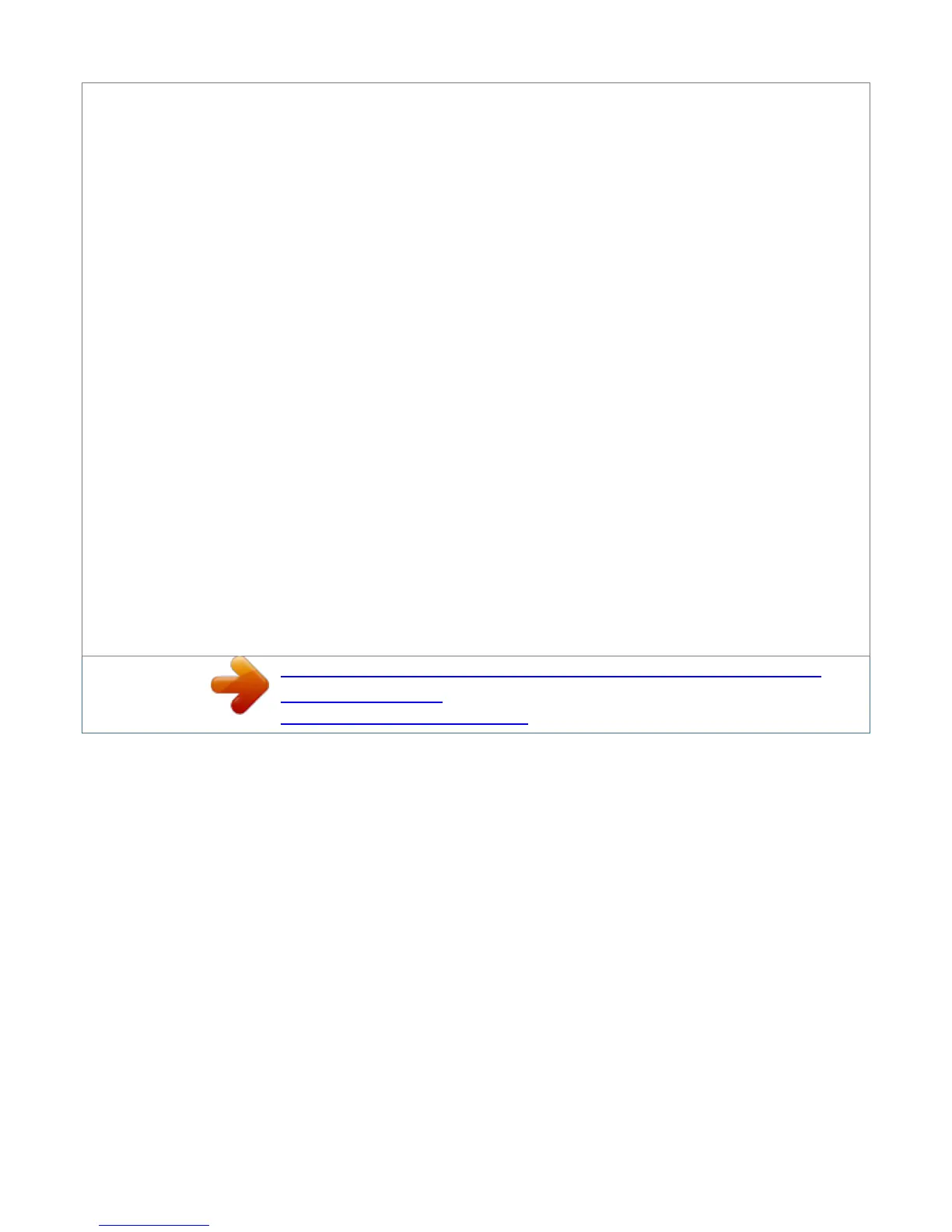6. Operating a Memory Card 2-15 Hints on Writing Fonts to the Memory Card .
2-15 Reading Fonts/Data from a Memory Card . 2-15 Writing Data to a Memory Card . 2-15 Deleting Data from a Memory Card . 2-16 Formatting a
Memory Card 2-17 Printing a list of data names. 2-17 2.
7. 2.8. Setting Custom Sizes 2-18 Setting the Paper Type . 2-19 Making Settings. 2-20 Paper Type User Setting . 2-20 2.9. Sleep (Ecopower) Mode 2-22 2.10.
Dumping Received Data . 2-23 2.11. KIR 2 Level 2-24 2.12. Ecoprint Mode 2-25 2.13. Resource Protection 2-26 xvi Table of Contents 2.14. Adjusting the
Print Density 2-26 2.
15. Setting the Audio Warning (Buzzer). 2-27 Chapter 3 Fonts. 3-1 3.1.
3.2. Internal Fonts 3-1 List of Fonts 3-2 Chapter 4 Maintenance 4-1 4.1. Toner Kit Replacement .
4-1 Toner Kit to be Used 4-1 Supplying Toner. 4-1 Replace the Waste Toner Bottle 4-4 4.2. Cleaning 4-6 Main Charger Unit 4-6 Paper Feed Unit. 4-8
Chapter 5 Troubleshooting 5-1 5.1. 5.2. 5.3.
5.4. General Guide . 5-1 Power Problems 5-2 Interface Problems 5-2 Print Quality Problems 5-3 Completely blank printout 5-3 All-black printout. 5-3
Dropouts, horizontal streaks, stray dots 5-4 Black or white vertical streaks . 5-4 Faint or blurred printing. 5-5 Grey background 5-5 Dirt on the top edge or
back of the paper . 5-6 Characters out of position . 5-6 5.5 Indicators and Messages 5-7 Indicators .
5-7 Maintenance Messages 5-8 Error Messages 5-10 5.6. Correcting a Paper Jam. 5-12 xvii Table of Contents Appendix A Printer Specifications.A-1
Appendix B Paper Selection.
B-1 B.1. General Guidelines B-1 Paper Availability B-1 Paper Specifications B-1 B.2. B.
3. Selecting the Right Paper . B-2 Special Paper B-4 Overhead Projection (OHP) FilmB-5 Adhesive-Backed LabelsB-5 Appendix C Host Computer Interface .
C-1 C.1. Parallel Interface . C-1 Parallel interface communication modes .C-1 Interface Signals C-2 C.2. RS-232C/RS-422A Interface .
C-4 RS-232C interface C-4 RS-422A interface C-5 C.3. C.4. RS-232C/RS-422A Protocol C-8 PRESCRIBE 2e FRPO D0 commandC-9 RS-232C Cable
Connection . C-9 Preparing an RS-232C Cable C-9 Connecting the Printer to the ComputerC-10 IndexIndex-1 Mode Select Menu Last page xviii 1.1.
Positioning the Printer Chapter 1 Installing the Printer This chapter explains how to unpack and install the printer. The topics covered are: Positioning the
printer Unpacking and inspection Names of parts Setting up and interfacing 1.1.
Clearance Positioning the Printer Allow at least the necessary minimum clearance around the printer (see below). A total space of 92 cm by 61 cm by 138 cm
(36 by 24 by 54 inches) is needed. 30 cm (12 inches) 30 cm (12 inches) 40 cm (16 inches) [20 cm (8 inches) when the face-up output tray* is not installed.] *
Optional with the FS-1750 60 cm (24 inches) 25 cm (10 inches) Places to Avoid Avoid installing the printer in locations subject to: Ì Ì Ì Ì Ì Ì Ì Direct drafts of
hot or cold air Direct drafts from outside (Avoid locations near doors leading outside.) Sudden temperature or humidity changes Sources of high temperature,
for example, near stoves or radiators Excessive dust Vibration Ammonia or other harmful fumes.
(If you are planning to fumigate the room, or make liberal use of insecticide, remove the printer first!) Ì Excessive sunlight or humidity Ì Lack of ventilation Ì
Low air pressure, e.g., located more than 2000 meters (6500 feet) above sea level 1-1 1.1. Positioning the Printer Basic requirements The printer will work
best if it is installed in a location that is: Ì Near the computer If the parallel interface is used to connect the printer to the computer, the connecting cable
should be shielded type and not be longer than 3 meters (10 feet).
Ì Level and well supported Place the printer on a sturdy table or desk. Do not place the printer on an unstable cart, stand, or table. The printer may fall,
causing injury, or serious damage to the printer. Ì Near an AC wall outlet, preferably one that can be used for the printer alone (see section Power Supply on
next page).
You're reading an excerpt. Click here to read official KYOCERA
FS-1750 user guide
http://somemanuals.com/dref/324820
