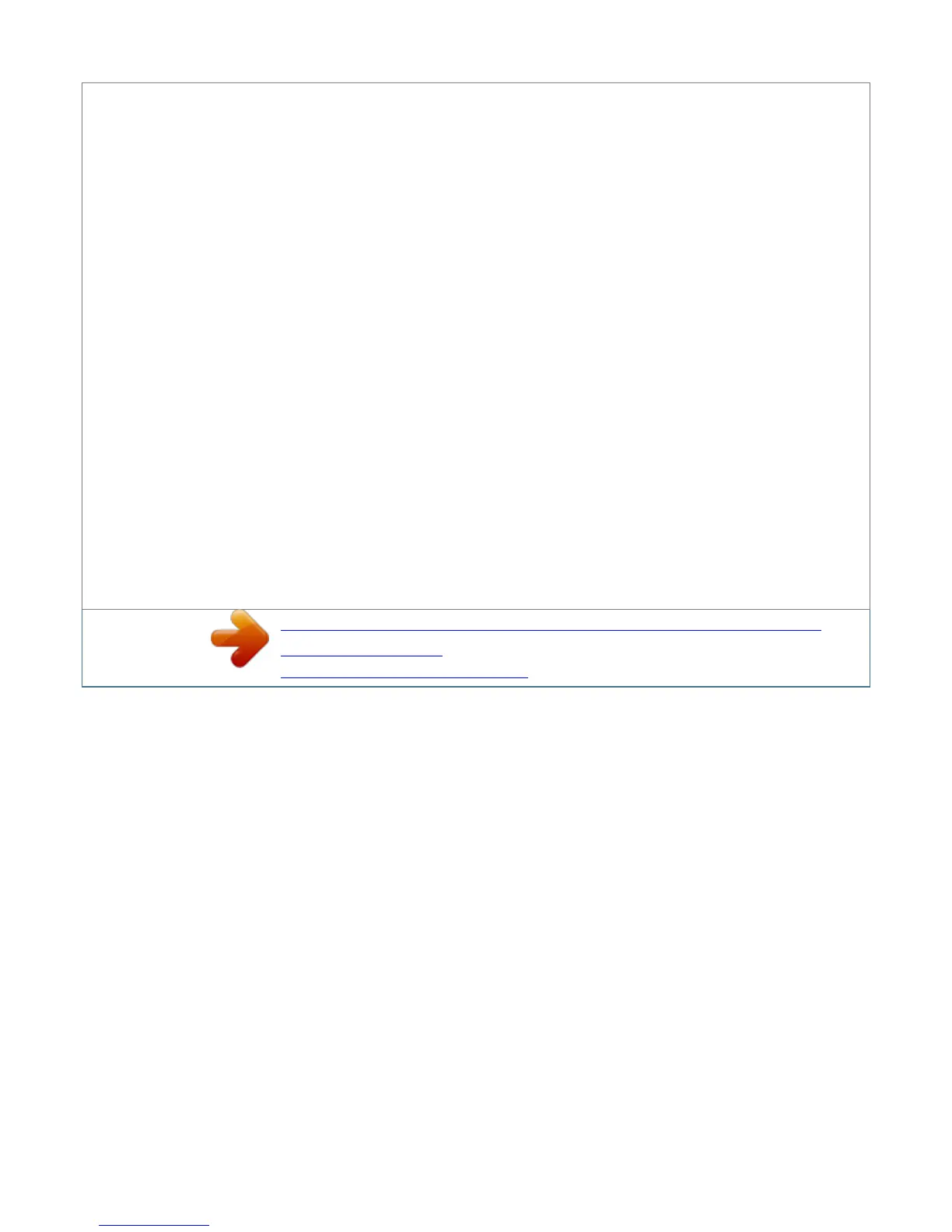DU-20 DU-21 EF-1 HS-20 HS-21 HS-3E PA-1 PA-20 PF-20/PF-20mini PF-21/PF-21mini PF-7E PT-4 SO-6 ST-20 Duplexer (for FS-3750) Duplexer (for
FS-1750/FS-3750) Envelope Feeder Paper Handler/Stacker (for FS-3750) Paper Handler/Stacker (for FS-1750/FS-3750) Bulk Paper Stacker (for FS-3750)
Paper Path Adaptor Paper Path Adaptor Paper Feeder (for FS-3750) Paper Feeder (for FS-1750/FS-3750) Bulk Paper Feeder Face-up Output Tray (for
FS-1750) Sorter/stacker Bulk Paper Stacker xiii Introduction Guide to the Manual Unless specifically stated otherwise, information in this manual applies to
printer models FS-1750/ FS-3750. The printer illustrations and printed samples used in this manual are of the FS-3750. User's Manual (This booklet) The
User's Manual is this booklet. This manual guides you through the following topics: Ì Ì Ì Ì Ì Installation Printer operation Control panel operations Fonts
Maintenance and troubleshooting CD-ROM (Kyocera Digital Library) The CD-ROM supplied contains the printer User's Manual, PRESCRIBE 2e
Programming Manual, and PDF417 Two Dimensional Bar Code Implementation Manual.
To gain access to these documents, insert the CD-ROM into the appropriate drive and follow the instructions on the insert accompanying the CD-ROM. To
view these documents, you need the Adobe Acrobat software installed in your computer. For details, read the instructions on the CD-ROM package. The
User's Manual guides you through topics concerning the operations and maintenance of the printer. The PRESCRIBE 2e Programming Manual explains how
to use the PRESCRIBE 2e commands in document files for formatting, and their parameters in detail for experienced users, using pictures and samples.
User's Manual (on CD-ROM): Includes the text of this manual. PRESCRIBE 2e Programming Manual (on CD-ROM): Ì Ì Ì Ì Ì PRESCRIBE 2e command
reference Fonts Bar codes Printer permanent parameters Emulation PDF417 Two Dimensional Bar Code Implementation Manual (on CD-ROM): Ì PDF417
overview Ì PRESCRIBE 2e commands for PDF417 xiv Table of Contents Table of Contents Chapter 1 Installing the Printer. 1-1 1.1. Positioning the Printer
1-1 Clearance 1-1 Places to Avoid . 1-1 Basic requirements 1-2 Power Supply . 1-3 1.2. 1.3.
Unpacking and Inspection 1-3 List of Shipped Components . 1-4 Names of Parts 1-5 Front View 1-5 Interior View 1-6 Rear View . 1-6 1.4. Setting Up and
Interfacing . 1-7 1--Open the top cover . 1-8 2--Install the toner container. 1-8 3--Close the top cover . 1-9 4--Install the waste toner bottle 1-9 5--Adjusting
the paper guides in the cassette and adding paper 1-11 6--Open the paper stopper on the face-down output tray 1-13 7--Install the face-up output tray (if
required) . 1-13 8--Connect the printer to the computer.
1-14 9--Attach the power cord 1-14 10--Print a status page. 1-15 11--Test the interface with the computer 1-15 12--Set the emulation mode . 1-15 13--Install
the printer driver . 1-16 1.5.
MP (Multi-Purpose) Tray Feeding . 1-19 First Mode (Automatic Manual Feeding) . 1-19 Cassette Mode 1-19 Duplex Printing from the MP tray . 1-19
Selecting the MP Tray . 1-19 1.
6. 1.7. Memory Card 1-22 Handling a Memory Card 1-22 Memory Expansion Installation 1-23 Removing the Main Circuit Board 1-23 SIMM to be used 1-25
Installing and Removing SIMMs 1-25 Testing the Expansion Memory 1-26 xv Table of Contents Chapter 2 Operating the Laser Printer 2-1 2.1. Control Panel
2-1 Message Display 2-2 Interface Indicator . 2-2 Resolution Indicator 2-2 Paper Size Indicator 2-3 Copy Indicator 2-3 Symbolic Indicators . 2-4 Control
Keys. 2-5 2.2.
Operating Procedures. 2-6 Switching Power On 2-6 Stack Selection. 2-6 Feed Selection 2-6 On-line/Off-line Setting . 2-7 Canceling Printing. 2-7 Status
Printout 2-8 Form Feed 2-10 2.3. 2.4. 2.5.
Using the Mode Select Menu . 2-11 Mode Select Menu 2-11 Configuring Interfaces 2-13 Parallel Interface . 2-13 RAM DISK 2-14 Setting the RAM DISK Size
2-14 RAM DISK Operations 2-14 2.
You're reading an excerpt. Click here to read official KYOCERA
FS-1750 user guide
http://somemanuals.com/dref/324820
