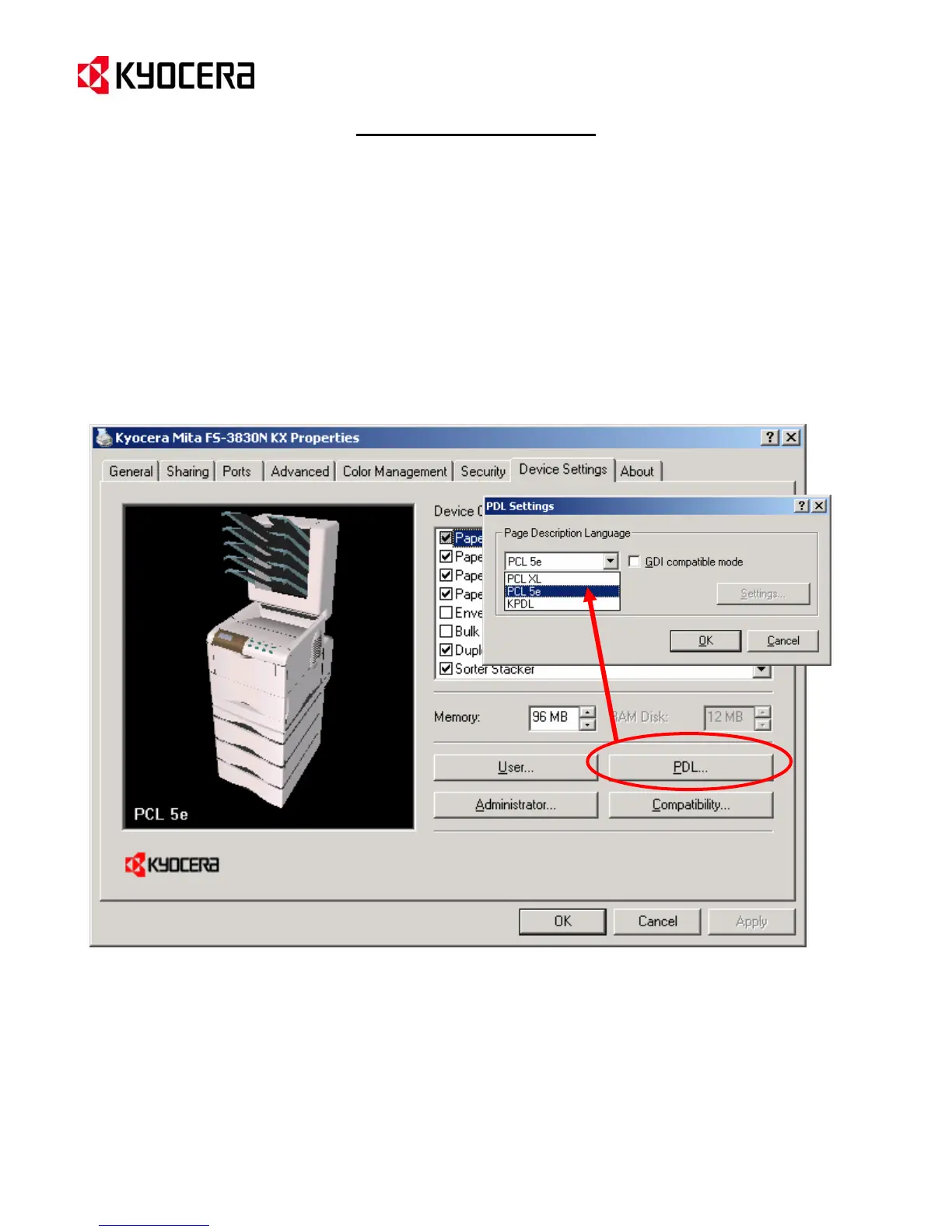IC Link for Windows
{PAGE }
KX Print Driver Prologue / Epilogue Feature
Initiating PRESCRIBE Macros from Microsoft Windows (continued)
3. Go to the Printers Folder on you PC and open the properties of the KX Print Driver you are using for the target
printer.
4. Select the Device Settings tab.
5. Click on the PDL button to display the PDL settings of the print driver.
6. Using the drop down menu under the Printer Description Language, select PCL 5e and click OK.
7. Click OK again to close the print driver properties and set the PDL change.
NOTE: The print driver PDL will change to PCL 5e and be displayed in the lower left hand corner of the
illustration of the printer.
