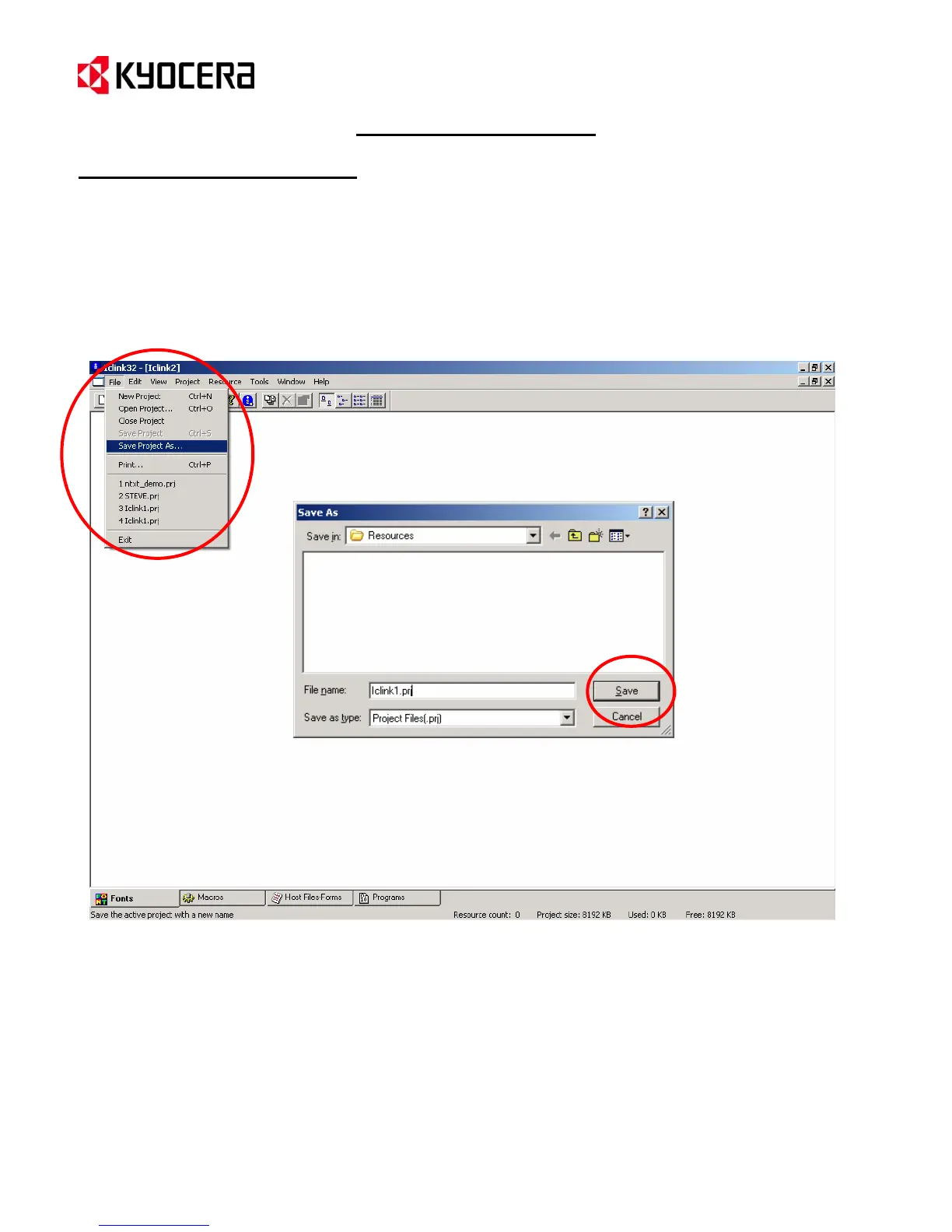IC Link for Windows
{PAGE }
Creating an IC Link Project
1. From the IC Link menu bar select [File>Save Project As…].
2. This will prompt you for a Folder location, Project File Name in the Save As dialogue box.
3. Once you have defined the IC Link Project File name, click on the Save button to save the IC Link Project
File.
4. The IC Link Project file is now ready to receive its Resources (Fonts, Macros, Host-File Forms, Multi-Part
Forms, EMCR Macros, Bitmap Image Macros, and JPEG Image Macros. Details for each of these
resources are explained in the following pages.
