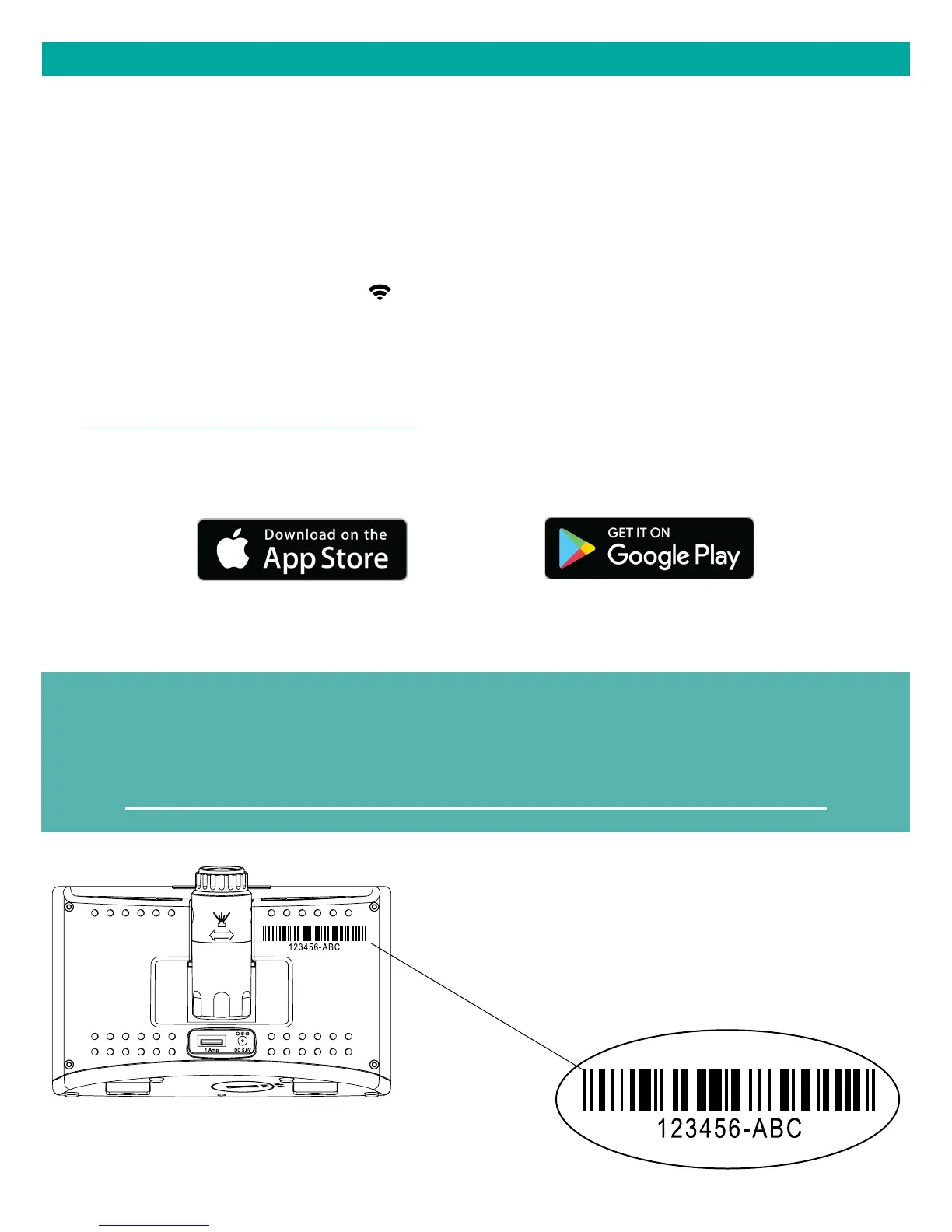Page | 7Wi-Fi Projection Alarm Clock
MOBILE DEVICE REQUIREMENTS
iOS Requirements:
Mobile device with iOS with cellular or Wi-Fi service
Android Requirements:
Mobile device with Android OS with cellular or Wi-Fi service
GET YOUR ALARM CLOCK READY
Ensure your alarm clock’s Wi-Fi Indicator is flashing. If it is not, press and hold the Plus (+) and Minus (–)
buttons down together until it begins flashing. This tells you that your alarm clock is ready to connect.
CHECK YOUR NETWORK
Connect your mobile device (phone or tablet) to your router’s 2.4GHz Wi-Fi network. For more Wi-Fi info
visit: www.lacrossetechnology.com/router_info
DOWNLOAD
Visit the App Store or Google Play Store to download the free LaCrosse View™ app onto your mobile
device.
LAUNCH & FOLLOW
Open the LaCrosse View™ app and follow the on-screen instructions.
CONNECT TO LA CROSSE VIEW™ APP
When connecting your alarm clock we highly recommend
following along with our detailed support videos, found here:
bit.ly/LaCrosseView_Support_Playlist
• Your alarm clock’s device ID can be found
on the back of the clock.
• Within 15 minutes after your alarm clock
connects to the La Crosse View app, you
should see the moon phase change to
forecast, the indoor comfort change to HI/
LO Temperature, Internet time/date set.
Alarm Clock Device ID
