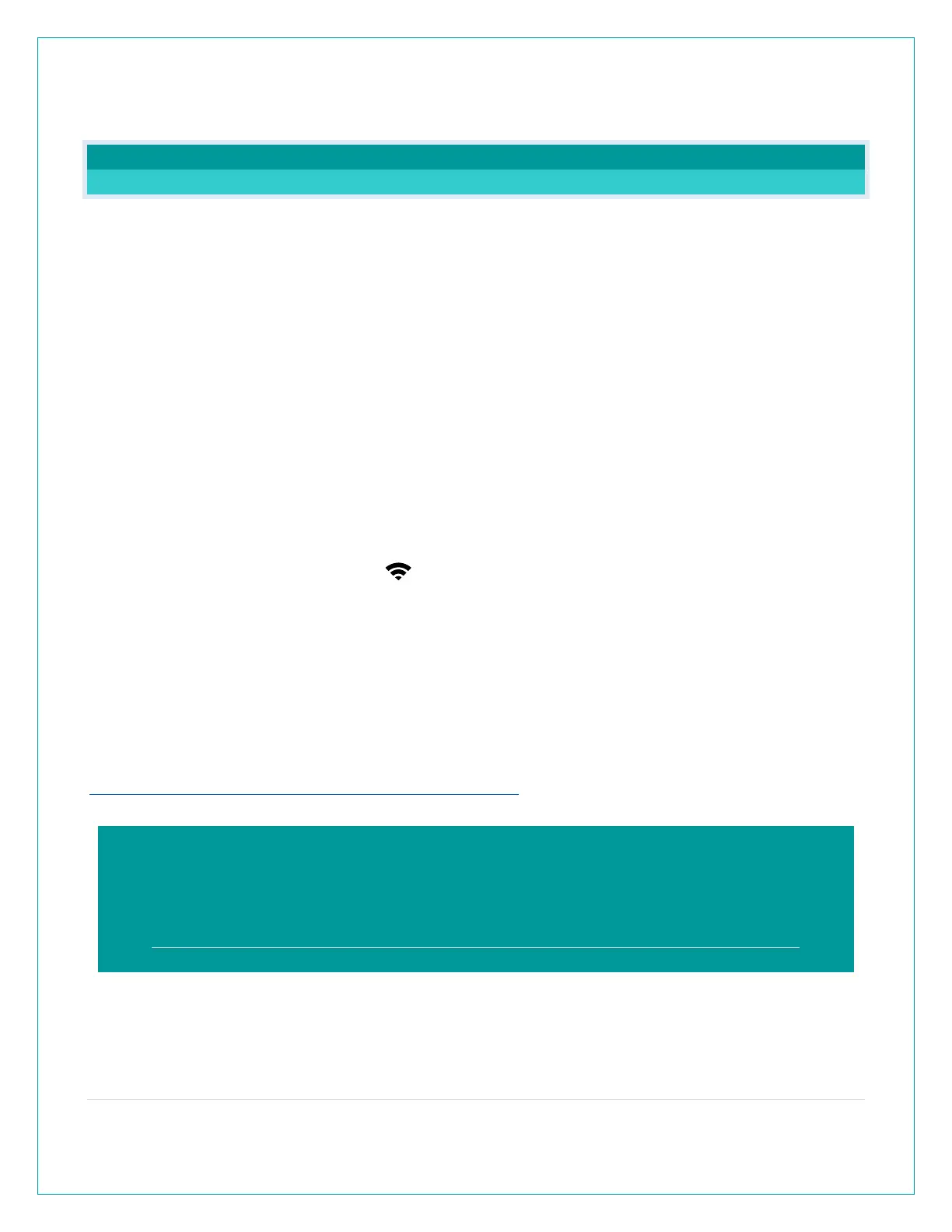3 | Page
Why are the sensor readings on my station different from the sensor readings in the app? .................................... 20
GENERAL INFORMATION
LA CROSSE VIEW APP: HOW DO I CONNECT?
MOBILE DEVICE REQUIREMENTS
iOS Requirements:
Mobile device with iOS with cellular or Wi-Fi service
Android Requirements:
Mobile device with Android OS with cellular or Wi-Fi service
DOWNLOAD
Visit the App Store or Google Play Store to download the free La Crosse View app onto your
mobile device.
LAUNCH & FOLLOW
Open the La Crosse View app and follow the on-screen instructions.
GET YOUR STATION READY
Ensure your station’s Wi-Fi Indicator is flashing. If it is not, press and hold the Plus (+) and
Minus (–) button down together until it begins flashing. This tells you that your station is ready to
connect.
HAVING TROUBLE CONNECTING?
Make sure your mobile device is connected to your router’s separate 2.4GHz Wi-Fi network,
and that you’ve correctly entered your Wi-Fi password.
For more troubleshooting tips and support visit:
www.lacrossetechnology.com/lacrosseviewsupport
When connecting your station, we highly recommend following along with our detailed
support videos, found here:
Bit.ly/LaCrosseView_Support_Playlist
