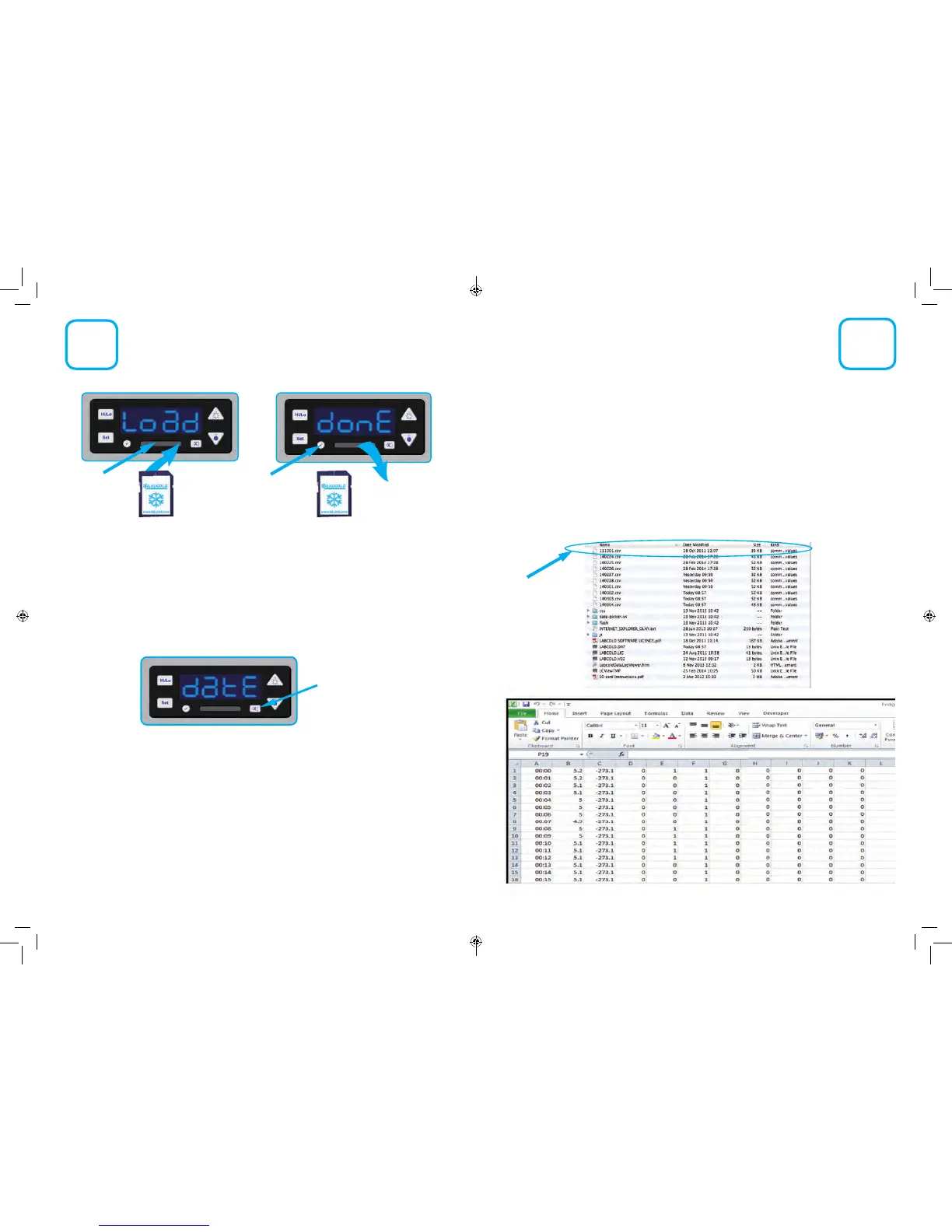11
Insert your Labcold SD card in the SD card slot and press the tick button. It may take up to
5 seconds for the card to register. The display will change from showing the temperature to
showing the word load. To download the data, press the tick or con rm button.
The display will then show the number of days the fridge has been running since the data was
last downloaded and count down as the data is copied to the card.
If the data has not been downloaded for a long time this may take some time
and/or the download may fail and may take several attempts to download fully.
When the data has nished downloading, the display will change to show date.
To NOT reset the timer, simply press the button with the cross on it (decline) located on the
right side of the SD card slot as shown above. The display will now show done, A o and then
revert to the current temperature, you can then remove your card. However, if you need to
reset the timer, you can now do so by following the instructions on page 9. Make sure all
current data is downloaded before you reset the timer otherwise data will be lost
The SD card now has all the temperature data copied to it since the timer was rst set on the
refrigerator or the last time the data was downloaded from the controller.
The Labcold SD card can now be inserted into a SD card reader attached to a computer.
Slot for
SD card
Con rm button
Insert card printed side up
Remove card when the
display reads done
12
Decline button
Viewing DataDownloading Data
Please be aware that resetting the date or time may delete and alter data.
We recommend that once the timer is set it should not be altered unless absolutely
necessary, for example if the controller experiences a power loss.
Opening a CSV File
Insert your SD card in to a suitable card reader connected to your computer and open in the
the usual way.
The Labcold SD card and data download function are designed to allow the capture of
temperature data in CSV format which is readable by any spreadsheet application such as Excel
or Numbers. From this, data can then be viewed, saved and displayed graphically if required.
The CSV les will display in date order. The date is shown in reverse for ease of sorting so the
rst two digits are the year, followed by the month and then the day (YY.MM.DD). A le for
the 1
st
October 2011 is always displayed. This is test data only and is not a reading from your
refrigerator.
Test le only
