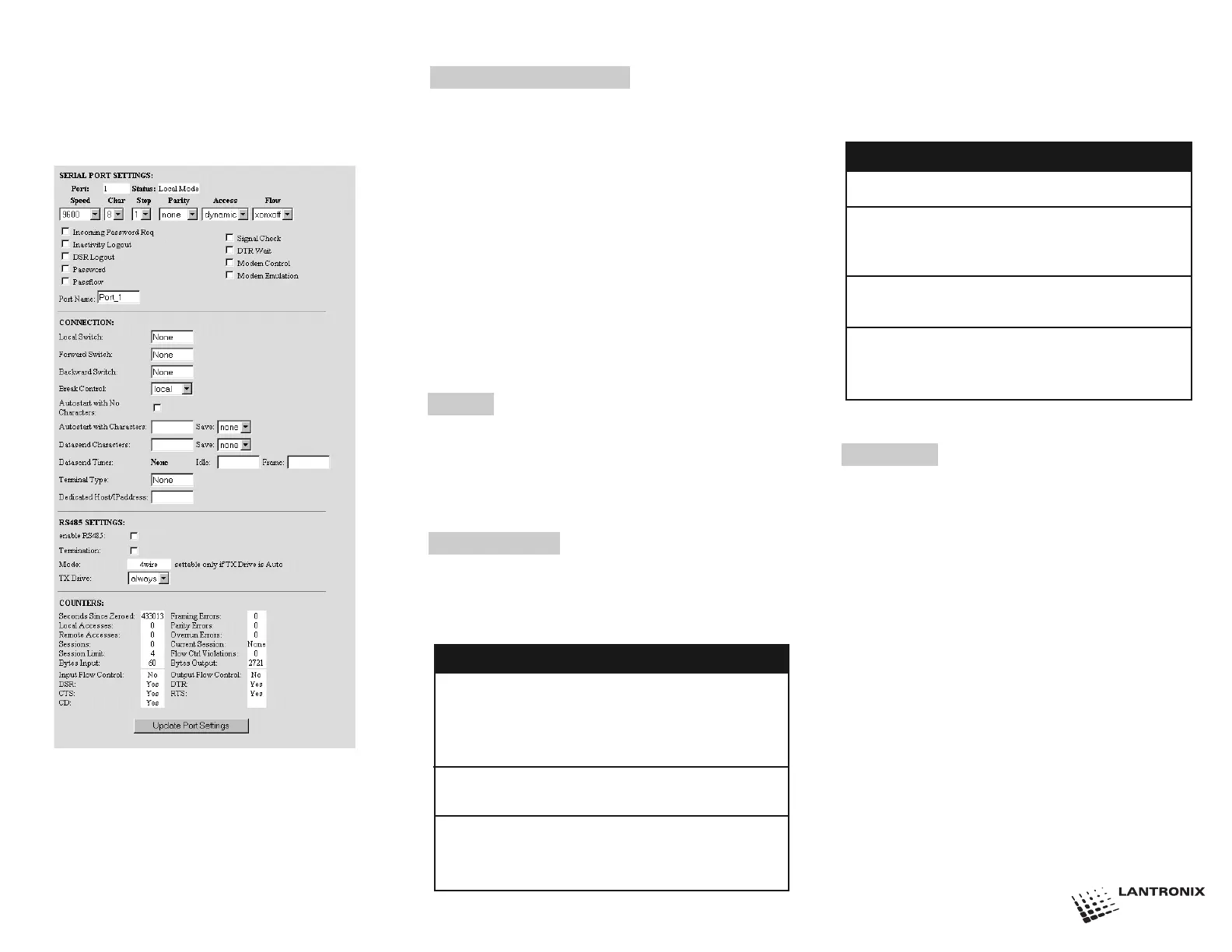5) Enter System.
6) Click on the Login button.
7) Confirm that the following screen displays:
8) Select a port.
9) Confirm that your serial device(s) on that port match
the serial parameters listed on the screen.
10) Repeat the last two steps for the other ports.
11) Click the Update Port Settings button.
12) Power cycle the unit to reboot.
PC Card Slot Options
The two optional PC card slots accept Type I/II PC cards.
The bottom slot also accepts Type III cards. Neither sup-
ports hot-swapping; rather, you must reboot the unit any
time you insert a PC card. Refer to our web site to deter-
mine the most current PC card technologies we support:
http://www.lantronix.com/products/ds/mssvia/cards
Note: 802.11 wireless networking is enabled by
default. To customize its settings, refer to the
Installation Guide on your CD.
1) Disconnect power.
2) Insert your PC card into a PCMICA slot.
3) Connect power to the unit.
4) Wait about 30 seconds.
5) Confirm that the slot’s green LED is lit.
Install
1) Disconnect power.
2) Disconnect your computer from the unit.
3) Optionally, mount the unit.
4) Connect your serial devices to the unit.
5) Connect power to the unit.
Troubleshoot
All MSS4 Models contain eight LEDs. The two LEDs
labeled PC Card 1 and PC Card 2 are operative only on
PC card-equipped models. For all MSS4 models, refer
to the following table:
For PC card-equipped models, refer to the
following table:
Contact
Questions? Call Lantronix Technical Support
at 800-422-7044 or 949-453-3990.
15353 Barranca Parkway
Irvine, CA 92618, USA
Phone: (949) 453-3990
Fax: (949) 453-3995
www.lantronix.com
not lit not in slot
green ready
green, blinking negotiating 802.11 settings
or memory card not formatted
red failure
red, blinking not supported; can’t be read
yellow initializing in progress
yellow, blinking scanning for 802.11 access point
or initialization problem
PCC LED PC Card
900-232 Rev.A
Serial 1 green serial traffic when blinking
Serial 2 green serial traffic when blinking
Serial 3 green serial traffic when blinking
Serial 4 green serial traffic when blinking
OK yellow network activity
green normal runtime code
Link none no Ethernet connection
green 10BASE-T connection
yellow 100BASE-T or -FX connection
LED Color Meaning
