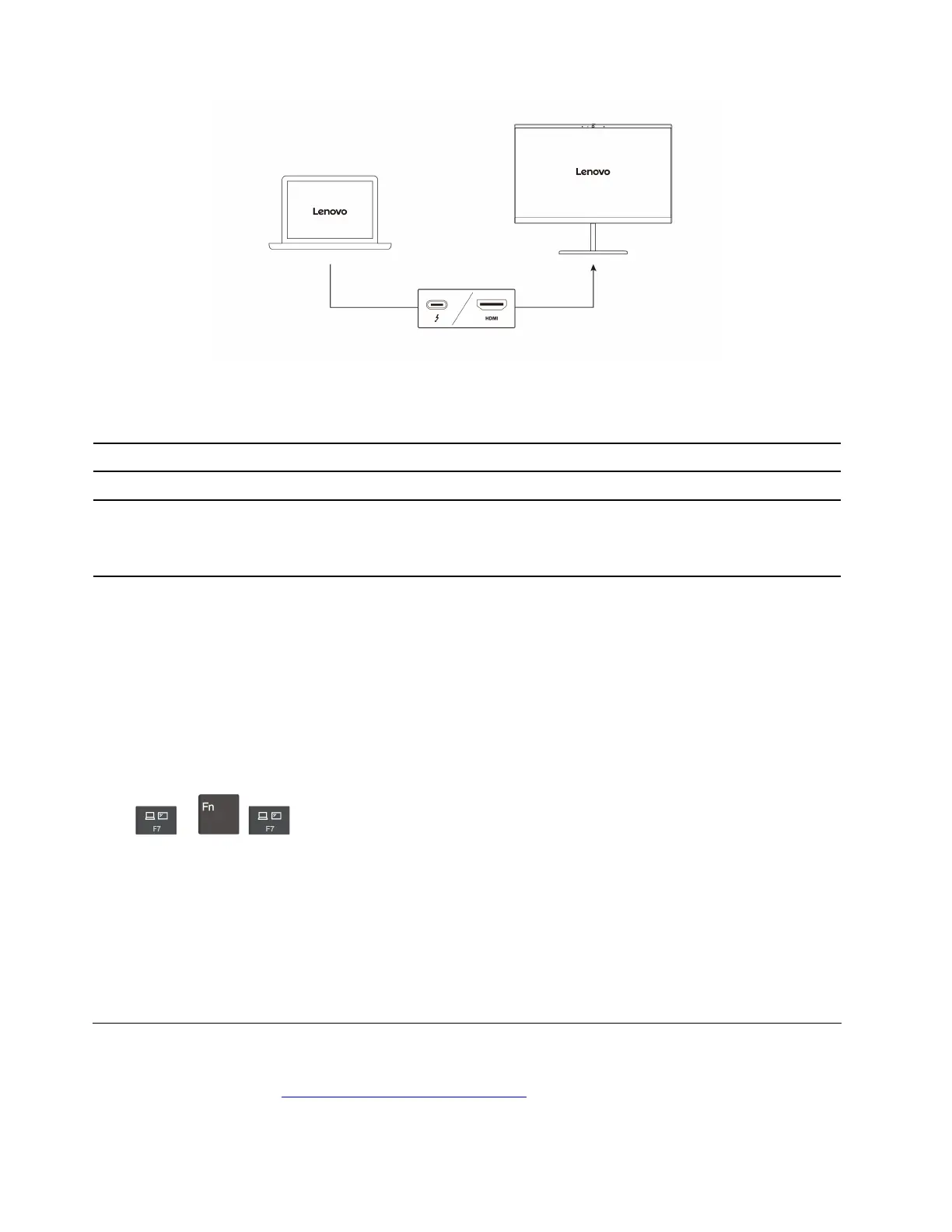Supported resolution
The following table lists the supported maximum resolution of the external display.
Connect the external display to Supported resolution
USB-C (Thunderbolt 4) connector Up to 8K / 30 Hz
HDMI connector
Depending on the model:
• Up to 4K / 60 Hz
• Up to 8K / 60 Hz
Note: The refresh rate higher than 60 Hz can also be supported. If you set the refresh rate higher than 60 Hz,
the maximum resolution might be limited.
Connect to a wireless display
To use a wireless display, ensure that both your computer and the external display support the Miracast
®
feature.
Press Windows logo key + K and then select a wireless display to connect with.
Set the display mode
Press
or + and then select a display mode of your preference.
Change display settings
1. Right-click a blank area on the desktop and select display settings.
2. Select the display that you want to configure and change display settings of your preference.
You can change the settings for both the computer display and the external display. For example, you can
define which one is the main display and which one is the secondary display. You also can change the
resolution and orientation.
Lenovo Precision Pen 2 (for selected models)
The Lenovo Precision Pen 2 (a rechargeable stylus pen) enables you to write and draw in a natural manner.
To purchase the pen, go to
https://www.lenovo.com/accessories.
18
ThinkPad P16 Gen 2 User Guide
