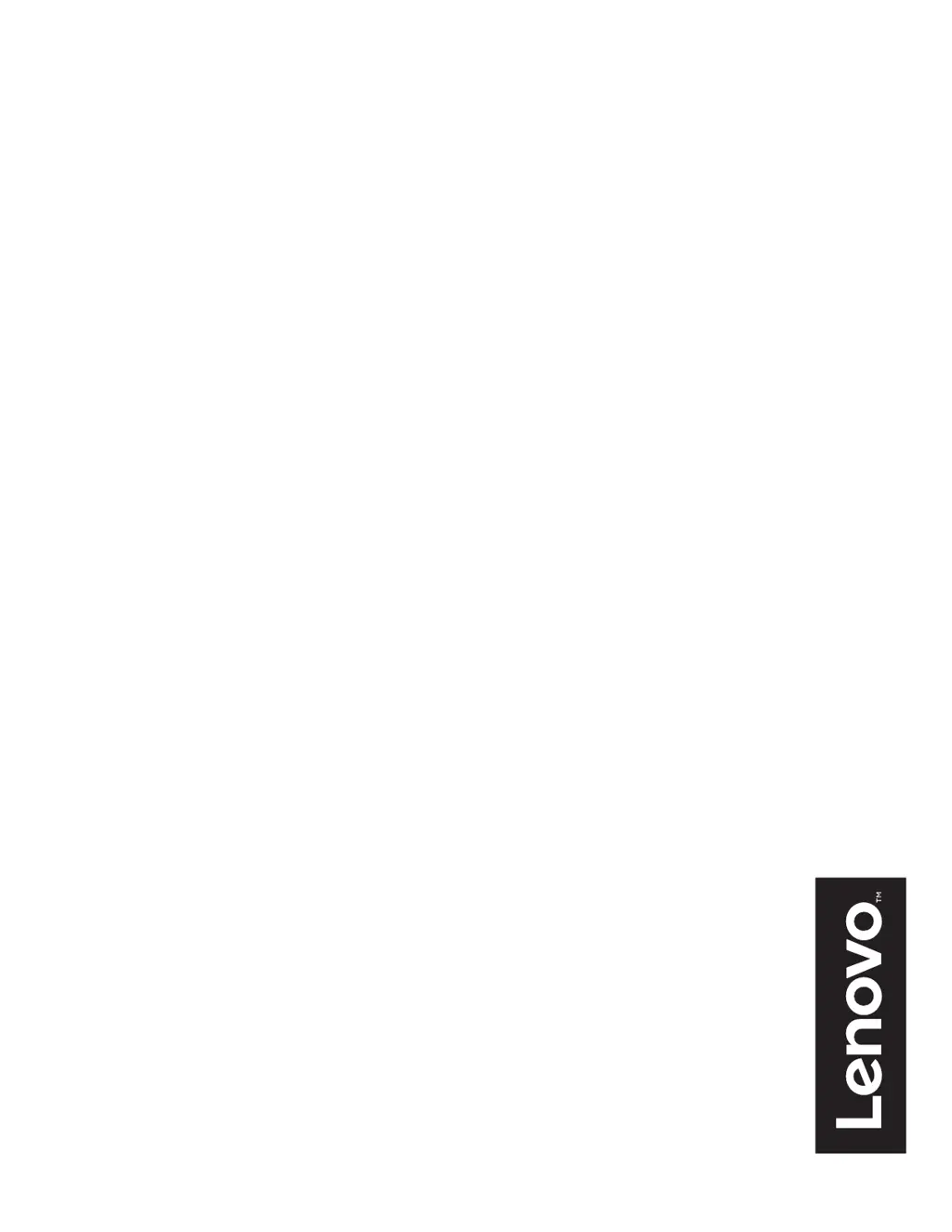How to fix blurry image on Lenovo D32q-20 Monitor?
- BbrookswalterJul 27, 2025
If you are experiencing fuzzy lines in text or a blurry image, or seeing horizontal or vertical lines through the image on your Lenovo monitor, adjust the resolution settings on your system to match the native resolution for this monitor: 2560 x 1440 at 60 Hz. Also, perform automatic image setup; if that doesn't help, perform manual image setup. When working in the native resolution, you may find additional improvements by adjusting the Dots Per Inch (DPI) setting on your system.