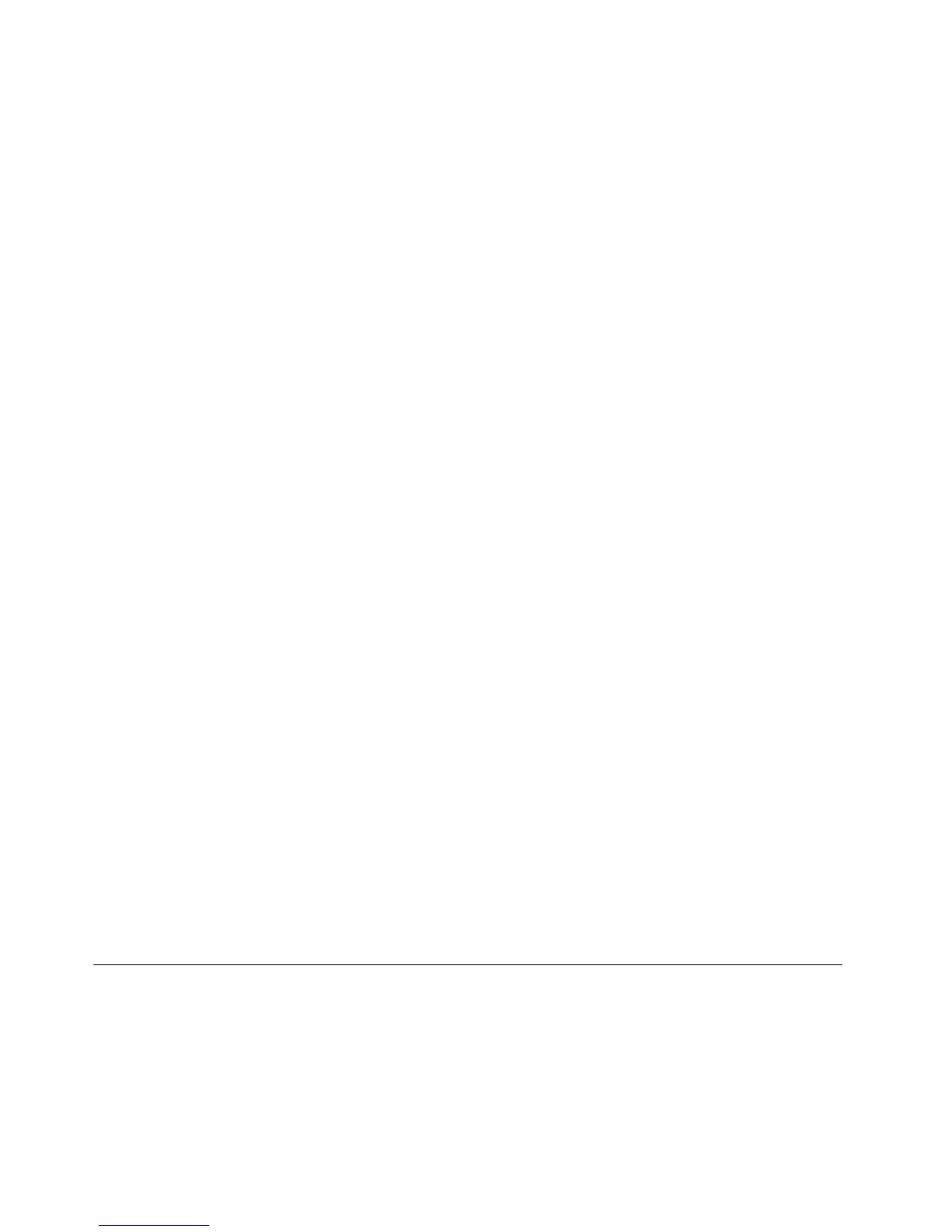Settingthecolorqualityoftheexternalmonitor
Thedockenablesyoutoselectatargetcolorqualityfortheexternalmonitordisplay.Theavailableoptions
are16-bitor32-bit.Bitmeansthecolordepthofthedisplay.Thedefaultandrecommendedsettingis32-bit.
Tosetthecolorqualityoftheexternalmonitor,dothefollowing:
1.ClicktheThinkPadBasicUSB3.0DockiconintheWindowsnoticationarea.Apop-upmenuopens.
2.SelectVideoSetup.Awindowopens.
3.IntheColorQualityarea,selectMedium(16bit)orHighest(32bit).
Settingtheresolutionoftheexternalmonitor
Thedockenablesyoutosettheresolutionoftheexternalmonitor.
Inextendmodeandsingle-displaymode,youcansettheresolutionoftheexternalmonitorbydoingthe
following:
1.ClicktheThinkPadBasicUSB3.0DockiconintheWindowsnoticationarea.Apop-upmenuopens.
2.SelectThinkPadBasicUSB3.0Dock➙ScreenResolution,andthenselectthedesiredscreen
resolutionoptionfortheexternalmonitor.Forexample,“2048x1152”meansthatthevideooutput
resolutionwillbe2048by1152pixels.
Inmirrormode,youcansettheresolutionoftheexternalmonitorbydoingthefollowing:
1.ClicktheThinkPadBasicUSB3.0DockiconintheWindowsnoticationarea.Apop-upmenuopens.
2.SelectVideoSetup.Awindowopens.
3.Dependingontheoperatingsystemyouareusing,dooneofthefollowing:
•FortheWindowsXPorWindowsVistaoperatingsystem:
IntheResolutionarea,movethesliderrighttoincreaseorlefttodecreasetheresolutionofthe
externalmonitor.
•FortheWindows7,Windows8,orWindows8.1operatingsystem:
IntheResolutiondrop-downlistbox,movetheslideruptoincreaseordowntodecreasethe
resolutionoftheexternalmonitor.
Switchingvideooutputmodes
Toswitchfromonevideooutputtoanother,dothefollowing:
1.ClicktheThinkPadBasicUSB3.0DockiconintheWindowsnoticationarea.Apop-upmenuopens.
2.SelectThinkPadBasicUSB3.0Dock,andthenselectthevideooutputmodeasyouwant.
Formoreinformationaboutthevideooutputmodes,referto“Understandingthevideooutputmodes”
onpage11.
Supportedresolutionsandrefreshrates
Thefollowingtableliststherefreshratessupportedatvariousresolutionsforthedockvideooutput.
14UserGuide
