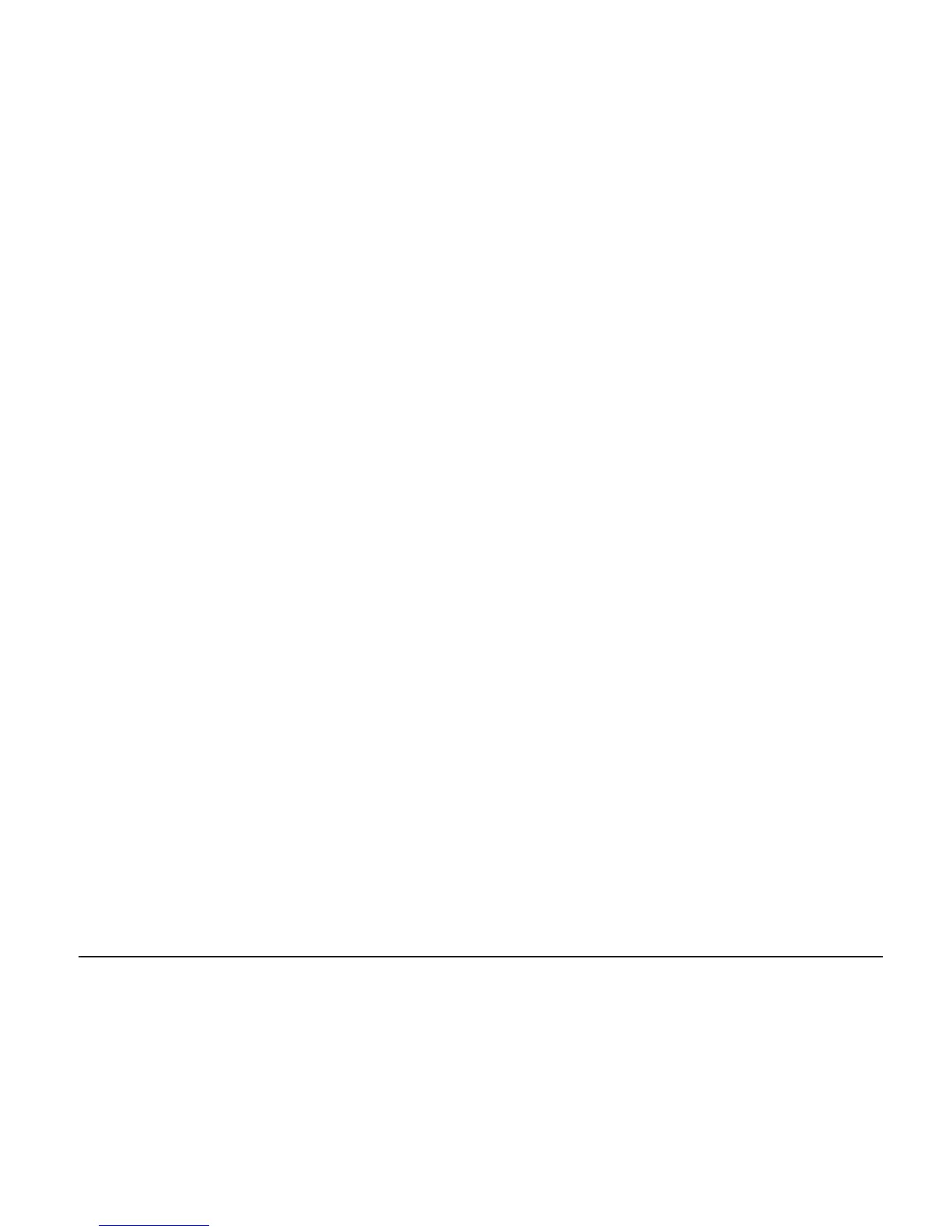You can use either the Rescue and Recovery program or the Rescue and
Recovery workspace to restore the contents of the hard disk to an earlier state
using any of the stored backups. The Rescue and Recovery workspace runs
independently of the Windows operating system. Therefore, you can start it
by pressing the blue Access IBM button when prompted during startup.
After the Rescue and Recovery workspace opens you can perform a recovery
operation, even if you are unable to start Windows. For more information
about using Rescue and Recovery features, see “Data backup-and-restore
tools” or “Introducing Rescue and Recovery” in Access IBM.
To recover the hard disk to its original contents, do the following:
Notes:
1. If the optical drive is not installed in your ThinkPad computer during
recovery, DVD software and CD-recording software will not be installed.
To ensure that they will be installed correctly, install the optical drive in
the Ultrabay Enhanced before performing a recovery operation.
2. The recovery process might take up to 2 hours.
Attention:
All of the files on the primary hard disk partition (usually drive C)
will be lost in the recovery process. However, before any data is overwritten,
you will be given the opportunity to save one or more files to other media.
1. If possible, save all your files and shut down your operating system.
2. Turn off your computer for at least 5 seconds.
3. Turn on your computer. Watch the display carefully. While the message,
“To interrupt normal startup, press the blue Access IBM button” is
displayed at the lower left of the screen, press the Access IBM button. The
Rescue and Recovery workspace opens.
4. Click Restore your system.
5. Click Restore my hard drive to the original factory state and then click
Next.
6. Follow the instructions on the screen.
7. When the recovery process finishes, press Enter key. Your computer will
restart with the pre-installed operating system, drivers, and software.
Upgrading the hard disk drive
You can increase the storage capacity of your computer by replacing the hard
disk drive with one of greater capacity. You can purchase a new hard disk
drive from your reseller or Lenovo marketing representative.
Recovering pre-installed software
Chapter 2. Solving computer problems 33
