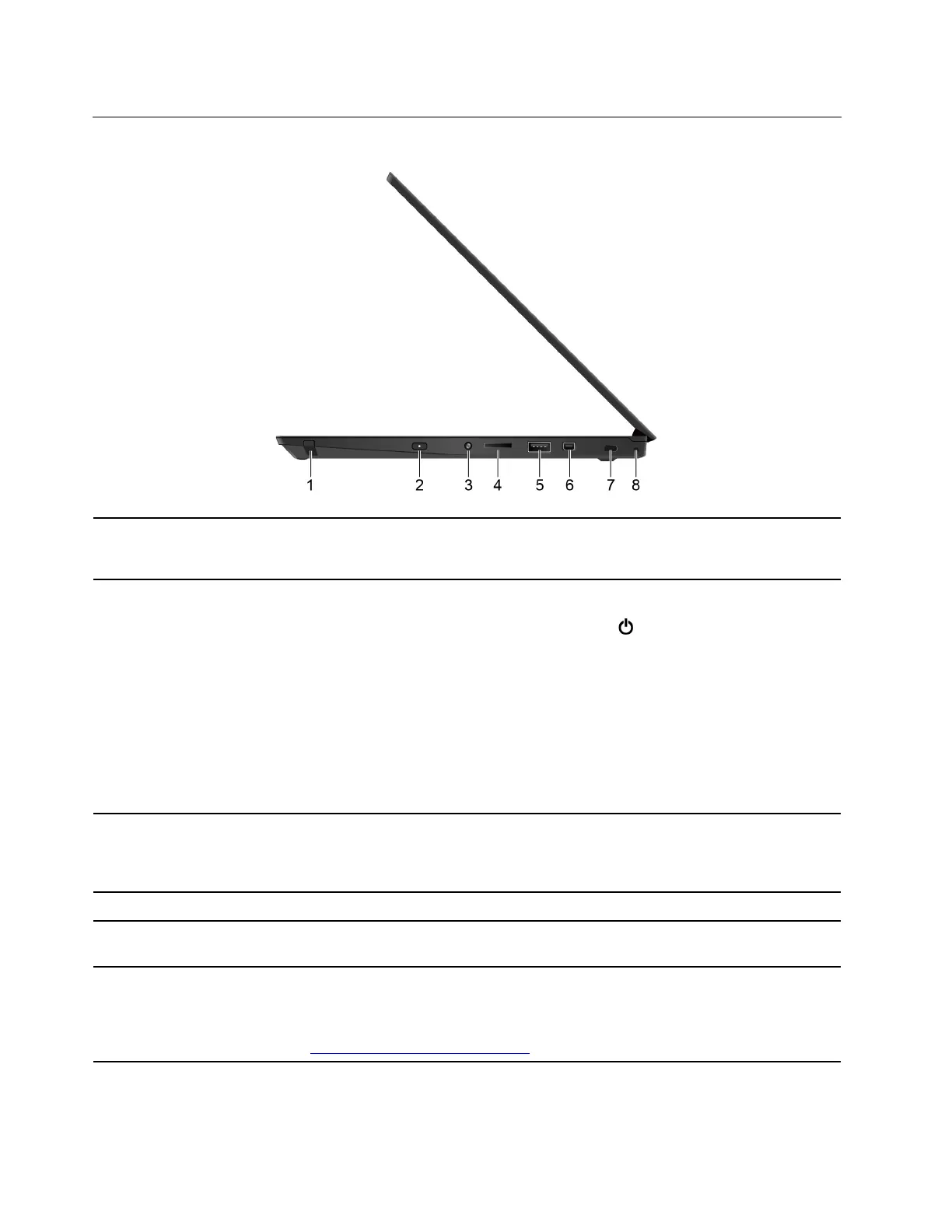Right
1. Pen slot
The ThinkPad Pen Pro (an electronic pen) might be shipped with some computer
models. Use the pen slot to store the pen. See “Use ThinkPad Pen Pro (for selected
models)” on page 25.
2. Power button
Press to turn on the computer or put the computer to sleep mode.
To turn off the computer, open the Start menu, click
Power, and then select Shut
down.
The indicator in the power button shows the system status of your computer.
• Blinking for three times: The computer is initially connected to power.
• On: The computer is on.
• Off: The computer is off or in hibernation mode.
• Blinking rapidly: The computer is entering sleep or hibernation mode.
• Blinking slowly: The computer is in sleep mode.
3. Audio connector
Connect headphones or a headset with a 3.5-mm (0.14-inch), 4-pole plug to listen to
the sound from the computer.
Note: The conventional microphone is not supported.
4. MicroSD card slot
Insert a microSD card for data access or storage.
5. USB 3.1 connector Gen 1
Connect USB-compatible devices, such as a USB keyboard, USB mouse, USB
storage device, or USB printer.
6. Mini Ethernet connector
Connect your computer to a local network through the mini Ethernet connector on your
computer with an Ethernet cable. To attach an Ethernet cable to your computer, you
need an Ethernet extension adapter. The Ethernet extension adapter is available as an
option and shipped with some computer models. You can purchase one from Lenovo
at
https://www.lenovo.com/accessories.
6 L390, L390 Yoga, S2 4th Gen, and S2 Yoga 4th Gen User Guide
