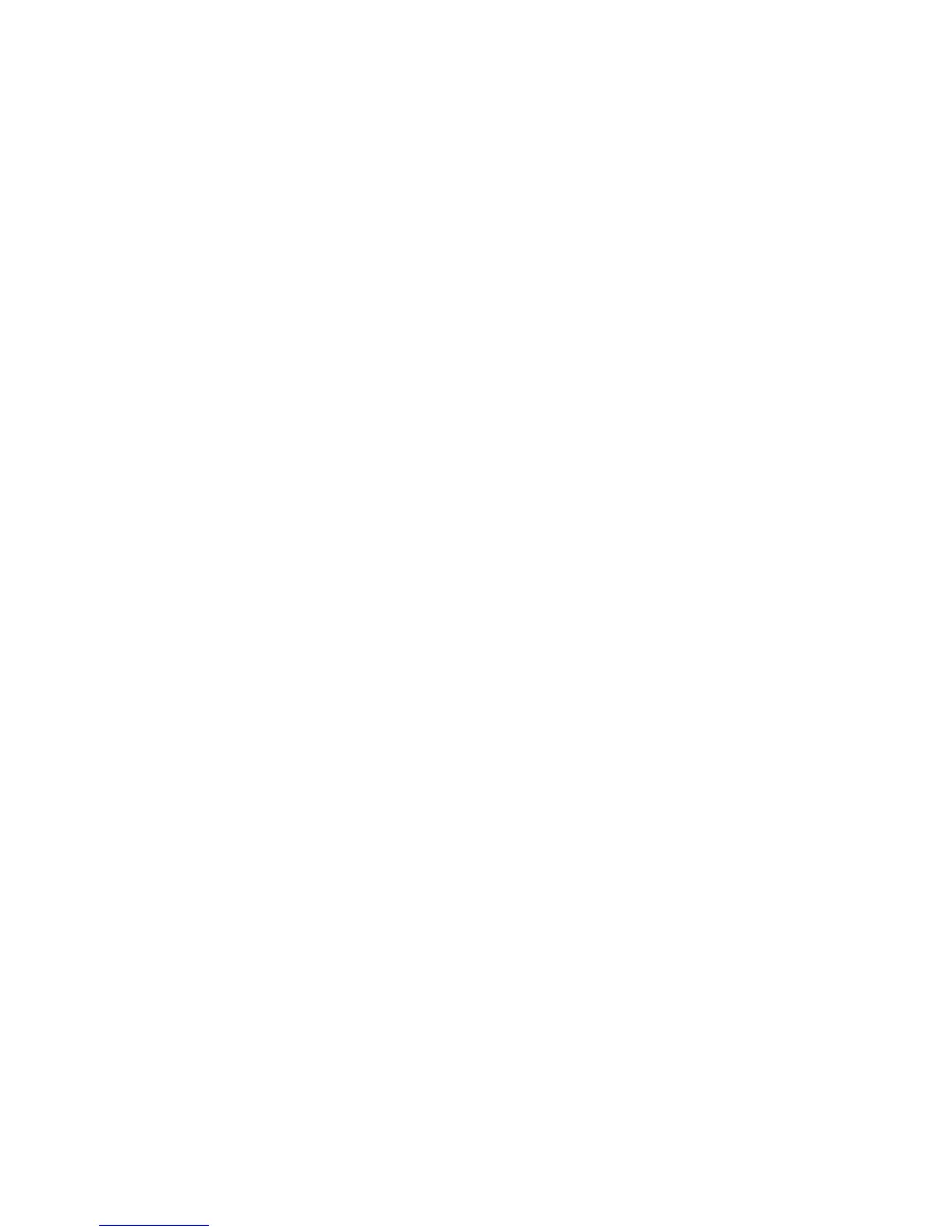1.FaceţidubluclicpeMyBluetoothPlaces.
2.FaceţiclicpeBluetoothşiselectaţiBluetoothSetupWizard.
3.SelectaţiIwanttoconguretheBluetoothservicesthatthiscomputerwillprovidetoremote
devices.şifaceţiclicpeNext.
4.SelectaţiPIMSynchronizationşifaceţiclicpeCongure.
5.SelectaţiDoNotSynchronizeînmesajuldesincronizaree-mailşifaceţiclicpeOK.
6.FaceţiclicFinishpentruaînchidefereastraBluetoothServiceSelection.
•Problemă:ThinkPadBluetoothwithEnhancedDataRateSoftwarenufuncţionează.
Soluţie:Faceţiunadintreurmătoarele:
1.PorniţiBluetoothapăsândpeFn+F5.
2.FaceţiclicpeStart➙Controlpanel.
3.FaceţiclicpepictogramaPerformanceandMaintenance.
4.FaceţiclicpepictogramaSystem.
5.FaceţiclicpelaHardware.
6.FaceţiclicpebutonulDeviceManager.FereastraDeviceManagersedeschide.
7.Vericaţidacăînlistacudispozitiveaparcuvintele„BluetoothDevice“.
Dacăînlistadedispozitiveaparcuvintele„BluetoothRadio“,software-ulMicrosoftBluetoothesteinstalat
pecalculatoruldumneavoastră.DacădoriţisăutilizaţiThinkPadBluetoothwithEnhancedDataRate
Software,trebuiesăîlinstalaţişisăînlocuiţidriver-ulBluetooth.Pentrumaimulteinformaţii,vedeţi
„UtilizareaBluetooth“lapagina64.
•Problemă:ÎnvizualizareClassicViewaControlPanel,vedeţidouăpictogrameBluetoothînControlPanel.
Soluţie:Dacăaţiinstalatanteriorsoftware-ulMicrosoftBluetoothşiutilizaţiThinkPadBluetoothwith
EnhancedDataRateSoftware,esteposibilsăexistedouăpictogrameBluetoothînControlPanel.Una
estepictogramaBluetoothCongurationpentruThinkPadBluetoothwithEnhancedDataRateSoftware,
cealaltăestepictogramaBluetoothDevicespentruMicrosoftBluetooth.
•Problemă:NuseaudesunetdincascaBluetooth,darseaudedindifuzoarelelocale,chiardacăs-a
conectatcascaprinintermediuluiproluluiHeadsetsauAV.
Soluţie:Faceţiunadintreurmătoarele:
1.Ieşiţidinaplicaţiacareutilizeazădispozitivuldesunet(deexemplu,WindowsMediaPlayer).
2.DeschideţiControlPanelcuclicpeStart➙ControlPanel.
3.FaceţidubluclicpeSoundsandAudioDevicespentruadeschidefereastraSoundsandAudio
DevicesProperties.
4.SelectaţilaAudio.
5.DacăutilizaţiprolulHeadset,selectaţiBluetoothAudiopentruSoundplaybackşiSoundrecording.
DacăutilizaţiprolulAV,selectaţiBluetoothHighQualityAudiopentruSoundplaybackşiSound
recording.
6.FaceţiclicpeOKpentruaînchideSoundsandAudioDevicesProperties.
Tastaturaşialtedispozitivedeindicare
Următoarelesuntcelemaidesîntâlniteproblemealetastaturiişidispozitivelordeindicare:
ProblemeUltraNav
•Problemă:Cursorulalunecăcândestepornitcalculatorulsaucândîşireiafuncţionareanormală.
Capitolul10.Depanareaproblemelorcalculatorului219
