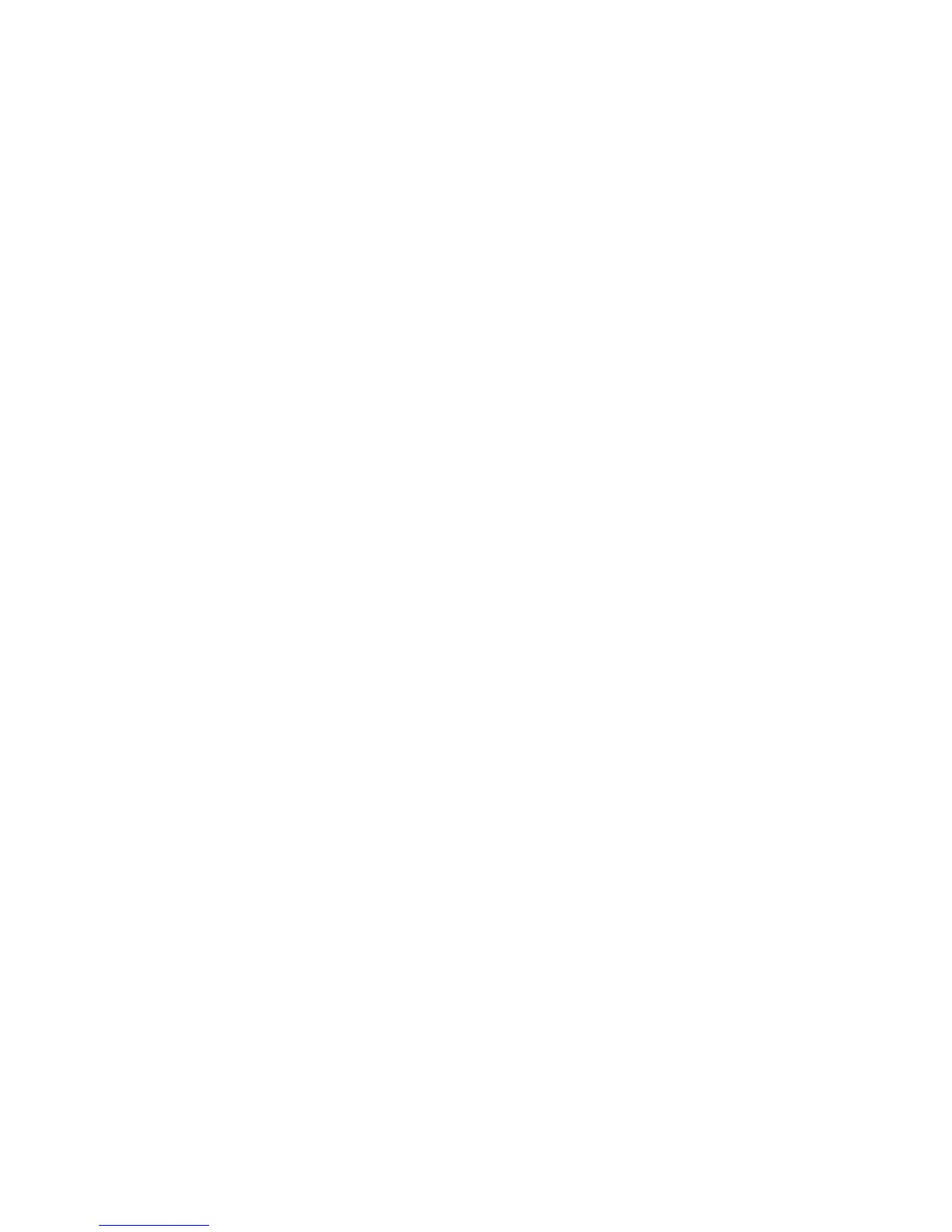10.AfteryouselectCreatecustomlayout,clickNextanddothefollowingtocreatearootpartition
andaswappartition:
a.Manuallycreatearootpartition(/)
Tocreatearootpartition,dothefollowing:
1)ClickNew.
2)IntheAddPartitionwindow,select/fromtheMountPointdrop-downlistbox.
3)IntheAllowableDriveseld,selecttheharddiskdriveonwhichyouwanttoinstallthe
operatingsystem.
4)Typetheamountofspace(inMB)intheSizeeld,andthenclickOK.
b.Manuallycreateaswappartition
Tocreateanewswappartition,dothefollowing:
1)ClickNew.
2)IntheAddPartitionwindow,selectswapfromtheFileSystemTypedrop-downlistbox.
3)IntheAllowableDriveseld,selecttheharddiskdriveonwhichyouwanttoinstallthe
operatingsystem.
4)Typetheamountofspace(inMB)intheSizeeld,andthenclickOK.
5)ClickNext.
11.WhentheGRUBbootloaderwindowopens,selectthesettingsthatmeetyourneedsandthenclick
Next.
12.IntheNetworkDeviceswindow,selectthedevicethatyouwanttoactivatewhenyoustarttheserver,
andthenclickNext.
13.SelectyourregionandthenclickNext.
14.SetyourrootpasswordandthenclickNext.Therootaccountisforadministrativeuse.
15.ThedefaultinstallationincludesasetofsoftwareprogramsapplicableforgeneralInternetusage.
SelectCustomizenoworCustomizelatertoaddadditionalsoftwareprogramstoyourserver,and
thenclickNext.
16.ClickOptionalpackagesandselectthedesiredsoftwarepackagesandthenclickNext.
17.ClickNexttobegintheinstallationprocessoftheRedHatEnterpriseLinuxServeroperatingsystem.
18.Whenawindowopensnotifyingyouthattheinstallationprocesshascompleted,clickRebootto
restartyourserver.
19.Thesetupprocesscontinuesaftertheserverrestarts.IntheWelcomewindow,clickForward.
20.ClickY es,IagreetotheLicenseAgreement,andthenclickForward.
21.IntheFirewallwindow,checkandcongurethesettingsaccordingtoyourneeds,andthenclick
Forward.
22.IntheSELinuxwindow,checkandcongurethesettingsaccordingtoyourneeds,andthenclick
Forward.
23.IntheKdumpwindow,selectEnablekdumpifdesired,andthenclickForward.
Note:Kdumpisakernelcrashdumpingmechanism.
24.SetyourtimeanddateintheDateandTimewindow,andthenclickForward.
25.IntheSetUpSoftwareUpdateswindow,ensurethatthenetworkconnectiononyourserverworks,
andthenclickForward.
26.SetyourusernameandpasswordintheCreateUserwindow,andthenclickForward.
27.IntheSoundCardwindow,clickForward.
18
