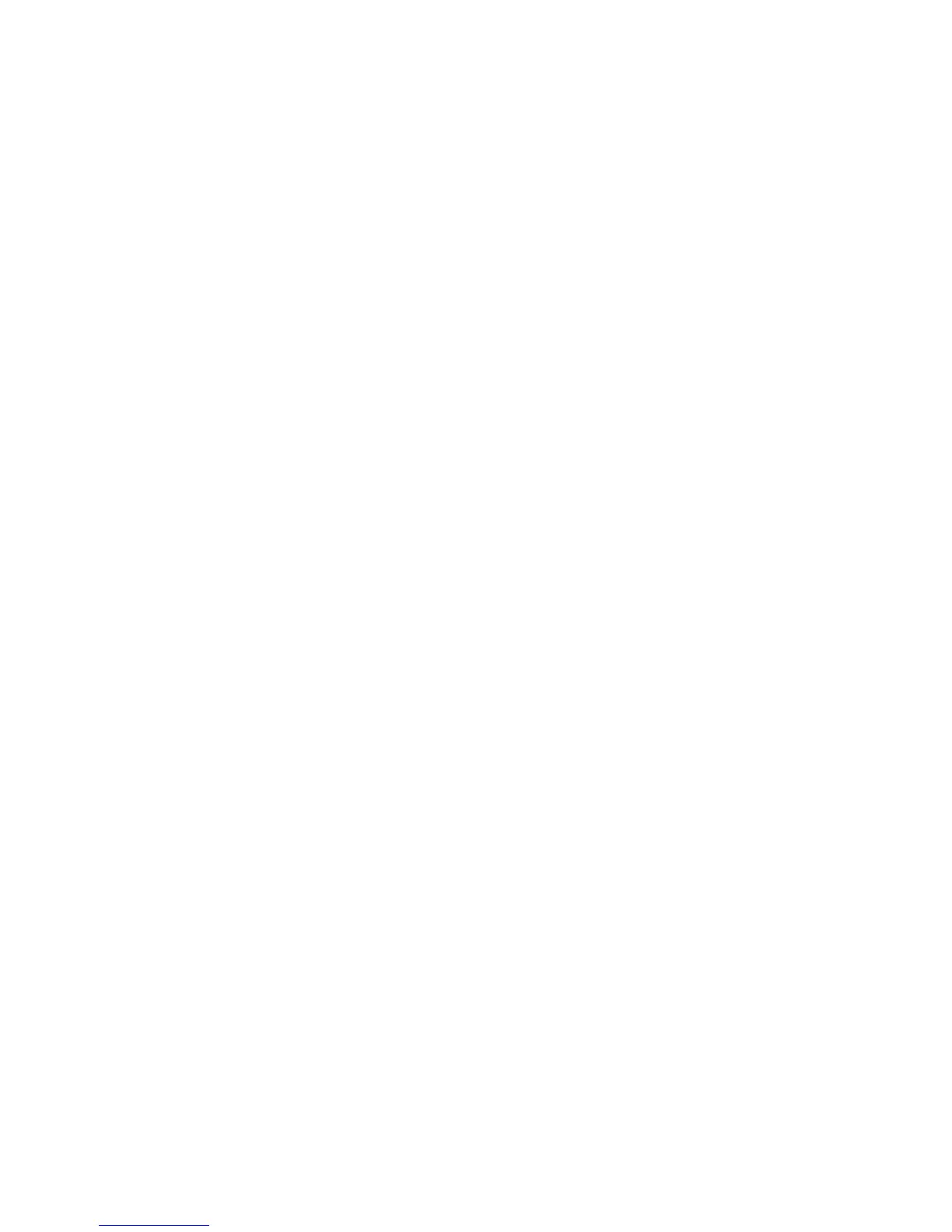InstallingVMwareESXi5.0
ThistopicprovidesinstructionsonhowtoinstallVMware
®
ESXi5.0,whichisavirtualizationhypervisor.
ToinstallVMwareESXi5.0,dothefollowing:
Notes:
•Ensurethatyouhavepreparedalltherequireditemsbeforeinstallinganoperatingsystem.See“Before
installinganoperatingsystem”onpage1
.
•TheVMwareESXi5.0isnotsupportedononboardSATAsoftwareRAIDconguration.
•Followtheinstructionsonthescreeninadditiontotheinstructionsinthistopic.
1.Inserttheinstallationdiscintotheopticaldrivethatyouhavesetastherststartupdevice.Then,
starttheserverfromtheopticaldrive.
2.Whenthemessage“PressT abtoeditoptions”isdisplayed,youcanpressTabandtheneditoptions
dependingonyourneeds.Thefollowingstepsarebasedonthescenariothatyouhavewaitedfor
aroundeightsecondswithouteditinganyoptions.WhentheLoadingESXiinstallerwindowopens,
waitforafewseconds.
3.WhentheWelcometotheVMwareESXi5.0Installationwindowopens,pressEnter.
4.WhentheEndUserLicenseAgreement(EULA)windowopens,pressF11toacceptthelicense
agreementandcontinuewiththeinstallation.
5.WhentheSelectaDisktoInstallorUpgradewindowopens,selectadriveforinstallationandpressEnter.
6.WhentheConrmDiskSelectionwindowopens,pressEnter.
7.Whenyouarepromptedtoselectakeyboardlayout,selectalanguageandpressEnter.Then,you
arepromptedtosetarootpassword.
8.SetarootpasswordandpressEnter.
Note:Therootpasswordmustcontainatleastsevencharacters.
9.WhentheConrmInstallwindowopens,pressF11tostarttheinstallationprocess.
10.WhentheInstallationCompletewindowopens,pressEntertorestarttheserver.Theinstallationnishes.
Removethediscfromtheopticaldrive.
Trademarks
Lenovo,theLenovologo,andThinkServeraretrademarksofLenovointheUnitedStates,othercountries,or
both.
Microsoft,MultiPoint,SQLServer,Windows,andWindowsServeraretrademarksoftheMicrosoftgroupof
companies.
LinuxisaregisteredtrademarkofLinusTorvalds.
Othercompany,product,orservicenamesmaybetrademarksorservicemarksofothers.
21
