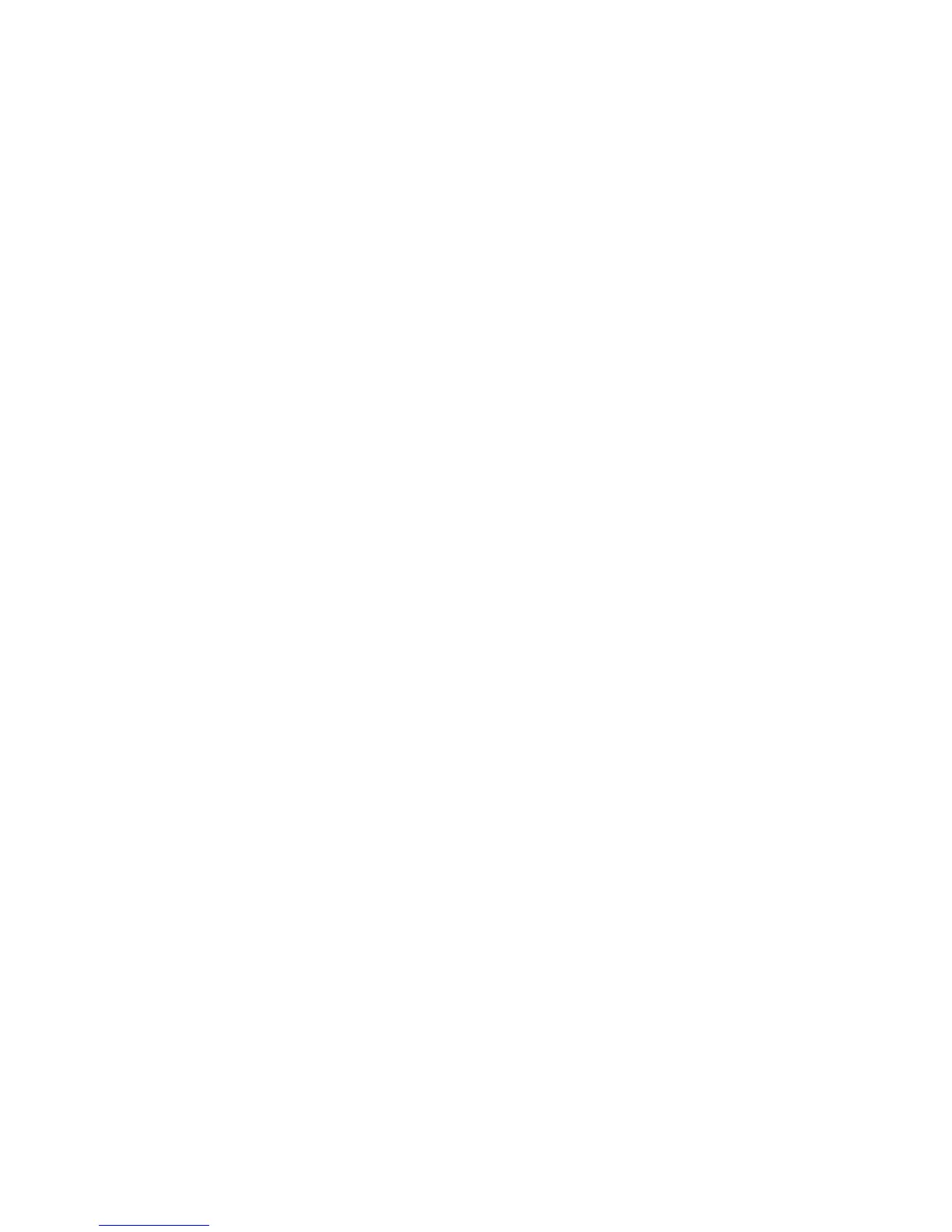13.InthePleaseSelectADevicewindow,dooneofthefollowingtocreateapartitionandthenclickNext.
•Manuallycreatearootpartition(/)
Tocreatearootpartition,dothefollowing:
a.ClickCreate.TheCreateStoragewindowopens.
b.SelectStandardPartitionandthenclickCreate.
c.IntheAddPartitionwindow,select/fromtheMountPointdrop-downlistbox.
d.Selectext4fromtheFileSystemTypedrop-downlistbox.
e.IntheAllowableDriverswindow,selecttheharddiskdriveonwhichyouwanttoinstallthe
operatingsystem.
f.Typetheamountofspace(inMB)intheNewPartitionsSizewindowandthenclickOK.
•Manuallycreateaswappartition
Tocreateaswappartition,dothefollowing:
a.ClickCreate.TheCreateStoragewindowopens.
b.SelectStandardPartitionandthenclickCreate.
c.IntheAddPartitionwindow,selectswapfromtheFileSystemTypedrop-downlistbox.
d.IntheAllowableDriverswindow,selecttheharddiskdriveonwhichyouwanttoinstallthe
operatingsystem.
e.Typetheamountofspace(inMB)intheNewPartitionsSizewindowandthenclickOK.
14.WhentheFormatWarningswindowopenspromptingyoutoformattheharddiskdrive,clickFormat.
15.WhentheWritingstoragecongurationtodiskwindowopens,clickWritechangestodisk.
16.WhentheBootloaderoperatingsystemwindowopens,clickNext.
17.Thedefaultinstallationisabasicserverinstallation.Y oucancustomizeyourserverbyselectinga
differentsetofsoftwarefromthesoftwarelistoraddingadditionalrepositoriesthatyouwanttouse
forthesoftwareinstallation.SelectCustomizenoworCustomizelater.Then,clickNext.The
installationprocessbegins.
Note:IfyouselectCustomizenow,youcanselectsoftwareinstallationpackagesofyourchoiceby
clickingOptionalpackagesinthewindowdisplayed.Then,clickNext.
18.Whenawindowopensnotifyingyouthattheinstallationhascompleted,clickReboottorestartyour
server.
19.Theinstallationcontinuesaftertheserverrestarts.IntheWelcomewindow,clickForward.
20.ClickY es,IagreetotheLicenseAgreementandthenclickForward.
21.IntheSetUpSoftwareUpdateswindow,selectoneofthefollowingandthenclickForward.
•Yes,I’dliketoregisternow
•No,Iprefertoregisteratalatertime
22.IntheFinishUpdatesSetupwindow,clickForward.
23.SetyourusernameandpasswordintheCreateUserwindowandthenclickForward.
24.SetyourtimeanddateintheDateandTimewindowandthenclickForward.
25.IntheKdumpwindow,selectEnablekdumpifdesired,andthenclickFinishtocompletetheinstallation
process.
Notes:
•Kdumpisakernelcrashdumpingmechanism.
•Whenpromptedtorestarttheserver,clickYes.
20
