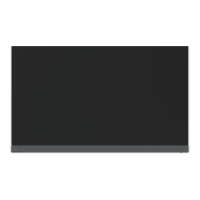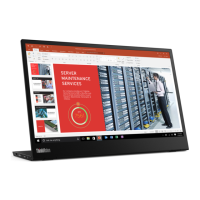What to do if the Lenovo Monitor power indicator shows amber and no images are displayed?
- KkristinesnyderAug 5, 2025
Ensure the video cable is securely connected to both the system and the Lenovo monitor. Also, adjust the Brightness and Contrast settings in the OSD menu.