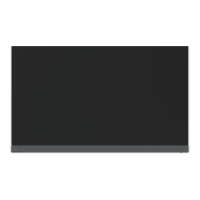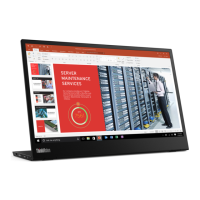P
pricejenniferJul 27, 2025
What to do if Lenovo ThinkVision S27q-10 power indicator is not lit?
- AAndrew FisherJul 27, 2025
If the power indicator on your Lenovo monitor isn't lit and there's no image, ensure the power cord is properly connected and the outlet has power. Power on the monitor. Try using another power cord and electrical outlet to troubleshoot the issue.