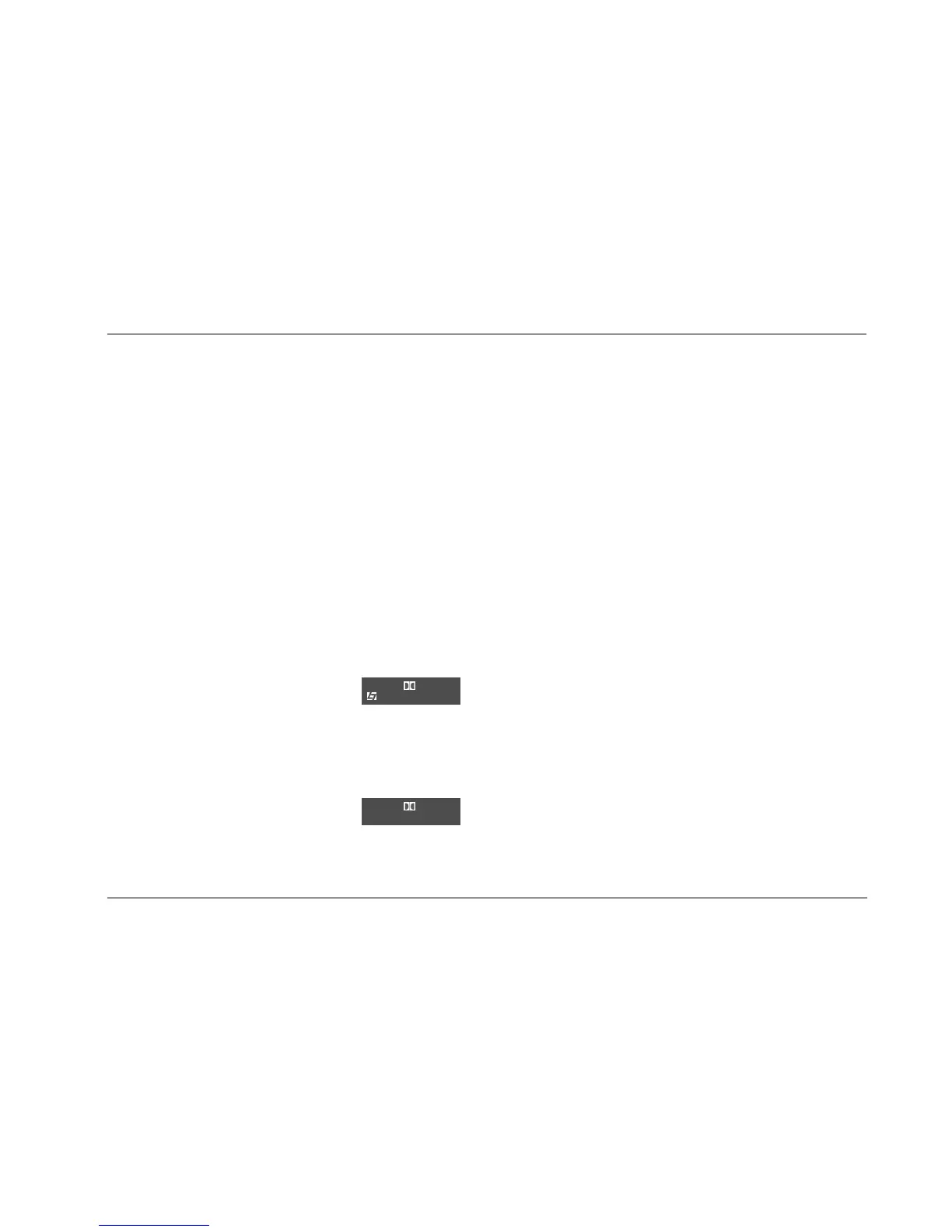MC-8 Basic Operation
2-19
TWO-LINE STATUS
The two-line status opens in the on-screen and front-panel displays
whenever the MC-8 detects a change in input source or listening
mode. The Main Zone two-line status appears when the MC-8
detects a Main Zone change, and the Zone 2 two-line status
appears when a Zone 2 status change is detected.
The ON-SCREEN DISPLAY menu STATUS parameter can be used to
control the length of time the two-line status appears in the on-
screen display. The ON-SCREEN DISPLAY menu POSITION
parameter can be used to control the vertical alignment of the two-
line status on the display device screen.
Note:
When the display device is connected to a component video output
connector and the MAIN ADV menu COMPONENT OSD parameter is
set to OFF, the display device does not show the on-screen display.
MAIN ZONE TWO-LINE STATUS
Opens in the on-screen and front-panel
displays whenever the MC-8 detects a Main
Zone status change. The Main Zone two-line
status indicates the current input, listening mode, input source and
volume level selected in the Main Zone.
ZONE 2 TWO-LINE STATUS
Opens in the on-screen and front-panel displays
whenever the MC-8 detects a Zone 2 status
change. The Zone 2 two-line status indicates the
current input, input source and volume level selected in Zone 2.
STATUS MENUS
Activate the Shift command bank and press the remote control
Stat button to open the STATUS menu for the current input source.
The STATUS menu contains parameters that provide information
about the current input source and listening mode. These param-
eters cannot be adjusted. STATUS menus are available for
2-channel, Dolby Digital, 5.1 analog, LIVE!, DTS and digital input
sources.
Unlike most other menus, STATUS menus cannot be opened by
selecting menu options. The remote control command sequence
outlined below must be performed.
To open and navigate the STATUS menu for the current input source:
1. Press and hold the remote control Shift button.
2. While holding the Shift button, press the remote control Stat
button. The first page of the STATUS menu for the current input
source appears in the on-screen and front-panel displays.
If the STATUS menu includes a second page, the PG1 indicator appears
in the top-right corner of the menu. While the Shift command bank is
activated, press the Stat button to open the second page. If the
STATUS menu does not include a second page, pressing the Stat
button closes the menu. If this occurs, begin again with step 1.
3. When the desired STATUS menu page has been opened, release the
Shift button to deactivate the Shift command bank. Then, press
the remote control and arrow buttons to scroll up or down
through the list of available parameters. When the Shift command
bank is activated, the Menu arrows cannot be used to scroll
through STATUS menu parameters.
4. Press the Stat button or the Menu arrow to close the STATUS
menu. In some cases, the Stat button or the Menu arrow must
be pressed twice in succession to close the STATUS menu.
DVD1 D VOL
FILM
-34dB
DVD1 D VOL
ZONE 2
-34dB