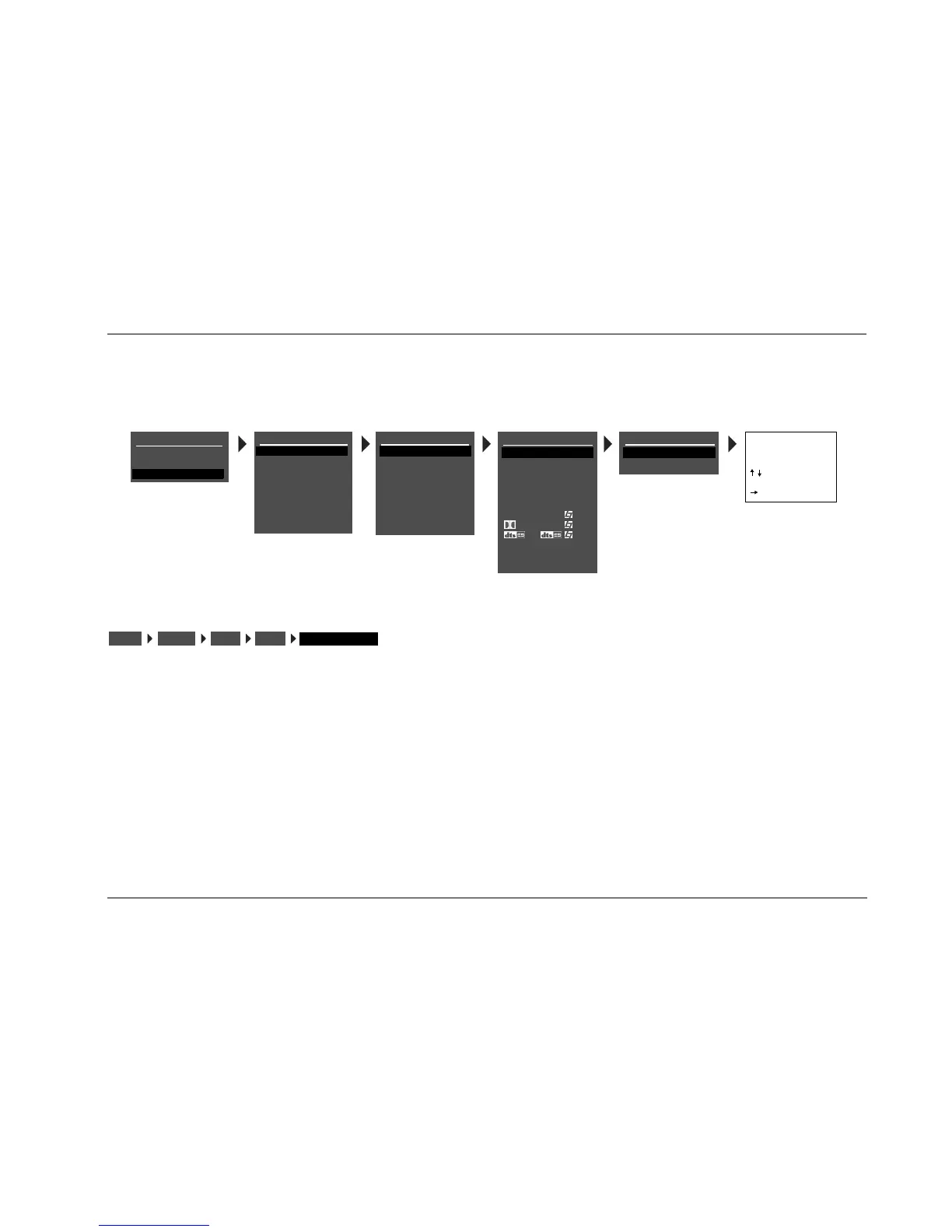MC-8 Setup
3-5
CHANGING INPUT NAMES
Selecting the INPUT SETUP menu NAME parameter opens the INPUT NAME menu, which is used to customize or restore the factory-default name
of the selected input. Factory-default input names correspond to front-panel and remote control input selection button labels.
EDIT INPUT NAME
Opens the EDIT INPUT NAME drop-down menu, which is used to
customize the name of the selected input. Custom input names can
include up to eight characters.
To customize the name of the selected input:
1. Follow the EDIT INPUT NAME menu path to open the EDIT INPUT
NAME drop-down menu.
2. When the EDIT INPUT NAME menu opens, the current input
name appears on the second line. Use the remote control and
arrow buttons to change the character above the cursor (^).
3. When the desired character has been selected, press the arrow
button to advance to the next character space. The cursor will
automatically wrap to the first character space when the last
character space is passed.
4. Repeat steps 2 and 3 to enter all characters in the new name.
5. When the desired input name has been entered, press the arrow
button to close the menu and return to the INPUT NAME menu.
The custom input name appears in the on-screen and front-panel
displays. Both the custom and factory-default input names appear in
the INPUT SETUP menu. The custom input name appears against the
left margin of the on-screen display, and the factory-default input
name appears in parentheses against the right margin.
MAIN MENU
MODE ADJUST
AUDIO CONTROLS
SETUP
SETUP
INPUTS
SPEAKERS
REAR PANEL CONFIG
DISPLAYS
VOLUME CONTROLS
TRIGGER
LOCK OPTIONS
DVD1 INPUT NAME
RESTORE DEFAULT NAME
EDIT INPUT NAME
DVD1
BUTTONS TO EDIT
UP TO 8 CHARACTERS
BUTTON TO ADVANCE
>
EDIT INPUT NAME
INPUT SETUP
DVD2
TV
SAT
VCR
CD
TUNER
AUX
DVD1
LIVE! CALIBRATION
DVD1 INPUT SETUP
NAME
DIGITAL IN
ANALOG IN
VIDEO IN
COMPONENT IN
2-CH
MIC
D
DVD1
COAX-1
NONE
AUTO
S-Video-1
1
FILM
5.1 FILM
FILM
ANLG IN LVL
LIVE! MED
MAIN ADVANCED
ZONE2 IN DIGITAL
INPUTSSETUP DVD1 NAME EDIT INPUT NAME