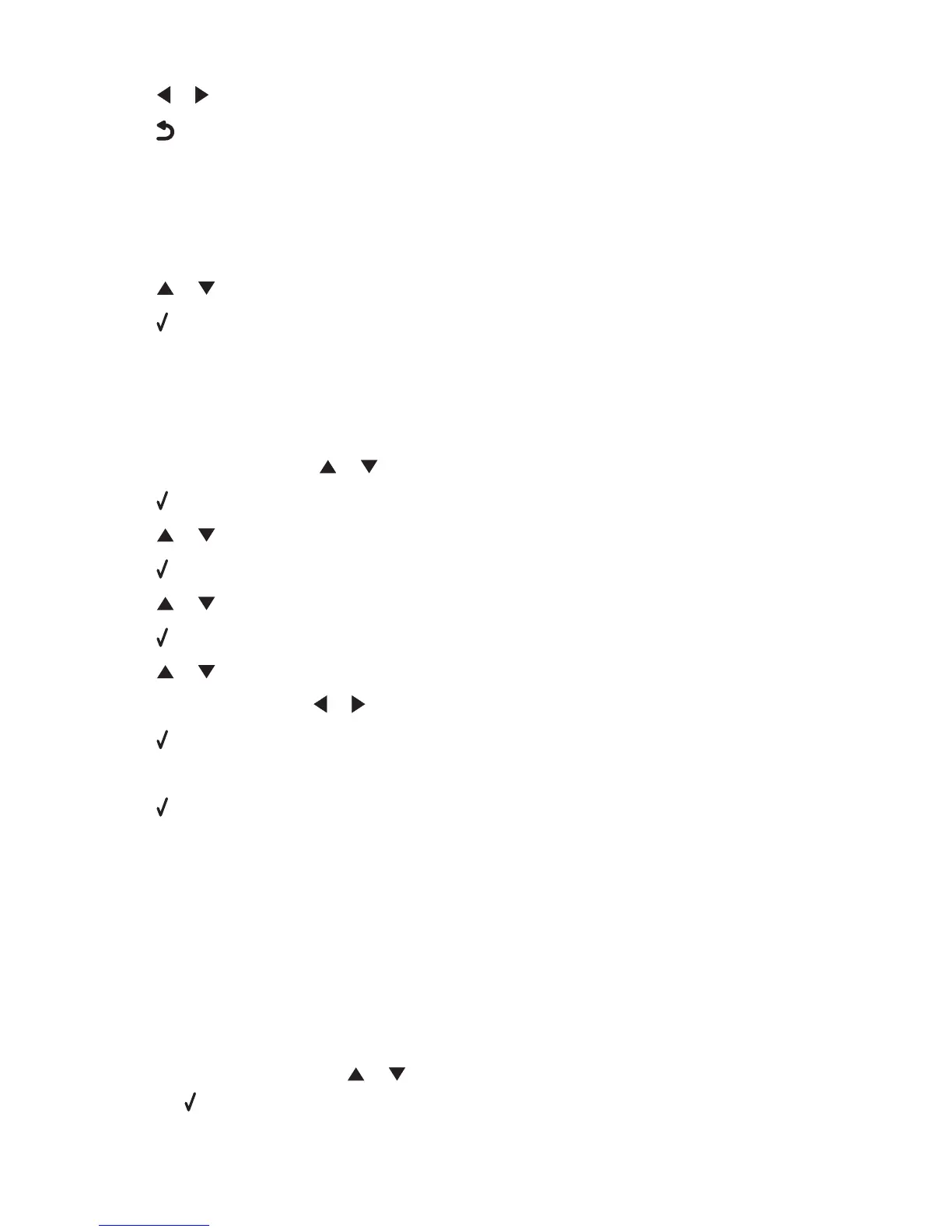8 Press or repeatedly until Off appears.
9 Press to save the setting.
Can receive but not send faxes
These are possible solutions. Try one or more of the following:
Check mode selection
To make sure the printer is set for faxing:
1 Press or repeatedly until Fax is highlighted.
2 Press .
Check document placement
Load the original document facedown in the lower right corner of the scanner glass.
Check the Dial Prefix setting
1 From the control panel, press or repeatedly until Fax is highlighted.
2 Press .
3 Press or repeatedly until the Fax Setup submenu is highlighted.
4 Press .
5 Press or repeatedly until the Dialing and Sending submenu is highlighted.
6 Press .
7 Press or repeatedly until you reach Dial Prefix.
8 To change the setting, press or repeatedly until Create appears.
9 Press .
10 Enter the prefix to be dialed before each telephone number.
11 Press to save.
Check Speed Dial number
• Check to make sure Speed Dial has been programmed for the number that you wish to dial. See “Setting up
Speed Dial using the computer” on page 81.
• As an alternative, dial the telephone number manually.
Be sure that printer is detecting a dial tone
• See “Sending a fax while listening to a call (On Hook Dial)” on page 77.
• Check the Dial Method setting.
1 Listen for a dial tone. If you hear a dial tone but the printer hangs up without dialing, this means it did not
recognize the dial tone.
2 From the control panel, press or repeatedly until Fax is highlighted.
3 Press .
Troubleshooting
189
