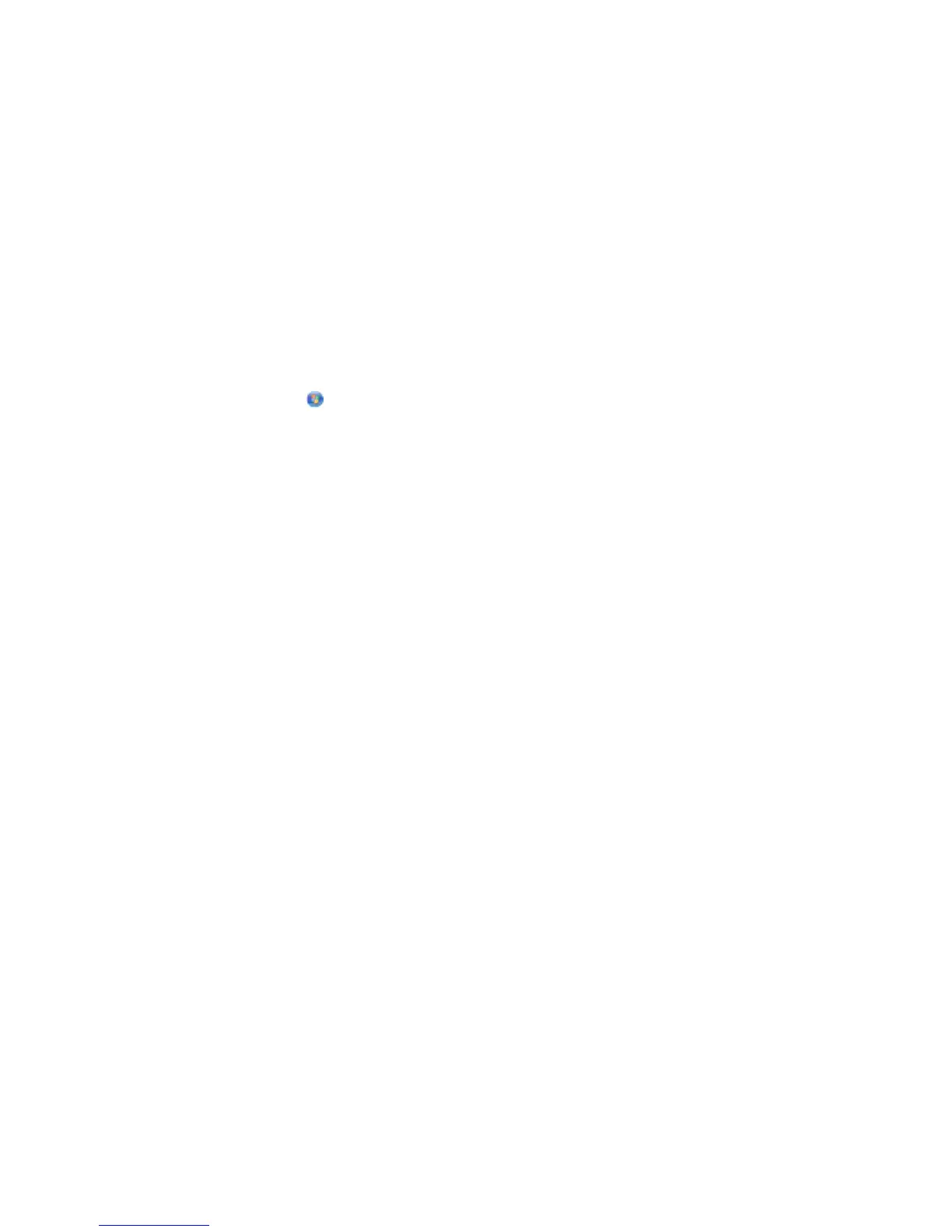c Press Enter.
• The “Default Gateway” entry is typically the access point.
• The IP address appears as four sets of numbers separated by periods, such as 192.168.1.1.
2 Type the user name and password for the access point when prompted.
3 Click OK.
4 Locate the page where the SSID is displayed.
5 Write down the SSID, security type, and the WEP key or WPA passphrase, if they are shown.
Note: Make sure you copy them down exactly, including any capital letters.
Run the Wireless Setup Utility again
1 Do one of the following:
• In Windows Vista, click .
• In Windows XP and earlier, click Start.
2 Click All Programs or Programs, and then select the printer program folder from the list.
3 Click Wireless Setup Utility.
Note: If the Wireless Setup Utility is not installed on the computer, insert the Software and Documentation CD
and follow the wireless installation path.
4 Follow the instructions on the computer screen, including typing in the SSID of the wireless access point and
the WEP key or WPA passphrase when prompted.
Note: You may be prompted to connect the printer to the computer again using the installation cable as part
of the setup process.
5 Store the SSID and the WEP key or WPA passphrase in a safe place for future reference.
Troubleshooting wireless setup
31
