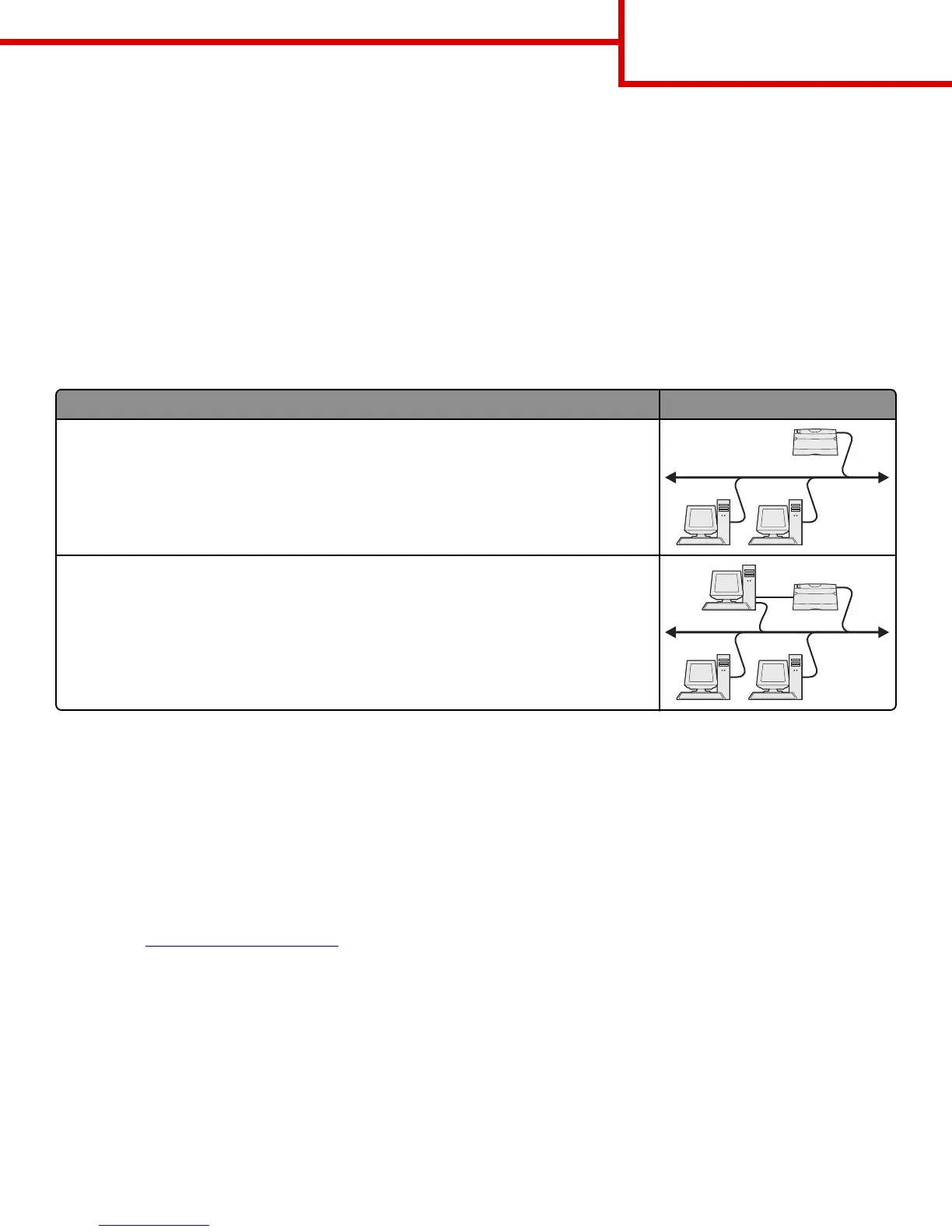4 Click Have Disk, and then specify the location of the printer software.
Note: The path should be similar to D:\Drivers\Print\GDI\, where D is the letter of your drive that contains the
software installer package.
5 Click OK, and then follow the instructions on the computer screen.
Installing the printer on a network (Windows)
What is network printing?
In Windows environments, network printers can be configured for direct printing or shared printing. Both network printing
methods require the installation of printer software and the creation of a network port.
Printing method Example
IP printing
• Printer is connected directly to the network using a network cable, such as an Ethernet cable.
• Printer software is typically installed on each network computer.
Shared printing
• Printer is connected to one of the computers on the network using a local cable, such as a
USB or parallel cable.
• Printer software is installed on the computer attached to the printer.
• During software installation, the printer is set up to be “shared” so that other network
computers can print to it.
Installing the printer on an Ethernet network (Windows only)
Before installing the printer on an Ethernet network, make sure the initial setup of the printer is complete, and the printer is
connected to an active Ethernet network.
1 Close all open software programs.
2 Obtain a copy of the software installer package.
• From the Software and Documentation CD that came with your printer
• From our Web site:
Go to
http://support.lexmark.com, and then navigate to:
SUPPORT & DOWNLOAD > select your printer > select your operating system
3 Double‑click the software installer package.
Wait for the installation dialog to appear.
If you are using a Software and Documentation CD and the installation dialog does not appear, then do the following:
In Windows 8
From the Search charm, type run, and then navigate to:
Apps list > Run > type D:\setup.exe > OK.
Connection Guide
Page 3 of 6