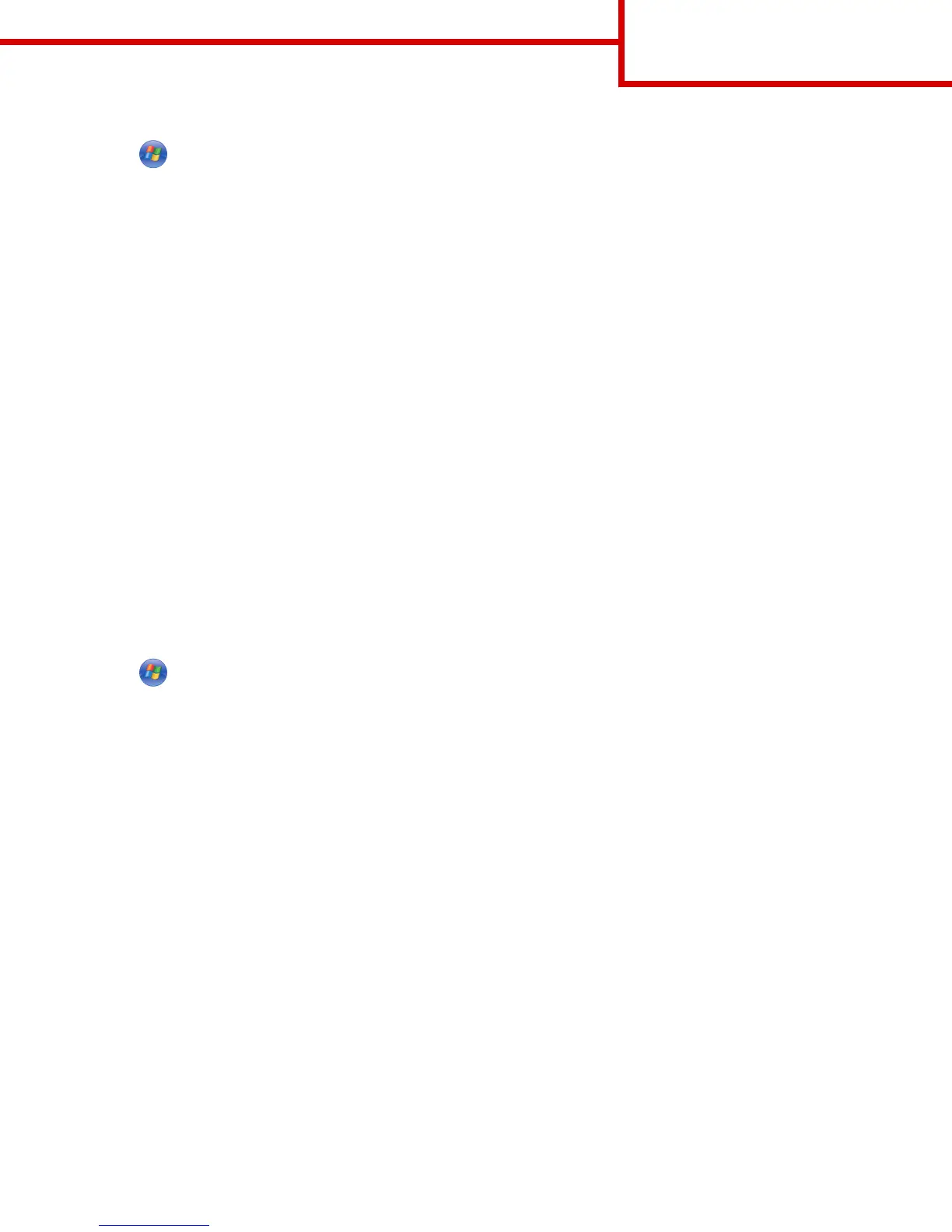In Windows 7 or earlier
a
Click or click Start, and then click Run.
b In the Start Search or Run dialog, type D:\setup.exe.
c Press Enter or click OK.
Note: D is the letter of your CD or DVD drive.
4 Click Install, and then follow the instructions on the computer screen.
5 Select Ethernet connection, and then click Continue.
6 Attach the Ethernet cable to the computer and to the printer when instructed to do so.
7 Select the printer from the list, and then click Continue.
Note: If the configured printer does not appear in the list, then click Modify Search.
8 Follow the instructions on the computer screen.
Sharing the printer on a network
1 Open the printers folder.
In Windows 8
From the Search charm, type run, and then navigate to:
Apps list > Run > type control printers > OK
In Windows 7 or earlier
a
Click or click Start, and then click Run.
b In the Start Search or Run dialog, type control printers.
c Press Enter, or click OK.
2 Depending on your device, do either of the following:
• Press and hold the printer you want to share.
• Right‑click the printer you want to share.
3 From the menu that appears, click Printer Properties or Sharing.
4 From the Sharing tab, select Share this printer or Shared as, and then assign a distinctive name.
5 From the Ports tab, click Add Port > Local Port > New Port.
6 Type the Universal Naming Convention (UNC) port name, and then click OK.
Note: The UNC port name consists of the server name and the distinctive printer name, and should be in the form \
\server\printer.
7 Click Apply > OK.
Connection Guide
Page 4 of 6
