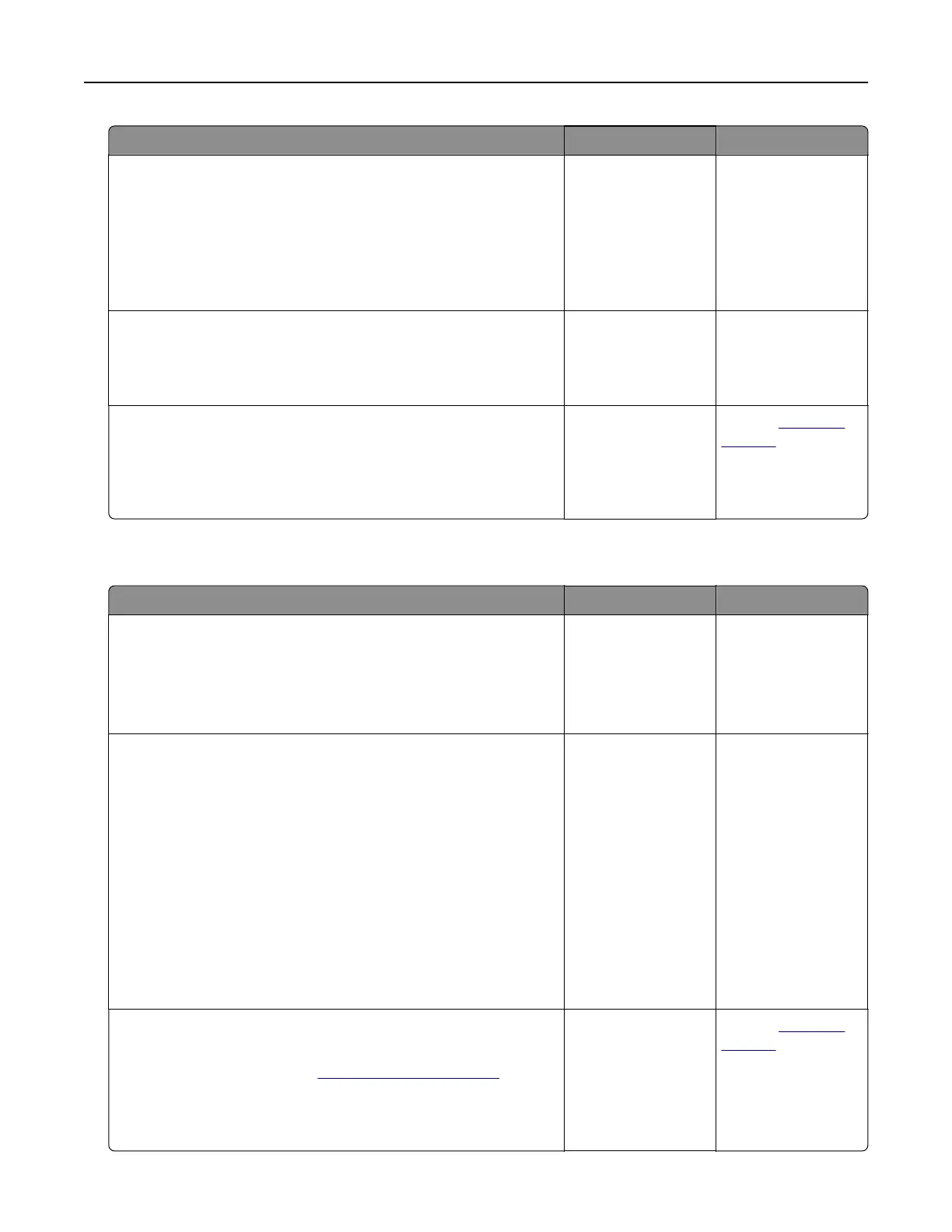Action Yes No
Step 6
Turn o the printer, reinstall the hardware options, and then turn it
back on.
For more information, see the documentation that came with the
option.
Is the printer responding?
The problem is
solved
Go to step 7.
Step 7
Install the correct print driver.
Is the printer responding?
The problem is
solved
Go to step 8.
Step 8
Turn o the printer, wait for about 10 seconds, and then turn it back
on.
Is the printer responding?
The problem is
solved.
Contact
customer
support.
Job prints from the wrong tray or on the wrong paper
Action Yes No
Step 1
a Check if you are printing on the correct paper.
b Print the document.
Is the document printed on the correct paper?
Go to step 2. Load the correct
paper size and paper
type.
Step 2
a Depending on your operating system, specify the paper size
and paper type from the Printing Preferences or Print dialog.
Notes:
• Make sure that the settings match the paper loaded in
the tray.
• You can also change the settings on the printer control
panel.
b Print the document.
Is the document printed from the correct tray or on the correct
paper?
The problem is
solved.
Go to step 3.
Step 3
a Check if the trays are not linked.
For more information, see
“Linking trays” on page 25.
b Print the document.
Is the document printed from the correct tray?
The problem is
solved.
Contact
customer
support.
Troubleshooting 102