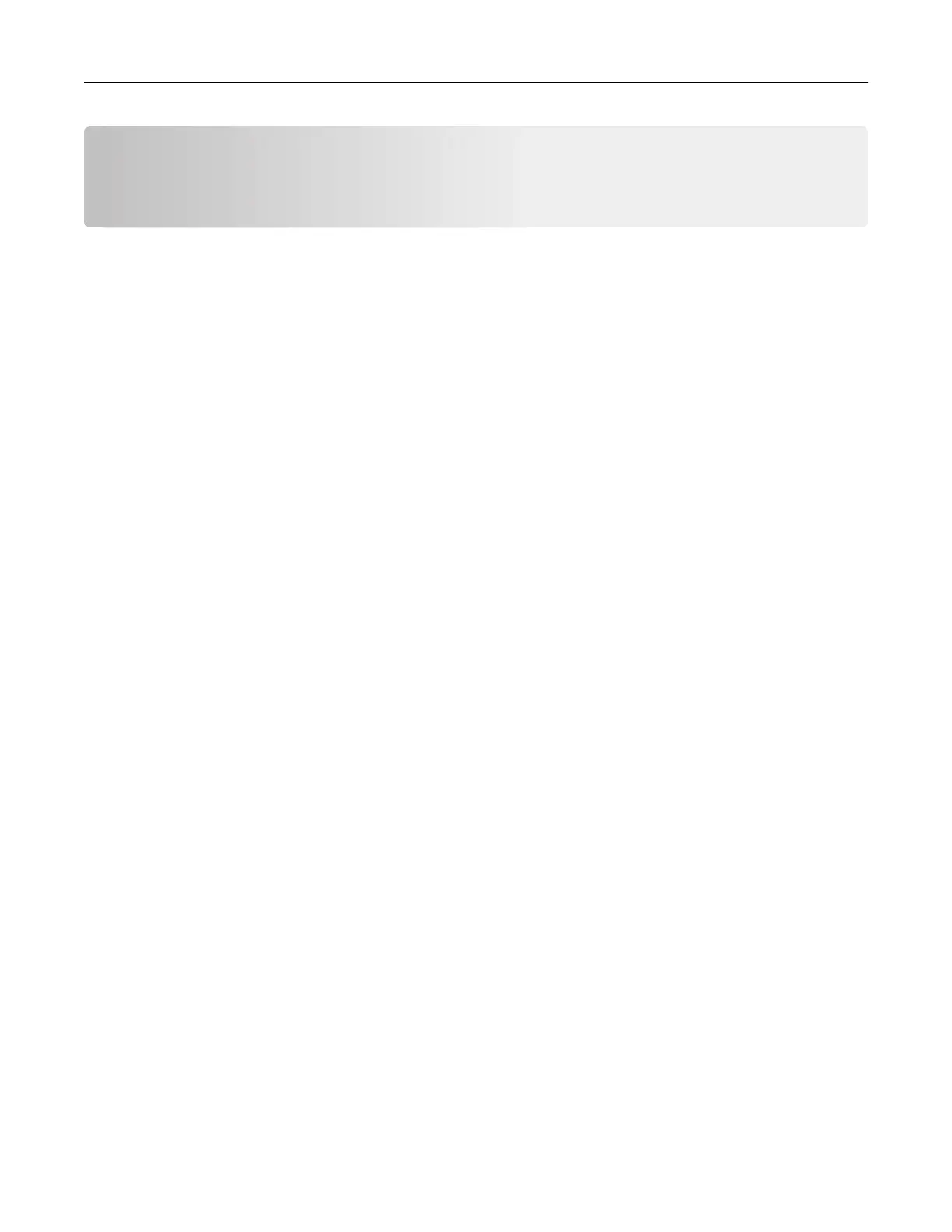Setting up and using the home screen
applications
Customizing the home screen
1 Open a web browser, and then type the printer IP address in the address field.
Notes:
• View the printer IP address on the printer home screen. The IP address appears as four sets of
numbers separated by periods, such as 123.123.123.123.
• If you are using a proxy server, then temporarily disable it to load the web page correctly.
2 Click Settings > Device > Visible Home Screen Icons.
3 Select the icons that you want to appear on the home screen.
4 Apply the changes.
Using Display Customization
Changing the wallpaper
1 From the home screen, touch Change Wallpaper.
2 Select an image to use.
3 Apply the changes.
Creating a slide show
Before you begin, make sure to configure the slide show settings. For more information, see the documentation
that came with the solution.
1 Insert a
flash
drive into the USB port.
2 From the home screen, touch Slideshow.
Note: Images appear in alphabetical order.
Setting up Forms and Favorites
1 Open a Web browser, and then type the printer IP address in the address field.
Notes:
• View the printer IP address on the printer home screen. The IP address appears as four sets of
numbers separated by periods, such as 123.123.123.123.
• If you are using a proxy server, then temporarily disable it to load the Web page correctly.
2 Click Apps > Forms and Favorites > Configure.
3 Click Add, and then customize the settings.
Setting up and using the home screen applications 17
