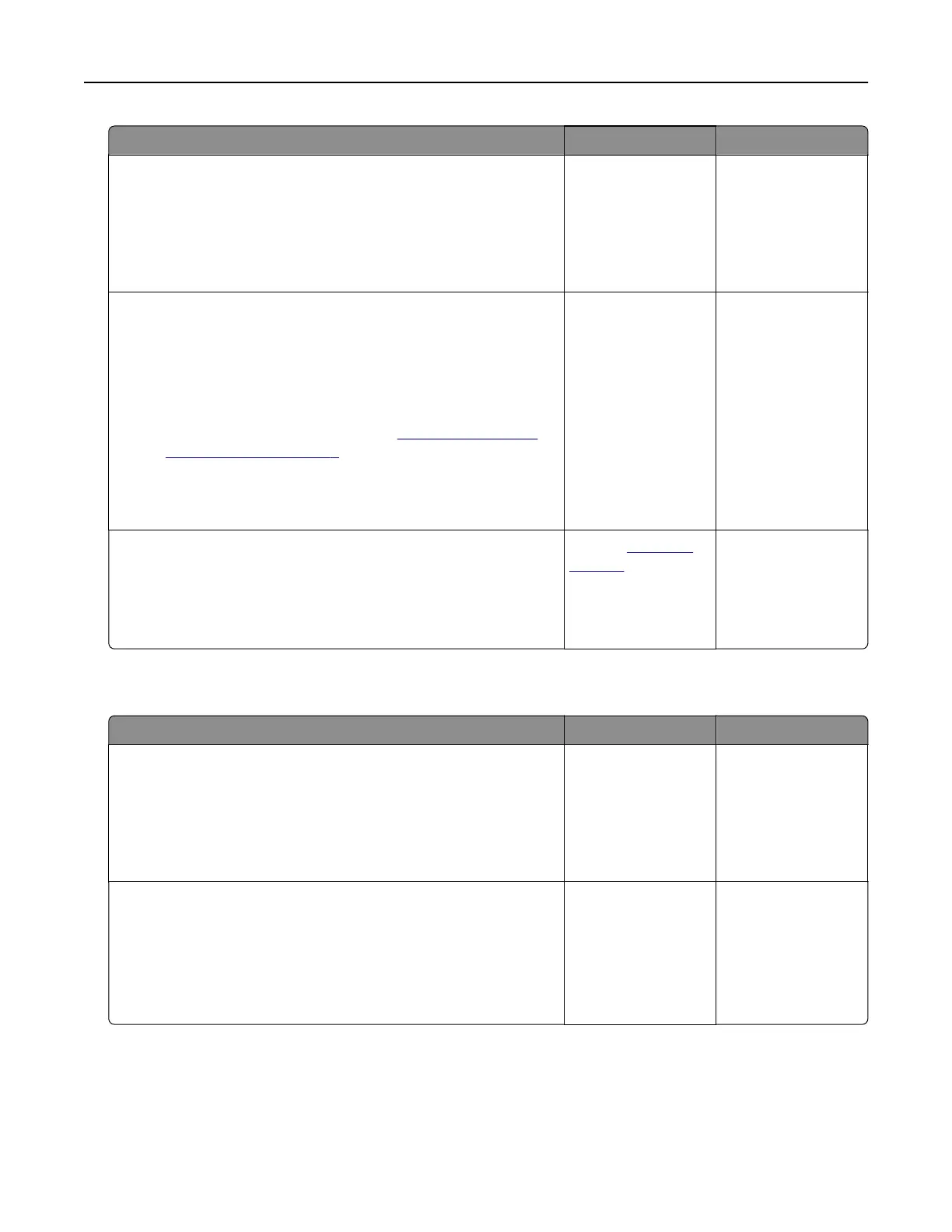Action Yes No
Step 6
a From the Quality menu on the control panel, set the Print
Resolution to 4800CQ.
b Print the document.
Is the printer printing slow?
Go to step 7. The problem is
solved.
Step 7
a Make sure that the printer is not overheating.
Notes:
• Allow the printer to cool down after a long print job.
• Observe the recommended ambient temperature for the
printer. For more information, see
“Selecting a location
for the printer” on page 9.
b Print the document.
Is the printer printing slow?
Go to step 8. The problem is
solved.
Step 8
a Add more printer memory.
b Print the document.
Is the printer printing slow?
Contact
customer
support.
The problem is
solved.
Print jobs do not print
Action Yes No
Step 1
a From the document you are trying to print, open the Print
dialog, and then check if you have selected the correct printer.
b Resend the print job.
Is the document printed?
The problem is
solved.
Go to step 2.
Step 2
a Check if the printer is on.
b Resolve any error messages that appear on the display.
c Resend the print job.
Is the document printed?
The problem is
solved.
Go to step 3.
Troubleshooting 84