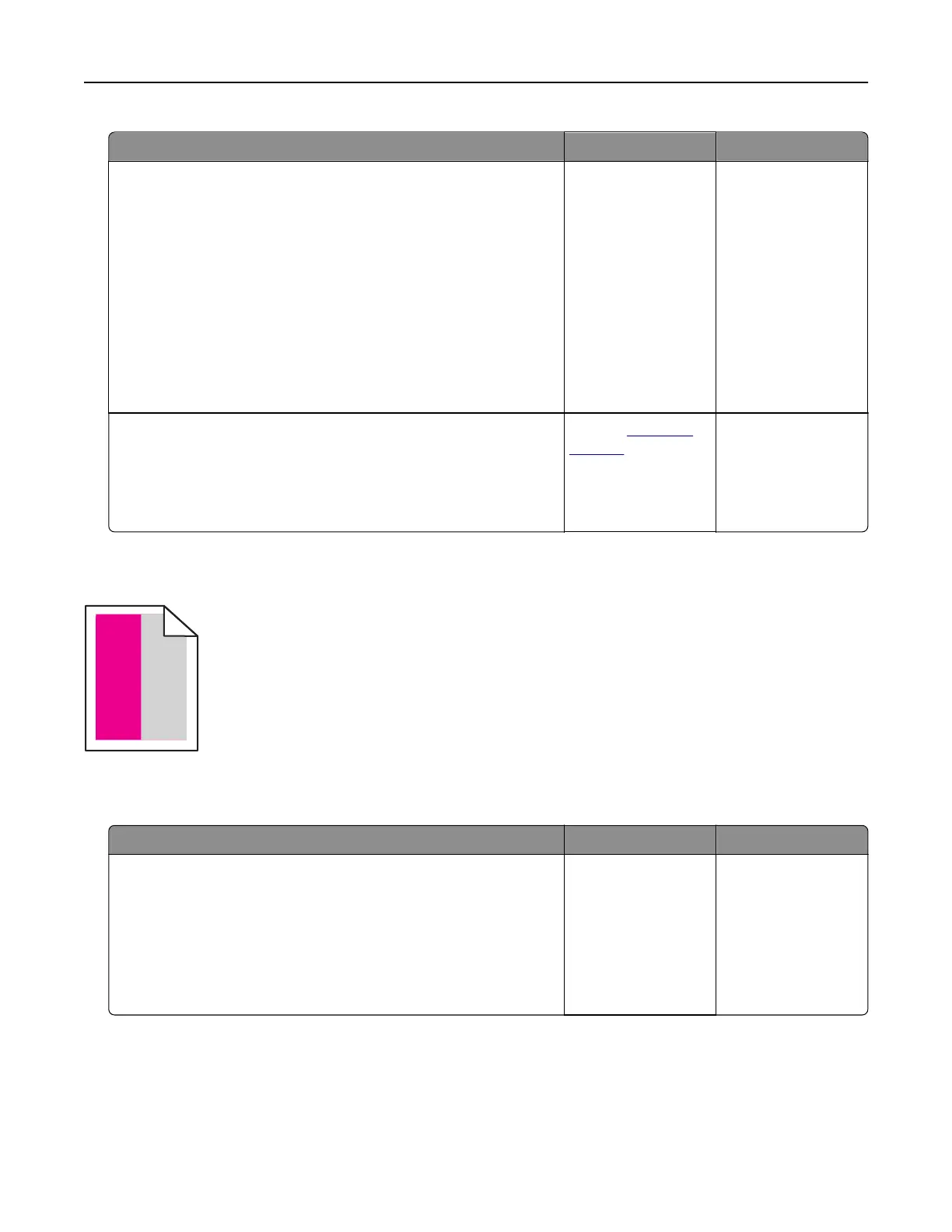Action Yes No
Step 1
a Remove the tray.
b Remove the paper, and then load paper from a fresh package.
Note: Paper absorbs moisture due to high humidity. Store
paper in its original wrapper until you are ready to use it.
c Squeeze and slide the paper guides to the correct position for
the size of the paper you are loading.
d Insert the tray.
e Resend the print job.
Is the print still crooked or skewed?
Go to step 2. The problem is
solved.
Step 2
a Check if you are printing on a supported paper.
b Resend the print job.
Is the print still crooked or skewed?
Contact
customer
support.
The problem is
solved.
Repeating defects
Note: Before solving the problem, print the Maintenance Defect Ruler from the Troubleshooting section of
the Settings menu.
Action Yes No
Step 1
a Print the quality sample pages.
From the home screen, touch Settings > Troubleshooting >
Basic Print Quality Samples.
b Determine how many colors have defects.
Is only one color aected?
Go to step 2. Go to step 3.
Troubleshooting 96